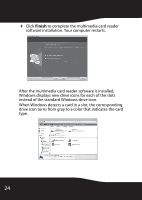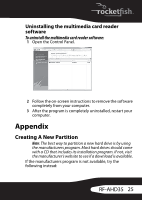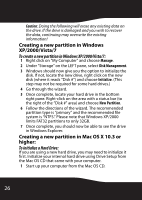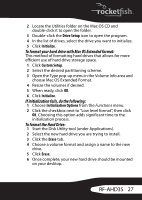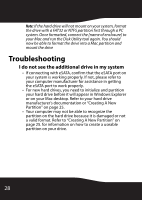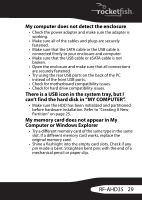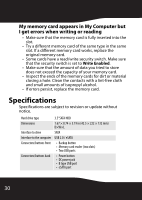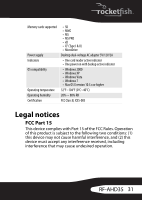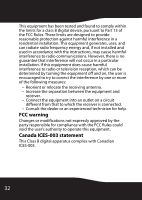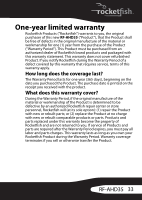Rocketfish RF-AHD35 User Manual (English) - Page 29
My computer does not detect the enclosure, There is a USB icon in the system tray - sata
 |
UPC - 600603116131
View all Rocketfish RF-AHD35 manuals
Add to My Manuals
Save this manual to your list of manuals |
Page 29 highlights
My computer does not detect the enclosure • Check the power adapter and make sure the adapter is working. • Make sure all of the cables and plugs are securely fastened. • Make sure that the SATA cable or the USB cable is connected firmly to your enclosure and computer. • Make sure that the USB cable or eSATA cable is not broken. • Open the enclosure and make sure that all connections are securely fastened. • Try using the rear USB ports on the back of the PC instead of the front USB ports. • Check for motherboard compatibility issues. • Check for hard drive compatibility issues. There is a USB icon in the system tray, but I can't find the hard disk in "MY COMPUTER". • Make sure the HDD has been initialized and partitioned before hardware installation. Refer to "Creating A New Partition" on page 25. My memory card does not appear in My Computer or Windows Explorer • Try a different memory card of the same type in the same slot. If a different memory card works, replace the original memory card. • Shine a flashlight into the empty card slots. Check if any pin inside is bent. Straighten bent pins with the end of a mechanical pencil or paper clip. RF-AHD35 29