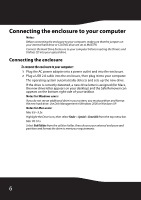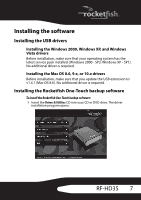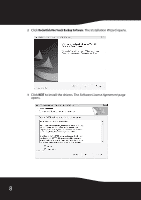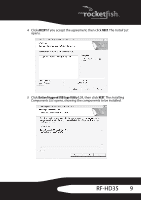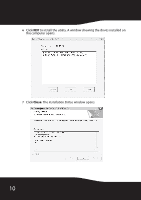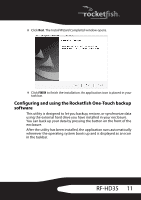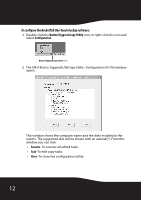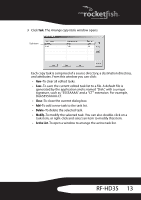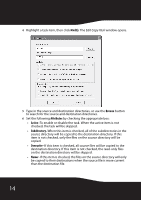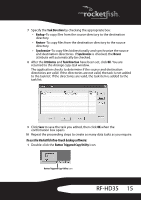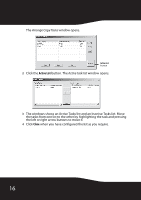Rocketfish RF-HD35 User Manual (English) - Page 13
Configuring and using the Rocketfish One-Touch backup, software - - 3 5 external hard drive
 |
UPC - 600603112676
View all Rocketfish RF-HD35 manuals
Add to My Manuals
Save this manual to your list of manuals |
Page 13 highlights
8 Click Next. The Install Wizard Completed window opens. 9 Click FINISH to finish the installation. An application icon is placed in your task bar. Configuring and using the Rocketfish One-Touch backup software This utility is designed to let you backup, restore, or synchronize data using the external hard drive you have installed in your enclosure. You can back up your data by pressing the button on the front of the enclosure. After the utility has been installed, the application runs automatically whenever the operating system boots up and is displayed as an icon in the taskbar. RF-HD35 11
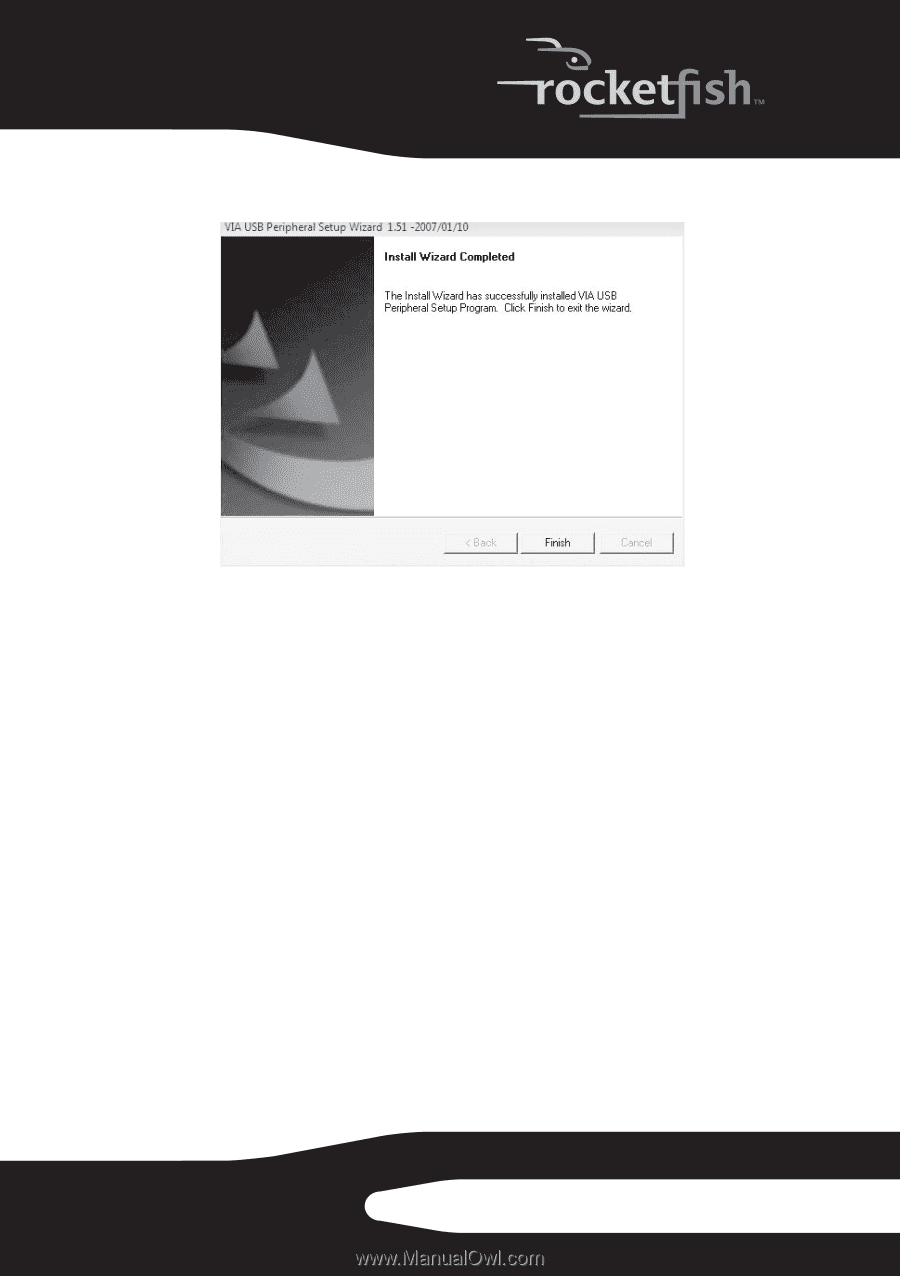
11
RF-HD35
8
Click
Next
. The
Install Wizard Completed
window opens.
9
Click
FINISH
to finish the installation. An application icon is placed in your
task bar.
Configuring and using the Rocketfish One-Touch backup
software
This utility is designed to let you backup, restore, or synchronize data
using the external hard drive you have installed in your enclosure.
You can back up your data by pressing the button on the front of the
enclosure.
After the utility has been installed, the application runs automatically
whenever the operating system boots up and is displayed as an icon
in the taskbar.