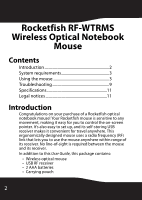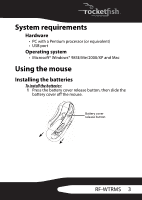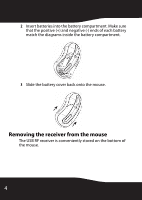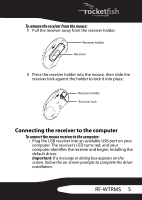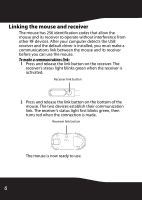Rocketfish RF-WTRMS User Manual (English)
Rocketfish RF-WTRMS Manual
 |
View all Rocketfish RF-WTRMS manuals
Add to My Manuals
Save this manual to your list of manuals |
Rocketfish RF-WTRMS manual content summary:
- Rocketfish RF-WTRMS | User Manual (English) - Page 1
Wireless Optical Notebook Mouse RF-WTRMS User Guide - Rocketfish RF-WTRMS | User Manual (English) - Page 2
Rocketfish RF-WTRMS Wireless Optical Notebook Mouse Contents Introduction 2 System requirements 3 Using the mouse 3 Troubleshooting 9 Specifications 11 Legal notices 11 Introduction Congratulations on your purchase of a Rocketfish optical notebook mouse! Your Rocketfish mouse is sensitive to - Rocketfish RF-WTRMS | User Manual (English) - Page 3
Pentium processor (or equivalent) • USB port Operating system • Microsoft® Windows® 98SE/Me/2000/XP and Mac Using the mouse Installing the batteries To install the batteries: 1 Press the battery cover release button, then slide the battery cover off the mouse. Battery cover release button RF-WTRMS 3 - Rocketfish RF-WTRMS | User Manual (English) - Page 4
. Make sure that the positive (+) and negative (-) ends of each battery match the diagrams inside the battery compartment. 3 Slide the battery cover back onto the mouse. Removing the receiver from the mouse The USB RF receiver is conveniently stored on the bottom of the - Rocketfish RF-WTRMS | User Manual (English) - Page 5
into an available USB port on your computer. The receiver's LED turns red, and your computer identifies the receiver and begins installing the default driver. Important: If a message or dialog box appears on the screen, follow the on-screen prompts to complete the driver installation. RF-WTRMS 5 - Rocketfish RF-WTRMS | User Manual (English) - Page 6
has 256 identification codes that allow the mouse and its receiver to operate without interference from other RF devices. After your computer detects the USB receiver and the default driver is installed, you must make a communications link between the mouse and its receiver before you can use the - Rocketfish RF-WTRMS | User Manual (English) - Page 7
mouse on a white or light-colored surface. Dark surfaces cause the mouse's light emitter diode (LED) to glow brighter, which causes the battery to discharge more rapidly. Conserving power When the mouse batteries are running low on power, the LED light on the receiver turns red and blinks. RF-WTRMS - Rocketfish RF-WTRMS | User Manual (English) - Page 8
. 2 To wake the mouse, just move the mouse or click a mouse button. To conserve battery power: 1 Slide the receiver lock away from the receiver holder, then pull the holder out until the LED on the bottom of the mouse turns off. 2 Insert the receiver into the receiver holder for convenient storage - Rocketfish RF-WTRMS | User Manual (English) - Page 9
qualified medical professional. Troubleshooting Your mouse doesn't work • receiver's USB plug is firmly connected to the USB port on your computer. • Make sure that the appropriate device drivers are installed. • Make sure that you have made a radio link between the mouse and its receiver. RF-WTRMS - Rocketfish RF-WTRMS | User Manual (English) - Page 10
transmission and may slow down the mouse's response time or cause the mouse to fail temporarily. You can't use the mouse while another RF mouse is in use • Reset the identification code by re-linking the receiver and mouse. For instructions, see "Connecting the receiver to the computer" on page - Rocketfish RF-WTRMS | User Manual (English) - Page 11
26 mA or lower Receiver Interface Radio frequency Dimensions Operating voltage Operating current USB low-speed device HID class 27 MHz 0.79 × 0.39 × 2.8 inches (20 × 10 × 71 mm) 5V (powered by USB port) Below 15 mA Legal notices FCC statement Wireless Optical Notebook Mouse-RF-WTRMS RF-WTRMS 11 - Rocketfish RF-WTRMS | User Manual (English) - Page 12
installed and used in accordance with the instructions, may cause harmful interference to radio communications receiver. • Connect the equipment into an outlet on a circuit different from that to which the receiver is connected. • Consult the dealer or an experienced technician for help. Rocketfish - Rocketfish RF-WTRMS | User Manual (English) - Page 13
environment. To maintain compliance with IC RF exposure compliance requirements, please follow operating instructions as documented in this manual. Copyright © 2008 Rocketfish. Rocketfish and the Rocketfish logo are trademarks of Best Buy Enterprise Services, Inc. Other brands and product names - Rocketfish RF-WTRMS | User Manual (English) - Page 14
14 - Rocketfish RF-WTRMS | User Manual (English) - Page 15
RF-WTRMS 15 - Rocketfish RF-WTRMS | User Manual (English) - Page 16
Best Buy Purchasing, LLC 7601 Penn Avenue South, Richfield, MN 55423-3645 USA © 2008 Best Buy Enterprise Services, Inc. All rights reserved. ROCKETFISH is a trademark of Best Buy Enterprise Services, Inc. All other products and brand names are trademarks of their respective owners. ENGLISH 08-1739
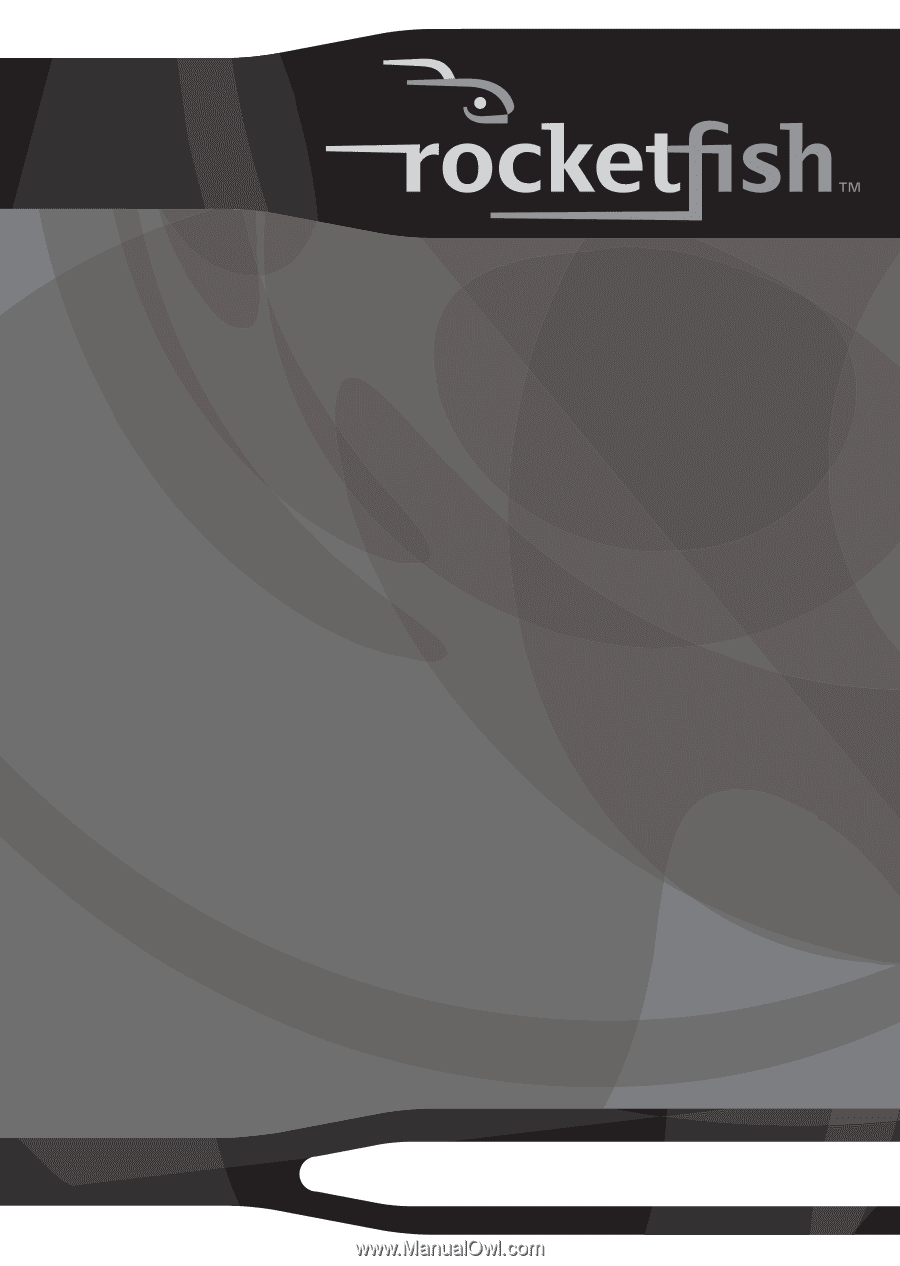
Wireless Optical Notebook
Mouse
RF-WTRMS
User Guide