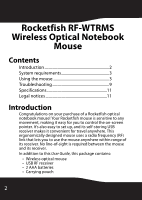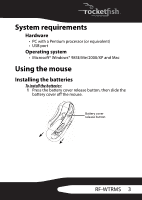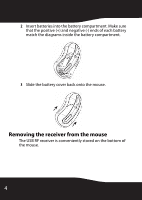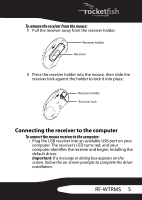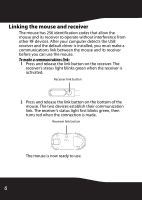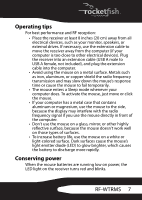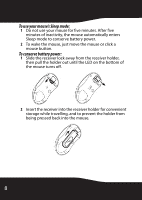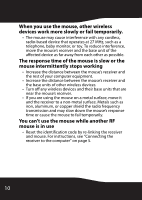Rocketfish RF-WTRMS User Manual (English) - Page 5
Connecting the receiver to the computer - driver
 |
View all Rocketfish RF-WTRMS manuals
Add to My Manuals
Save this manual to your list of manuals |
Page 5 highlights
To remove the receiver from the mouse: 1 Pull the receiver away from the receiver holder. Receiver holder Receiver 2 Press the receiver holder into the mouse, then slide the receiver lock against the holder to lock it into place. Receiver holder Receiver lock Connecting the receiver to the computer To connect the mouse receiver to the computer: • Plug the USB receiver into an available USB port on your computer. The receiver's LED turns red, and your computer identifies the receiver and begins installing the default driver. Important: If a message or dialog box appears on the screen, follow the on-screen prompts to complete the driver installation. RF-WTRMS 5
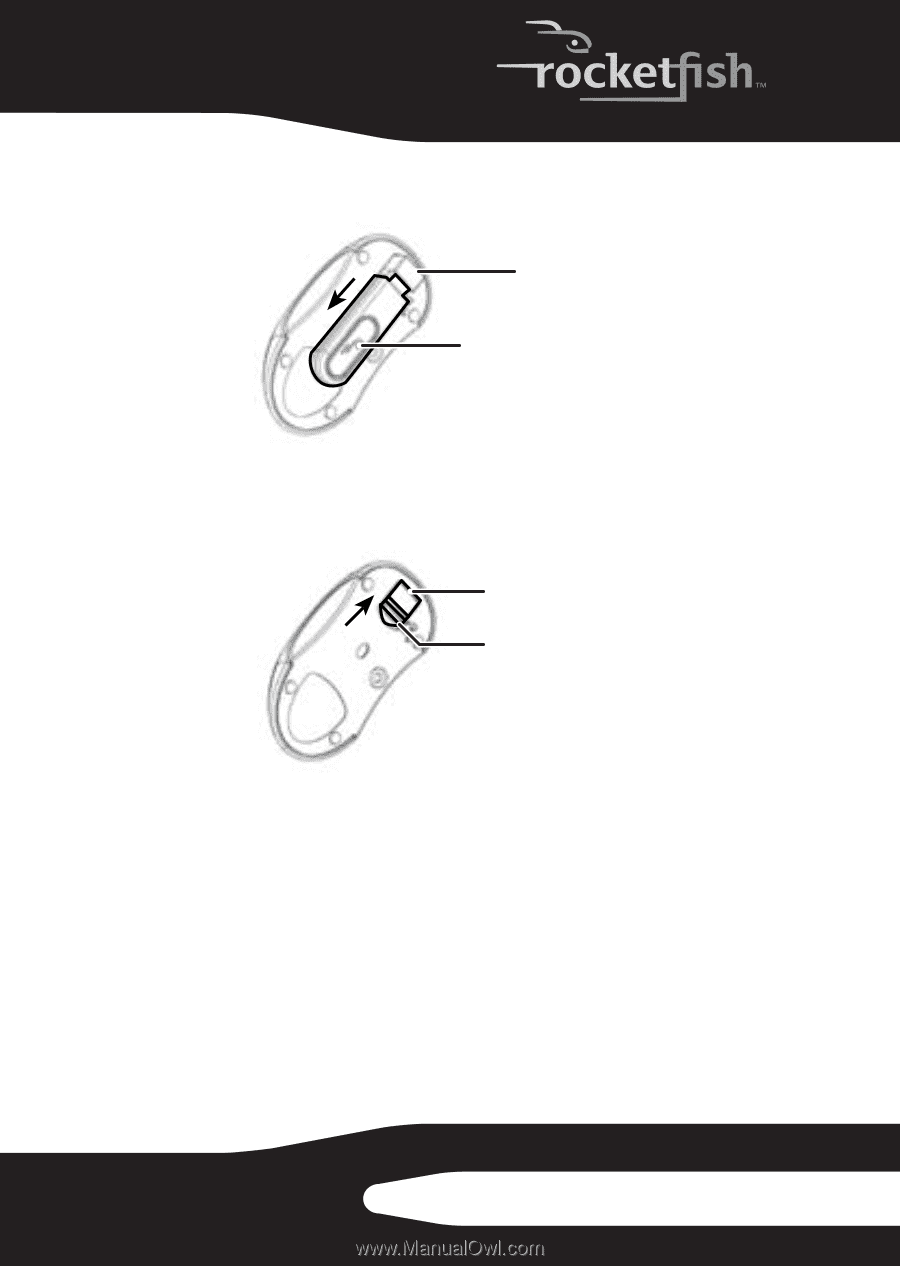
5
RF-WTRMS
To remove the receiver from the mouse:
1
Pull the receiver away from the receiver holder.
2
Press the receiver holder into the mouse, then slide the
receiver lock against the holder to lock it into place.
Connecting the receiver to the computer
To connect the mouse receiver to the computer:
•
Plug the USB receiver into an available USB port on your
computer. The receiver’s LED turns red, and your
computer identifies the receiver and begins installing the
default driver.
Important
: If a message or dialog box appears on the
screen, follow the on-screen prompts to complete the driver
installation.
Receiver holder
Receiver
Receiver holder
Receiver lock