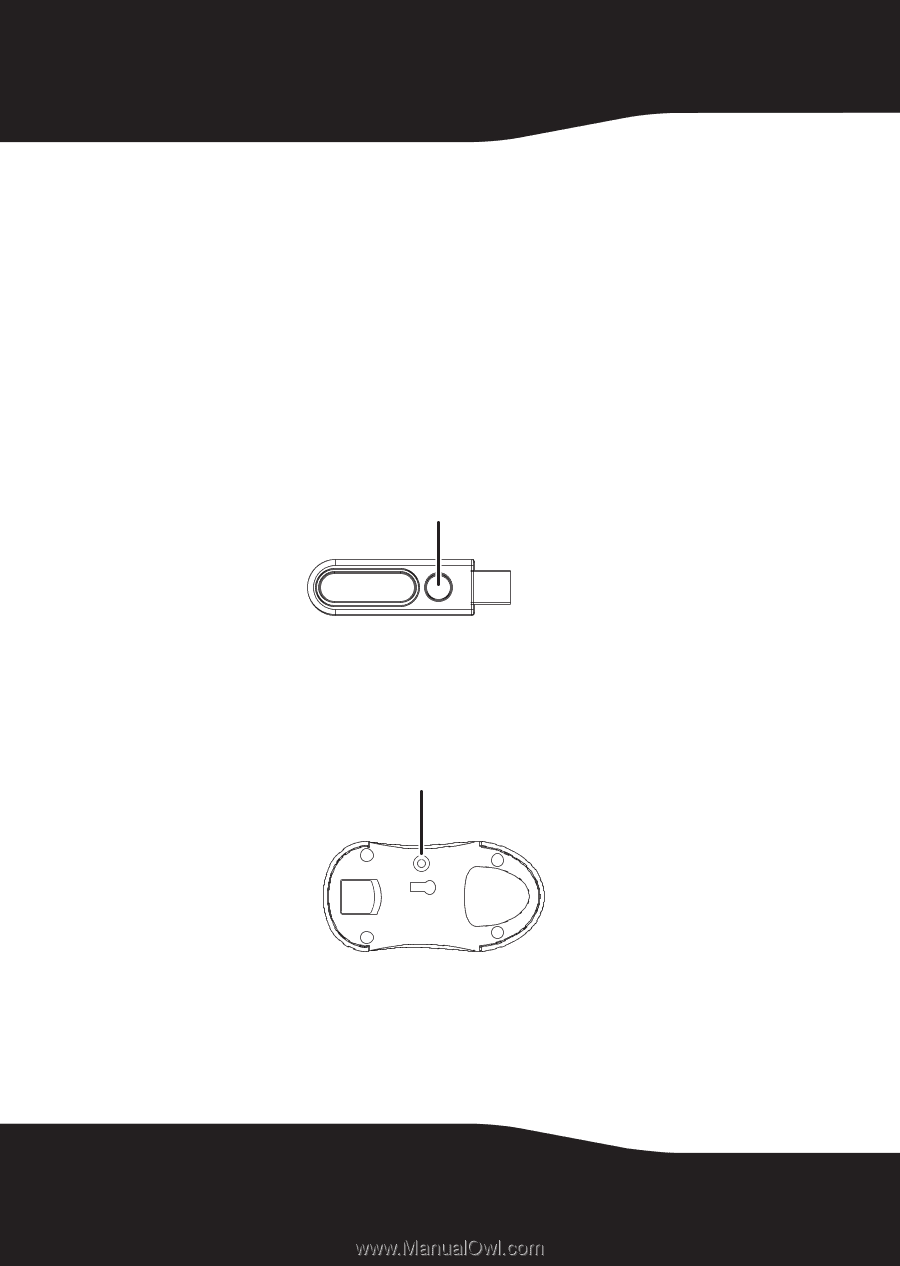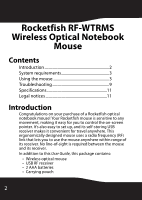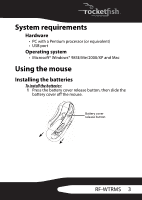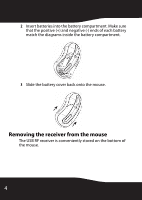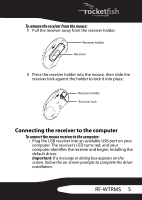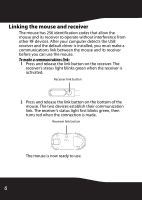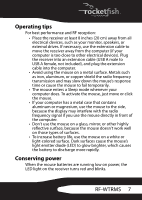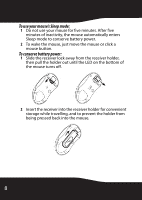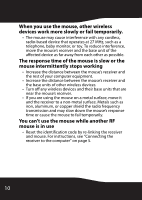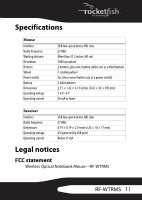Rocketfish RF-WTRMS User Manual (English) - Page 6
Linking the mouse and receiver - drivers
 |
View all Rocketfish RF-WTRMS manuals
Add to My Manuals
Save this manual to your list of manuals |
Page 6 highlights
Linking the mouse and receiver The mouse has 256 identification codes that allow the mouse and its receiver to operate without interference from other RF devices. After your computer detects the USB receiver and the default driver is installed, you must make a communications link between the mouse and its receiver before you can use the mouse. To make a communications link: 1 Press and release the link button on the receiver. The receiver's status light blinks green when the receiver is activated. Receiver link button 2 Press and release the link button on the bottom of the mouse. The two devices establish their communication link. The receiver's status light first blinks green, then turns red when the connection is made. Receiver link button The mouse is now ready to use. 6