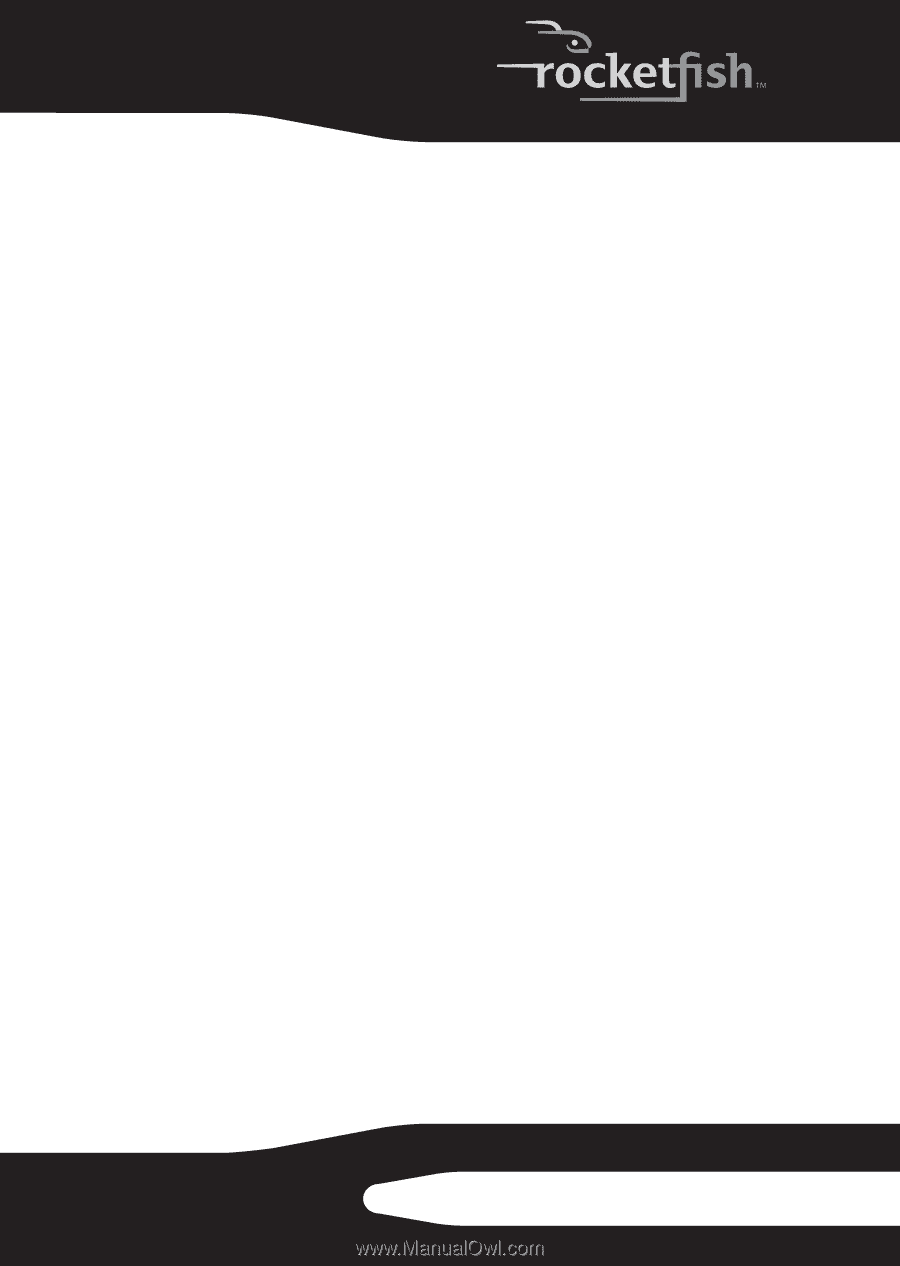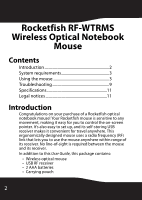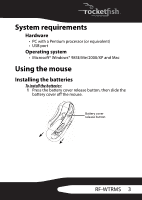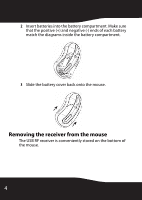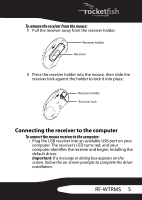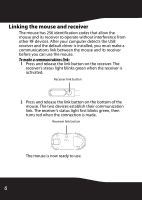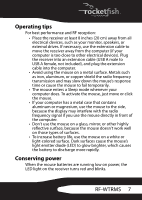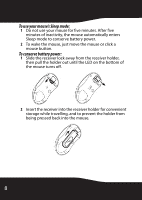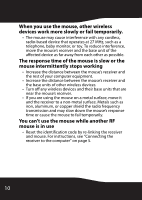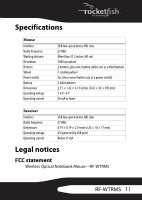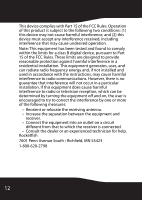Rocketfish RF-WTRMS User Manual (English) - Page 7
Operating tips, Conserving power - mouse
 |
View all Rocketfish RF-WTRMS manuals
Add to My Manuals
Save this manual to your list of manuals |
Page 7 highlights
Operating tips For best performance and RF reception: • Place the receiver at least 8 inches (20 cm) away from all electrical devices, such as your monitor, speakers, or external drives. If necessary, use the extension cable to move the receiver away from the computer (if your computer is too close to other electrical devices). Plug the receiver into an extension cable (USB A male to USB A female, not included), and plug the extension cable into the computer. • Avoid using the mouse on a metal surface. Metals such as iron, aluminum, or copper shield the radio frequency transmission and may slow down the mouse's response time or cause the mouse to fail temporarily. • The mouse enters a Sleep mode whenever your computer does. To activate the mouse, just move or click the mouse. • If your computer has a metal case that contains aluminum or magnesium, use the mouse to the side, because the display may interfere with the radio frequency signal if you use the mouse directly in front of the computer. • Don't use the mouse on a glass, mirror, or other highly reflective surface, because the mouse doesn't work well on those types of surfaces. • To increase battery life, use the mouse on a white or light-colored surface. Dark surfaces cause the mouse's light emitter diode (LED) to glow brighter, which causes the battery to discharge more rapidly. Conserving power When the mouse batteries are running low on power, the LED light on the receiver turns red and blinks. RF-WTRMS 7