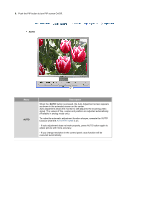Samsung 204TS Quick Guide Ver.1.0 (English) - Page 30
Description, Play/Stop
 |
View all Samsung 204TS manuals
Add to My Manuals
Save this manual to your list of manuals |
Page 30 highlights
Picture (Analog / Digital : DVI) Menu MagicBright Custom Image Lock Auto Adjustment Description MagicBright™ is a new feature providing the optimum viewing environment depending on the contents of the image you are watching. Currently four different modes are available: Text, Internet, Entertain and Custom. Each mode has its own pre-configured brightness value. You can easily select one of four settings by simply pressing MagicBright [ ] button. You can use the on-screen menus to change the contrast and brightness according to personal preference. 1) Contrast : Adjust the Contrast. 2) Brightness : Adjust the Brightness. Image Lock is used to fine-tune and get the best image by removing noise that creates unstable images with jitter and shimmer. If satisfactory results are not obtained using the Fine adjustment, use the Coarse adjustment and then use Fine again. - Available in Analog Mode Only 1) Coarse : Removes noise such as vertical stripes. Coarse adjustment may move the screen image area. You may relocate it to the center using the Horizontal Control menu. 2) Fine : Removes noise such as horizontal stripes. If the noise persists even after Fine tuning, repeat it after adjusting the frequency (clock speed). 3) Sharpness : Adjust the Sharpness. 4) H-Position : Adjusts the screen location horizontally. 5) V-Position : Adjusts the screen location vertically. The values of Fine, Coarse, position are adjusted automatically. If you change resolution in the control panel, Auto function will be executed. - Available in Analog Mode Only Play/Stop Contrast Brightness Coarse Fine Sharpness H-Position V-Position