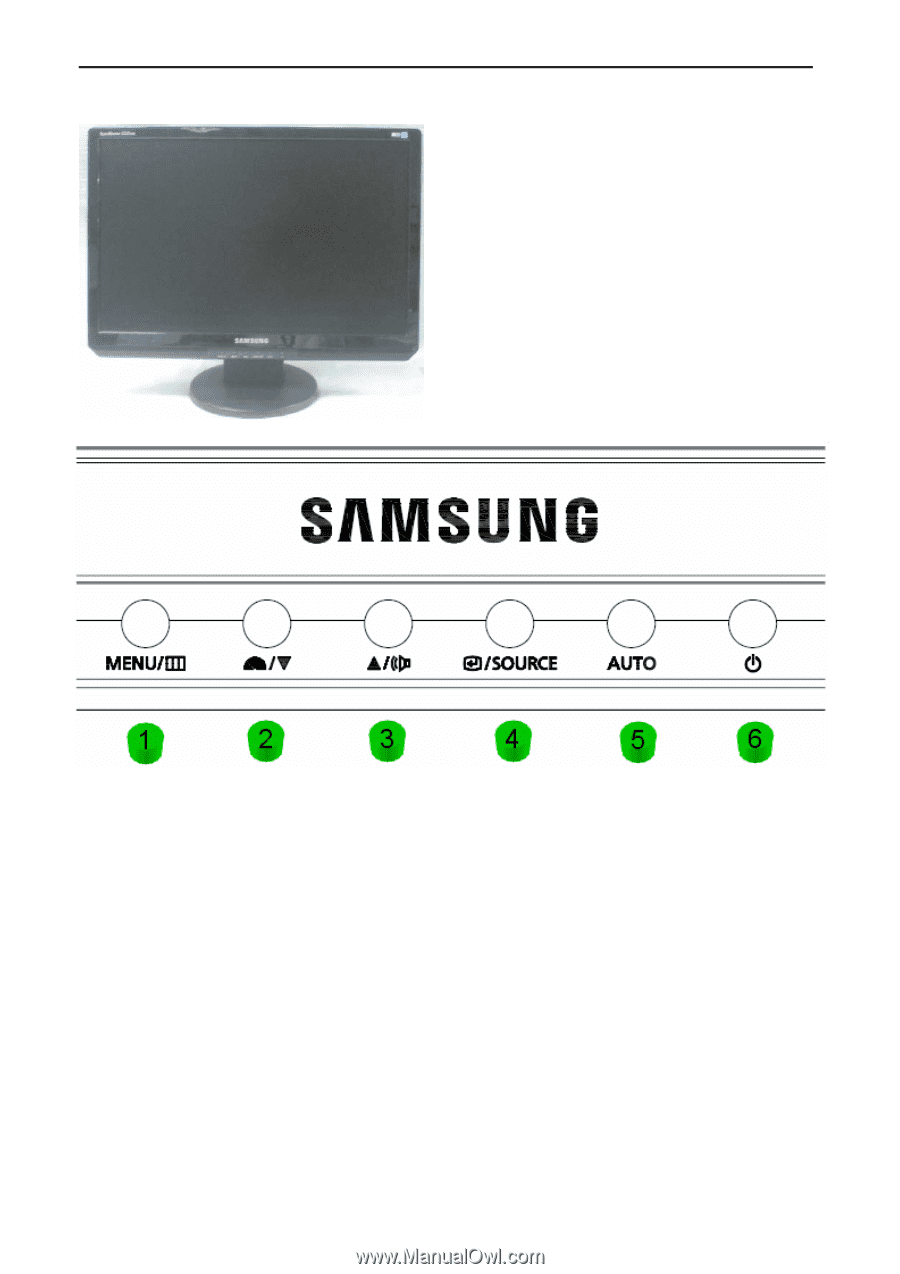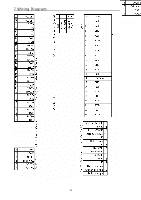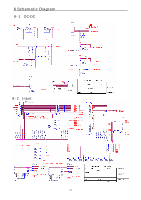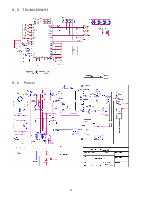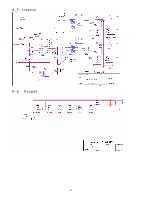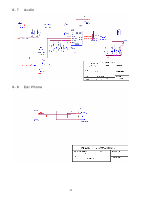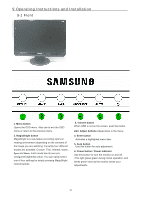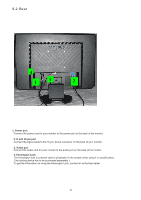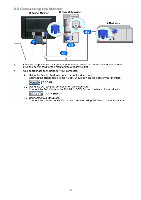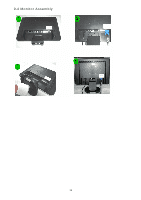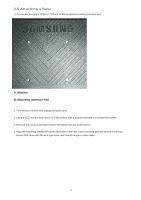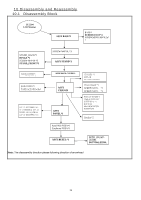Samsung 2220WM Service Manual - Page 30
Operating Instructions and Installation
 |
UPC - 729507801940
View all Samsung 2220WM manuals
Add to My Manuals
Save this manual to your list of manuals |
Page 30 highlights
9 Operating Instructions and Installation 9-1 Front 1. Menu button Opens the OSD menu. Also use to exit the OSD menu or return to the previous menu. 2. MagicBright button MagicBright is a new feature providing optimum viewing environment depending on the contents of the image you are watching. Currently four different modes are available: Custom, Text, Internet, Game , Sport and Movie. Each mode has its own preconfigured brightness value. You can easily select one of four settings by simply pressing MagicBright control buttons. 3. Volume button When OSD is not on the screen, push the button 2&3. Adjust buttons Adjust items in the menu. 4. Enter button Activates a highlighted menu item. 5. Auto button Use this button for auto adjustment. 6. Power button / Power indicator Use this button for turn the monitor on and off. /This light glows green during nomal operation, and blinks green once as the monitor saves your adjustments.. 31