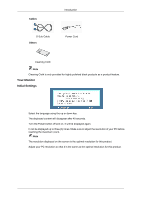Samsung 2243BWT User Manual (user Manual) (ver.1.0) (English) - Page 13
Rear, Power button, Power Indicator, POWER port, RGB IN port, Kensington Lock
 |
UPC - 729507807690
View all Samsung 2243BWT manuals
Add to My Manuals
Save this manual to your list of manuals |
Page 13 highlights
Introduction Rear Power button [ ] Use this button for turning the product on and off. Power Indicator This light is lit when operating normally, and blinks once when your adjustments are saved. Note See PowerSaver described in the manual for further information regarding power saving functions. For energy conservation, turn your monitor OFF when it is not needed or when leaving it unattended for long periods. Note The configuration at the back of the product may vary from product to product. Simple Stand HAS Stand POWER port Connect the power cord for your monitor to the POWER port on the back of the product. RGB IN port Connect the D-sub cable to the 15-pin, RGB IN port on the back of your monitor. Kensington Lock The Kensington lock is a device used to physically fix the system when using it in a public place. (The locking device has to be purchased separately.) For using a locking device, contact where you purchase it. Note The location of the Kensington Lock may be different depending on its model. Using the Anti-Theft Kensington Lock 1. Insert the locking device into the Kensington slot on the Monitor and turn it in the locking direction .