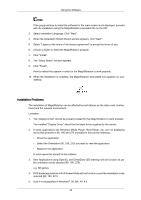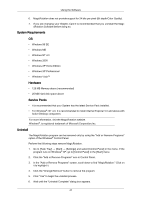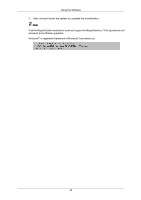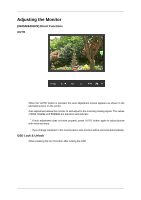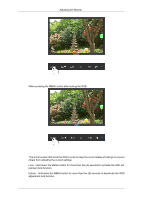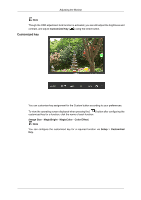Samsung 2243BWT User Manual (user Manual) (ver.1.0) (English) - Page 45
Customized key, Image Size, MagicBright, MagicColor, Color Effect, Setup
 |
UPC - 729507807690
View all Samsung 2243BWT manuals
Add to My Manuals
Save this manual to your list of manuals |
Page 45 highlights
Adjusting the Monitor Note Though the OSD adjustment lock function is activated, you can still adjust the brightness and contrast, and adjust Customized Key ( ) using the Direct button. Customized key You can customize key assignment for the Custom button according to your preferences. To view the operating screen displayed when pressing the [ ] button after configuring the customized key for a function, click the name of each function. (Image Size - MagicBright - MagicColor - Color Effect) Note You can configure the customized key for a required function via Setup > Customized Key.

Note
Though the OSD adjustment lock function is activated, you can still adjust the brightness and
contrast, and adjust
Customized Key
(
) using the Direct button.
Customized key
You can customize key assignment for the Custom button according to your preferences.
To view the operating screen displayed when pressing the [
] button after configuring the
customized key for a function, click the name of each function.
(
Image Size
-
MagicBright
-
MagicColor
-
Color Effect
)
Note
You can configure the customized key for a required function via
Setup
>
Customized
Key
.
Adjusting the Monitor