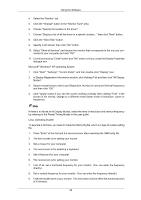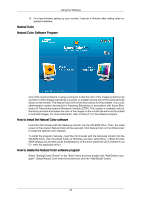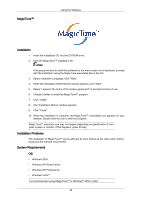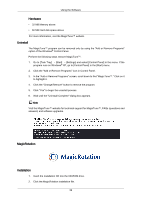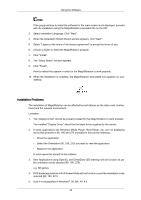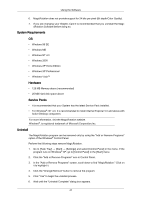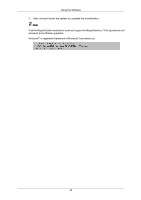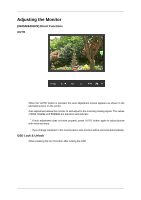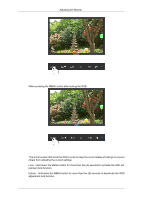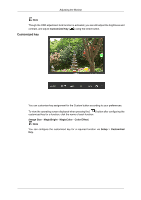Samsung 2243BWT User Manual (user Manual) (ver.1.0) (English) - Page 41
System Requirements, Hardware, Service Packs, Uninstall
 |
UPC - 729507807690
View all Samsung 2243BWT manuals
Add to My Manuals
Save this manual to your list of manuals |
Page 41 highlights
Using the Software 6. MagicRotation does not provide support for 24 bits per pixel (Bit depth/Color Quality). 7. If you are changing your Graphic Card it is recommended that you uninstall the Magi- cRotation Software before doing so. System Requirements OS • Windows 98 SE • Windows ME • Windows NT 4.0 • Windows 2000 • Windows XP Home Edition • Windows XP Professional • Windows Vista™ Hardware • 128 MB Memory above (recommended) • 25 MB Hard disk space above Service Packs • It is recommended that your System has the latest Service Pack installed. • For Windows®, NT 4.0, it is recommended to install Internet Explorer 5.0 and above with Active Desktop component. For more information, visit the MagicRotation website. Windows®, is registered trademark of Microsoft Corporation,Inc. Uninstall The MagicRotation program can be removed only by using the "Add or Remove Programs" option of the Windows® Control Panel. Perform the following steps remove MagicRotation. 1. Go to [Task Tray] → [Start] → [Settings] and select [Control Panel] in the menu. If the program runs on Windows® XP, go to [Control Panel] in the [Start] menu. 2. Click the "Add or Remove Programs" icon in Control Panel. 3. In the "Add or Remove Programs" screen, scroll down to find "MagicRotation." Click on it to highlight it. 4. Click the "Change/Remove" button to remove the program. 5. Click "Yes" to begin the uninstall process. 6. Wait until the "Uninstall Complete" dialog box appears. 41