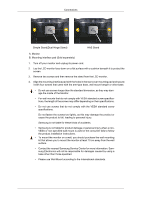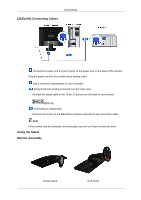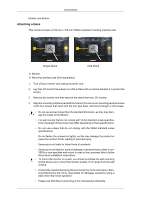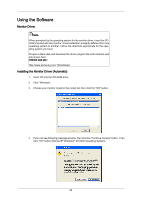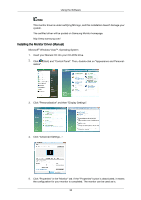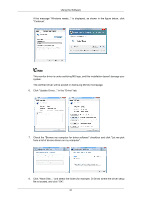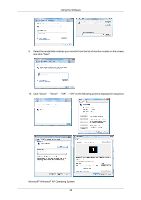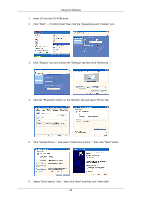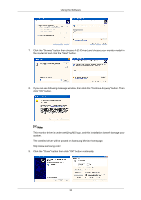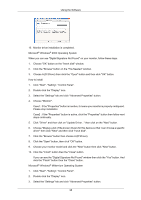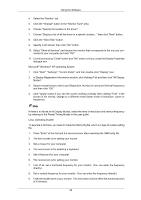Samsung 2243BWT User Manual (user Manual) (ver.1.0) (English) - Page 31
from a list of device drivers on my computer., file is located, and click OK.
 |
UPC - 729507807690
View all Samsung 2243BWT manuals
Add to My Manuals
Save this manual to your list of manuals |
Page 31 highlights
Using the Software If the message "Windows needs..." is displayed, as shown in the figure below, click "Continue". Note This monitor driver is under certifying MS logo, and this installation doesn't damage your system. The certified driver will be posted on Samsung Monitor homepage. 6. Click "Update Driver..." in the "Driver" tab. 7. Check the "Browse my computer for driver software" checkbox and click "Let me pick from a list of device drivers on my computer". 8. Click "Have Disk..." and select the folder (for example, D:\Drive) where the driver setup file is located, and click "OK". 31
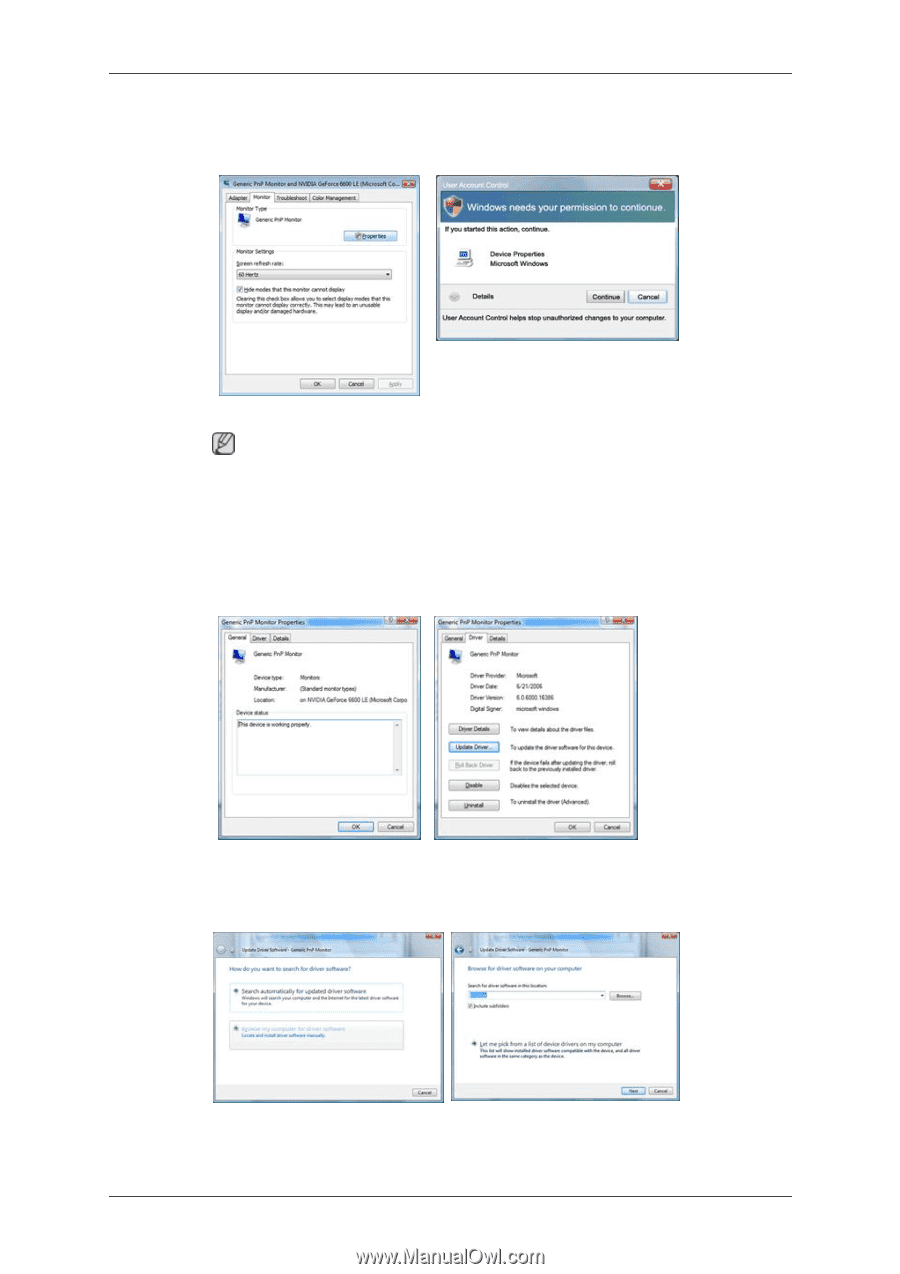
If the message "Windows needs..." is displayed, as shown in the figure below, click
"Continue".
Note
This monitor driver is under certifying MS logo, and this installation doesn't damage your
system.
The certified driver will be posted on Samsung Monitor homepage.
6.
Click "Update Driver..." in the "Driver" tab.
7.
Check the "Browse my computer for driver software" checkbox and click "Let me pick
from a list of device drivers on my computer".
8.
Click "Have Disk...” and select the folder (for example, D:\Drive) where the driver setup
file is located, and click "OK".
Using the Software
31