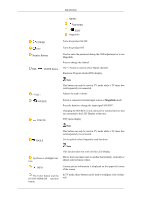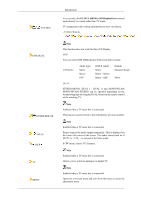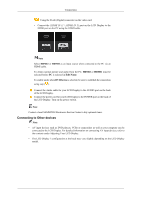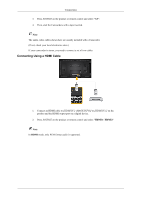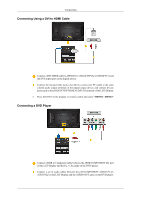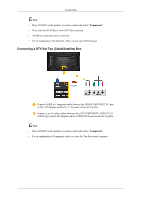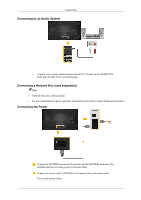Samsung 400MX Quick Start Guide - Page 16
Connecting AV Devices, Connecting to a Camcorder
 |
UPC - 729507804552
View all Samsung 400MX manuals
Add to My Manuals
Save this manual to your list of manuals |
Page 16 highlights
Connecting AV Devices Connections 1. Connect an audio cable to [AV/COMPONENT AUDIO IN [L-AUDIO-R]] on the product and the audio port on an external device such as a VCR or DVD player. 2. Connect a video cable to [AV IN] on the product and the video output port on the external device. 3. Then, start the DVD, VCR or Camcorders with a DVD disc or tape inserted. 4. Press SOURCE on the product or remote control and select AV. Connecting to a Camcorder 1. Locate the AV output jacks on the camcorder. They are usually found on the side or back of the camcorder. Connect a video cable between the VIDEO OUTPUT jack on the camcorder and the [AV IN] on the LCD Display . 2. Connect a set of audio cables between the AUDIO OUTPUT jacks on the camcorder and the [AV /COMPONENT AUDIO IN [L-AUDIO-R]] on the LCD Display .