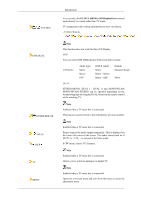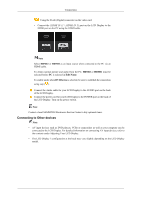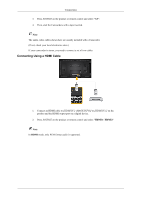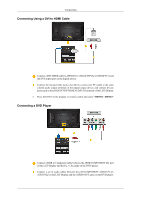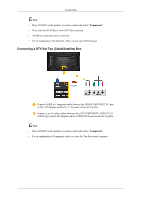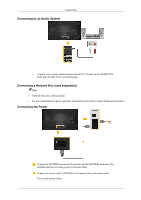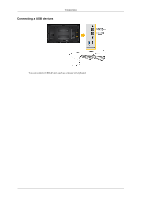Samsung 400MX Quick Start Guide - Page 17
Connecting Using a HDMI Cable
 |
UPC - 729507804552
View all Samsung 400MX manuals
Add to My Manuals
Save this manual to your list of manuals |
Page 17 highlights
Connections 3. Press SOURCE on the product or remote control and select "AV". 4. Then, start the Camcorders with a tape inserted. Note The audio-video cables shown here are usually included with a Camcorder. (If not, check your local electronics store.) If your camcorder is stereo, you need to connect a set of two cables. Connecting Using a HDMI Cable 1. Connect an HDMI cable to [HDMI IN 2 (MAGICINFO)] or [HDMI IN 1] on the product and the HDMI output port on a digital device. 2. Press SOURCE on the product or remote control and select "HDMI1 / HDMI2" Note In HDMI mode, only PCM format audio is supported.

3.
Press
SOURCE
on the product or remote control and select "
AV
".
4.
Then, start the Camcorders with a tape inserted.
Note
The audio-video cables shown here are usually included with a Camcorder.
(If not, check your local electronics store.)
If your camcorder is stereo, you need to connect a set of two cables.
Connecting Using a HDMI Cable
1.
Connect an HDMI cable to
[HDMI IN 2 (MAGICINFO)]
or
[HDMI IN 1]
on the
product and the HDMI output port on a digital device.
2.
Press
SOURCE
on the product or remote control and select "
HDMI1
/
HDMI2
"
Note
In
HDMI
mode, only PCM format audio is supported.
Connections