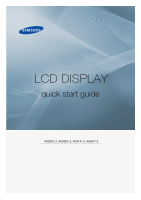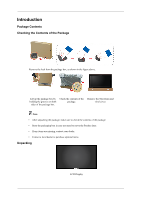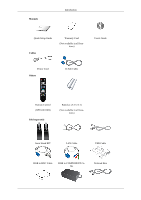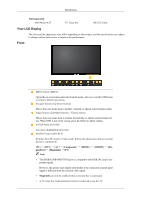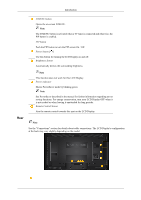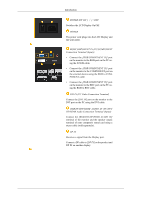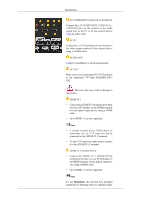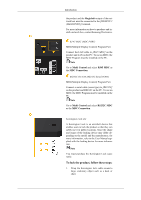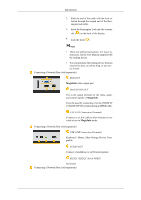Samsung 400MX Quick Start Guide - Page 4
Your LCD Display, Front - 2 specifications
 |
UPC - 729507804552
View all Samsung 400MX manuals
Add to My Manuals
Save this manual to your list of manuals |
Page 4 highlights
Introduction Sold separately Wall Mount KIT TV Tuner box RS232C Cable Your LCD Display The color and the appearance may differ depending on the product, and the specifications are subject to change without prior notice to improve the performance. Front MENU button [MENU] Opens the on-screen menu and exits from the menu. Also use to exit the OSD menu or return to the previous menu. Navigate buttons (Up-Down buttons) Moves from one menu item to another vertically or adjusts selected menu values. Adjust buttons (Left-Right buttons) / Volume buttons Moves from one menu item to another horizontally or adjusts selected menu values. When OSD is not on the screen, press the button to adjust volume. ENTER button [ENTER] Activates a highlighted menu item. SOURCE button [SOURCE] Switches from PC mode to Video mode. Selects the input source that an external device is connected to. [PC] → [DVI] → [AV] → [Component] → [HDMI1] → [HDMI2] → [DisplayPort] → [MagicInfo] →[TV] Note • The [RGB/COMPONENT IN] port is compatible with RGB (PC) and Component signals. However, the picture may display abnormally if the connected external input signal is different from the selected video signal. • MagicInfo can only be enabled when a network box is connected. • A TV tuner box (sold separately) must be connected to use the TV.