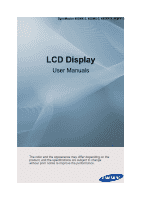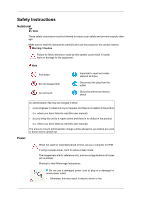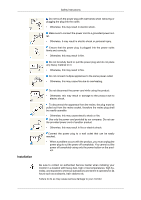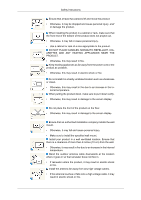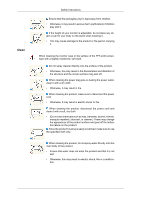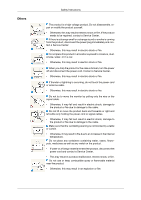Samsung 400MX User Manual
Samsung 400MX - SyncMaster - 40" LCD Flat Panel Display Manual
 |
UPC - 729507804552
View all Samsung 400MX manuals
Add to My Manuals
Save this manual to your list of manuals |
Samsung 400MX manual content summary:
- Samsung 400MX | User Manual - Page 1
SyncMaster 400MX-3, 460MX-3, 400FP-3, 460FP-3 LCD Display User Manuals The color and the appearance may differ depending on the product, and the specifications are subject to change without prior notice to improve the performance. - Samsung 400MX | User Manual - Page 2
this user manual). The amount of such administration charge will be advised to you before any work or home visit is carried out. Power When not used applicable in all cases (or countries). Shortcut to Anti-Afterimage Instructions Do not use a damaged power cord or plug or a damaged or loose power - Samsung 400MX | User Manual - Page 3
Safety Instructions Do not touch the power problem occurs with the product, you must unplug the power plug to cut the power off completely. You cannot cut the power off completely using only the power button on the product. Be sure to contact an authorized Service Center when installing your monitor - Samsung 400MX | User Manual - Page 4
Safety Instructions Ensure that at least two persons lift and move the product. • the bottom of the product does not project out. • Otherwise, it may fall or cause personal injury. • Use a cabinet or rack of a size appropriate to the product. DO NOT PLACE CANDLES, MOSQUITO REPELLANT, CIG- ARETTES - Samsung 400MX | User Manual - Page 5
stand when lowering it. • This may cause damage to the product or the person carrying it. When cleaning the monitor case or the surface of the TFT-LCD the product. Since the product housing is easily scratched, make sure to use the specified cloth only. When cleaning the product, do not spray water - Samsung 400MX | User Manual - Page 6
exposed to moisture, dust, smoke, water, or in a car. • Otherwise, this may result in electric shock or fire. shock or fire. Do not try to move the monitor by pulling only the wire or the signal cable. Service Center. • This may result in a product malfunction, electric shock, or fire. Do not use - Samsung 400MX | User Manual - Page 7
Instructions the power cord and contact a Service Center. • Otherwise, this may result in electric shock or fire. When using a fixed screen for a long time to the product. Take a rest for at least five (5) minutes after using the monitor for one (1) hour. This reduces eye fatigue. Do not install it - Samsung 400MX | User Manual - Page 8
Safety Instructions Do not place any heavy items or toys or confectionery, such as product or cause any impact to the product. • Otherwise, this may result in electric shock or fire. Do not use a humidifier near the product. • Otherwise, this may result in electric shock or fire. When there is a gas - Samsung 400MX | User Manual - Page 9
Safety Instructions Keep the small accessories in a location out of the reach of children. Be careful when adjusting the angle of the product or the height of the stand. • This may result in personal injury as your hand or fingers may become caught. • Also, if you tilt the product too far, it may - Samsung 400MX | User Manual - Page 10
in case you need to move the Product later. • If any items are missing, contact your dealer. • Contact a local dealer to purchase optional items. Unpacking LCD Display - Samsung 400MX | User Manual - Page 11
Introduction Quick Setup Guide Cables Warranty Card (Not available in all locations) User Manual Power Cord Others D-Sub Cable Remote Control (BP59-00138B) Sold separately Batteries (AAA X 2) (Not available in all locations) Semi Stand KIT LAN Cable USB Cable RGB to BNC Cable RGB - Samsung 400MX | User Manual - Page 12
Introduction Sold separately Wall Mount KIT TV Tuner box (US Only) RS232C Cable Your LCD Display The color and the appearance may differ depending on the product, and the specifications are subject to change without prior notice to improve the performance. Front MENU button [MENU] Opens the - Samsung 400MX | User Manual - Page 13
. • A TV tuner box (sold separately) must be connected to use the TV. (US Only) D.MENU button Opens the on-screen D.MENU. Note The D.MENU Use this button for turning the LCD Display on and off. Power indicator Shows PowerSaver mode by blinking green Note See PowerSaver described in the manual - Samsung 400MX | User Manual - Page 14
power cord plugs into the LCD Display and the wall outlet. RGB/COMPONENT IN (PC/COMPONENT Connection Terminal (Input)) • Connect the [RGB/COMPONENT IN] port on the monitor to the RGB port on the PC using the D-SUB cable. • Connect the [RGB/COMPONENT IN] port on the monitor to the COMPONENT port on - Samsung 400MX | User Manual - Page 15
back of your LCD Display to the HDMI terminal of your digital output device using a HDMI cable. • Up to HDMI 1.3 can be supported. Note • A normal external device (DVD player or camcorder, etc.) or a TV tuner box can be connected to the [HDMI IN 1] terminal. • To use a TV tuner box (US Only), make - Samsung 400MX | User Manual - Page 16
to lock the product so that they can safely use it in public locations. Since the shape and usage of the locking device may differ depending on the model and the manufacturer, for more information, refer to the User Manual supplied with the locking device for more information. Note You must purchase - Samsung 400MX | User Manual - Page 17
instructions, see the User Manual supplied with the locking device. • You can purchase the locking device from an electronics store, an online shop, or our service control signals of MagicInfo. It can be used by connecting it to the [HDMI IN 2 (MAGICINFO)] terminal using a DP to HDMI cable. LAN (LAN - Samsung 400MX | User Manual - Page 18
the [POWER] terminal of the product and the [POWER] terminal of the monitor using a power extension cable. POWER Connects to a mains socket via the power LCD Display , causing a malfunction due to interference with the frequency. A TV tuner box (sold separately) must be connected to use the TV. (US - Samsung 400MX | User Manual - Page 19
to enter the password during the OSD adjustment or to use MagicInfo. Press to change the channel. The "-" button is used to select Digital channels. Electronic Program Guide (EPG) display. Note This button can only be used in TV mode while a TV tuner box (sold separately) is connected. Adjusts the - Samsung 400MX | User Manual - Page 20
used in TV mode while a TV tuner box (sold separately) is connected. Use to quickly select frequently used functions. Note This function does not work for this LCD written information services via teletext. - Teletext Buttons MTS/DUAL Note This function does not work for this LCD Display. MTSYou - Samsung 400MX | User Manual - Page 21
PRE-CH Note Enabled when a TV tuner box is connected. This button is used to return to the immediately previous channel. Note Enabled when a TV tuner a Network box is connected. User Installation Guide Note • Be sure to call an installation expert of Samsung Electronics to install the product. - Samsung 400MX | User Manual - Page 22
temperature Measuring point < 35°C • When installing the product onto a vertical wall, be sure there is a 40 mm space or more behind the product for ventilation, as shown above, and maintain the ambient temperature at 35°C or lower. Note A Samsung Electronics service center can provide details. - Samsung 400MX | User Manual - Page 23
2. Embedded Mount guide Introduction A : min. 40 mm B : min. 70 mm C : min. 50 mm D : min. 50 maintain the ambient temperature at 35°C or lower. Note A Samsung Electronics service center can provide details. 3. Floor mount guide A : min. 50 mm B: Ambient - Samsung 400MX | User Manual - Page 24
Mechanical Layout (400MX-3, 400FP-3) Introduction (460MX-3, 460FP-3) Installation VESA Bracket • When installing VESA, make sure to comply with the international VESA standards. - Samsung 400MX | User Manual - Page 25
are needed in order to move the LCD Display. • SAMSUNG is not responsible for any product damage or any injury caused by installation at customer's discretion. Dimensions (400MX-3, 400FP-3) (460MX-3, 460FP-3) Notice For securing the bracket on a wall, use only machine screws of 6 mm diameter and - Samsung 400MX | User Manual - Page 26
Introduction (460MX-3, 460FP-3) - Samsung 400MX | User Manual - Page 27
Introduction • Dimension with other accessories Wall Bracket Installation • Contact a technician for installing the wall bracket. - Samsung 400MX | User Manual - Page 28
Introduction • SAMSUNG Electronics is not responsible for any damages to the product or harm to customers when the installation is done by the customer. • This product is for installing on cement walls. The product may not stay in place when installed on plaster or wood. Components Only use the - Samsung 400MX | User Manual - Page 29
is firmly fixed to the bracket. Make sure to re-insert and tighten the safety pin (3) to securely hold the product to the bracket. A - LCD Display B - Wall Bracket C - Wall Wall Bracket Angle Adjustment Adjust the bracket angle to -2° before installing it on the wall. 1. Fix the product to - Samsung 400MX | User Manual - Page 30
Introduction Make sure to use the top center, and not the left or the right side of the product to adjust the angle. Remote Control (RS232C) Cable connections interface pin Bits rate Data Bits Parity Stop Bits Flow control Maximum length RS232C(9 pin) TxD(No.2) RxD(No.3) GND(No.5) 9600 bps 8 bit - Samsung 400MX | User Manual - Page 31
FEMALE 2 Tx 5 Gnd Control codes • Get control Header 0xAA command command type • Set control Header command ID 0xAA command type • commanding words No. command type DATA Length ID CheckSum 0 DATA Length 1 DATA Value CheckSum command Value range - Samsung 400MX | User Manual - Page 32
but it will not respond with ACK. • Power Control • Function Personal Computer turns TV / Monitor power ON/OFF. • Get Power ON/OFF Status Header 0xAA command 0x11 ID DATA Length CheckSum 0 • Set Power ON/OFF Header command ID 0xAA 0x11 DATA Length 1 Power : Power code to be set on TV - Samsung 400MX | User Manual - Page 33
is Val1 ERR Check Sum • Volume Control • Function Personal Computer changes volume of TV / Monitor. • Get Volume Status Header 0xAA command 0x12 DATA Length ID CheckSum 0 • Set Volume Header command ID 0xAA 0x12 DATA Length 1 DATA Volume Volume : Volume value code to be set on TV - Samsung 400MX | User Manual - Page 34
Length ID CheckSum 0 • Set Input Source Header command ID 0xAA 0x14 DATA Length 1 DATA CheckSum Input Source Input Source : Input Source code to be set on TV / Monitor 0x14 0x1E 0x18 0x0C 0x04 0x08 0x20 0x1F 0x30 0x40 0x21 0x22 0x23 0x24 0x25 PC BNC DVI AV S-Video Component MagicInfo - Samsung 400MX | User Manual - Page 35
include TV. • Get Screen Mode Status Header 0xAA command 0x18 DATA Length ID CheckSum 0 • Set Picture Size Header command ID 0xAA 0x18 DATA Length 1 DATA Screen Mode Screen Mode : Screen Mode code to be set on TV / Monitor 0x01 0x04 0x31 0x0B 16 : 9 Zoom Wide Zoom 4 : 3 CheckSum - Samsung 400MX | User Manual - Page 36
Length Ack/Nak r-CMD 3 'A' 0x19 Val1 Screen Size Check Sum Screen Size : Screen Size of TV / Monitor (Range : 0 ~ 255, Unit : Inch) • Nak Header 0xAA command 0xFF ID DATA Length Ack/Nak r-CMD 3 'N' 0x19 ERR : Error code that shows what occurred error is Val1 ERR Check Sum • PIP - Samsung 400MX | User Manual - Page 37
• Set the PIP ON / OFF Header command ID 0xAA 0x3C DATA Length 1 DATA PIP PIP : The PIP ON / OFF code to set for the TV or Monitor 1 : PIP ON 0 : PIP OFF CheckSum • Ack Header command ID 0xAA 0xFF PIP : Same as above DATA Length 3 Ack/Nak 'A' r-CMD 0x3C Val1 PIP Check Sum • Nak - Samsung 400MX | User Manual - Page 38
CheckSum 0 • Set Video Wall Mode Header command ID 0xAA 0x5C DATA Length 1 DATA CheckSum Video Wall Mode Video Wall Mode : Video Wall Mode code to be set on TV / Monitor 1 : Full 0 : Natural • Ack Header command 0xAA 0xFF DATA Length Ack/Nak r-CMD ID 3 'A' 0x5C Video Wall Mode - Samsung 400MX | User Manual - Page 39
0 • Set Safety Lock Enable / Disable Header command ID 0xAA 0x5D DATA Length 1 Safety Lock : Lock code to be set on TV / Monitor 1 : ON 0 : OFF DATA CheckSum Safety Lock • Ack Header 0xAA command 0xFF ID DATA Length Ack/Nak r-CMD 3 'A' 0x5D Val1 Safety Lock Check Sum Safety - Samsung 400MX | User Manual - Page 40
specifications are subject to change without prior notice to improve the performance. There are several ways to connect the computer to the monitor. Choose one from the following options. Using on the back of your LCD Display and the 15 pin D-sub Port on the computer. Using the DVI (Digital) - Samsung 400MX | User Manual - Page 41
connection using step ( ). Connect the Audio cable for your LCD Display to the AUDIO port on the back of the LCD Display. Connect the power cord for your LCD Display to the POWER port on the back of the LCD Display. Turn on the power switch. Note Contact a local SAMSUNG Electronics Service Center - Samsung 400MX | User Manual - Page 42
on the side or back of the camcorder. Connect a video cable between the VIDEO OUTPUT jack on the camcorder and the [AV IN] on the LCD Display . - Samsung 400MX | User Manual - Page 43
on the camcorder and the [AV /COMPONENT AUDIO IN [R-AUDIO-L]] on the LCD Display . 3. Press SOURCE on the product or remote control and select " If your camcorder is stereo, you need to connect a set of two cables. Connecting Using a HDMI Cable 1. Connect an HDMI cable to [HDMI IN 2 (MAGICINFO)] or - Samsung 400MX | User Manual - Page 44
Connections Connecting Using a DVI to HDMI Cable Connect a DVI-HDMI cable to [HDMI IN 2 ( HDMI2" Connecting a DVD Player Connect a RGB to Component cable between the [RGB/COMPONENT IN] port on the LCD Display and the PR, Y, PB jacks on the DVD player. Connect a set of audio cables between the [AV/ - Samsung 400MX | User Manual - Page 45
cable is optional. • For an explanation of Component video, consult your DVD manual. Connecting a DTV Set Top (Cable/Satellite) Box Connect a RGB to Component of audio cables between the [AV/COMPONENT AUDIO IN [R-AUDIO-L]] on the LCD Display and the AUDIO OUT jacks on the Set Top Box. Note • Press - Samsung 400MX | User Manual - Page 46
the AUX L, R jacks on the AUDIO SYSTEM and [AUDIO OUT] on LCD Display. Connecting a Network Box (sold separately) Note • Network boxes are sold more information on how to purchase and install a network box, contact Samsung Electronics. Connecting the Power Connect the [POWER] terminal of the product - Samsung 400MX | User Manual - Page 47
on the power switch. Connecting to MAGICINFO OUT Connect the [MAGICINFO OUT] terminal of the network box and the [HDMI IN 2 (MAGICINFO)] terminal of the monitor using the DP to HDMI cable. Connecting a LAN Cable Connect the LAN cable between the [LAN] port on the product and the [LAN] port on your - Samsung 400MX | User Manual - Page 48
Connecting a USB devices Connections You can connect USB devices such as a mouse or keyboard. - Samsung 400MX | User Manual - Page 49
Using the Software Monitor Driver Note When prompted by the operating system for the monitor driver, insert the CDROM included with this monitor http://www.samsung.com/ Installing the Monitor Driver (Automatic) 1. Insert CD into the CD-ROM drive. 2. Click "Windows". 3. Choose your monitor model in - Samsung 400MX | User Manual - Page 50
Using the Software Note This monitor driver is certified by Microsoft, and installing it will not damage your system. The certified driver will be posted on Samsung Monitor homepage. http://www.samsung.com/ Installing the Monitor Driver (Manual) Microsoft® Windows Vista™, Operating System 1. Insert - Samsung 400MX | User Manual - Page 51
Using the Software If the message "Windows needs..." is displayed, as shown in the figure below, click "Continue". Note This monitor driver is under certifying MS logo, and this installation will not damage your system. The certified driver will be posted on Samsung Monitor homepage. 6. Click " - Samsung 400MX | User Manual - Page 52
Using the Software 9. Select the model that matches your monitor from the list of monitor models on the screen, and click "Next". 10. Click "Close" → "Close" → "OK" → "OK" on the following screens displayed in sequence. Microsoft® Windows® XP Operating System - Samsung 400MX | User Manual - Page 53
Using the Software 1. Insert CD into the CD-ROM drive. 2. Click "Start" → "Control Panel", then click the "Appearance and Themes" icon. 3. Click "Display" icon and choose the "Settings" tab then click "Advanced...". 4. Click the "Properties" button on the "Monitor" tab and select "Driver" tab. 5. - Samsung 400MX | User Manual - Page 54
click the "Continue Anyway" button. Then click "OK" button. Note This monitor driver is certified by Microsoft, and this installation will not damage your system. The certified driver will be posted on Samsung Monitor homepage. http://www.samsung.com/ 9. Click the "Close" button, then click the "OK - Samsung 400MX | User Manual - Page 55
Using the Software 10. Monitor driver installation is completed. Microsoft® Windows® 2000 Operating System When you can see "Digital Signature Not Found" on your monitor of the known drivers for this device so that I can choose a specific driver", then click "Next" and then click "Have disk". 7. - Samsung 400MX | User Manual - Page 56
Monitor" tab. 5. Click the "Change" button in the "Monitor Type" area. 6. Choose "Specify the location of the driver". 7. Choose "Display a list of all the driver in a specific mode that you wish to use (Resolution, Number of Colors Preset Timing Modes in the user guide. Linux Operating System To execute - Samsung 400MX | User Manual - Page 57
Using the Software 5. Set a Keyboard for your computer. 6. The next screen is for setting your monitor. 7. First of all, set a horizontal frequency for your monitor. (You can enter the frequency directly.) 8. Set a vertical frequency for your monitor. (You can enter the frequency directly.) 9. Enter - Samsung 400MX | User Manual - Page 58
will be created on the desktop after installation. The MDC execution icon may not be displayed depending on the PC system or product specifications. Press F5 if the execution icon is not displayed. Uninstallation 1 Select Settings > Control Panel on the Start menu and double-click Add/Delete - Samsung 400MX | User Manual - Page 59
is MDC? Multiple display control "MDC" is an application that allows you to easily control multiple display devices simultaneously using a PC. Connecting to MDC Using MDC via RS-232C (serial data communications standards) An RS-232C serial cable must be connected to the serial ports on the PC and - Samsung 400MX | User Manual - Page 60
Using MDC via Ethernet Enter the IP for the primary display device and connect the device to the PC. One display device can connect to another using an RS-232C serial cable. - Samsung 400MX | User Manual - Page 61
. Each connection can contain a maximum of 100 devices connected in serial daisy-chain fashion. All the LFDs detected in a connection are displayed in the Device list, where the user can make groups and send commands to detected devices. Connection list modification options - Connection modification - Samsung 400MX | User Manual - Page 62
. The Set ID is assigned sequentially in the daisychain running from 1 to 99, and then finally to Set ID 0. Cloning Using the Cloning feature, you can copy the setting of one LFD and apply it to multiple selected LFDs. You can select specific tab categories or all tab categories for cloning - Samsung 400MX | User Manual - Page 63
Command Retry This feature is used to specify the maximum number of times the MDC command will be retried in case of there being no reply or a corrupted reply from an LFD. The retry count value can be set using the MDC options window. The retry count value must be between 1-10. The default - Samsung 400MX | User Manual - Page 64
Getting Started with MDC 1 To start the program, click Start Programs Samsung MDC Unified. 2 Click Add to add a display device. z If the connection is established via RS232C, go to Serial and specify the COM Port. - Samsung 400MX | User Manual - Page 65
z If the connection is established via Ethernet, enter the IP that was entered for the display device. - Samsung 400MX | User Manual - Page 66
Main Screen Layout 4 1 6 5 2 3 1 Menu Bar 2 Device Category 3 Schedule Category 4 Set List 5 Modify the Set List 6 Help Topics Change the status of a display device or the properties of the program. View a list of connected display devices or device groups. View a list of schedules for display - Samsung 400MX | User Manual - Page 67
Models. † The input source can be changed only for displays that are turned on. z Channel : Change the channel. † The TV channel can be changed by using the up/down arrow keys. † The channel can be changed only when the input source is TV. † Only registered channels can be selected. 2 Volume The - Samsung 400MX | User Manual - Page 68
† This menu shows a list of display devices which have following errors - fan error, temperature error, brightness sensor error, or lamp error. Select a display device from the list. The Repair button will be enabled. Click the refresh button to refresh the error status of the display device. The - Samsung 400MX | User Manual - Page 69
Screen Adjustment The screen settings (contrast, brightness, etc.) can be adjusted. Choose display devices from the list of sets, and select the Picture tab. Custom Select an item and change the corresponding screen setting. z Color and Tint are not available if the input source is PC. z Red, Green, - Samsung 400MX | User Manual - Page 70
Adjust the Dynamic Contrast for the selected display device. Gamma Control Change the gamma value for the selected display. Auto Motion Plus This option is used to view dynamic images. z Off: Disable the Auto Motion Plus function. z Clear: Set the level of Auto Motion Plus to clear. This mode is - Samsung 400MX | User Manual - Page 71
device. The Detail item will be disabled if Picture Size is set to a mode that does not support detailed configuration. The -/+ buttons can be used to adjust Zoom. The screen can be relocated using the up/down/left/right buttons. Detail You can view details of the selected screen size. PC Screen - Samsung 400MX | User Manual - Page 72
the Sound tab. The Bass or Treble item will be disabled if the item is not supported by the selected set. Bass Adjust the bass for the selected display. Treble Adjust the treble speakers of the selected display device. SRS TS XT Enable or disable the SRS TS XT effect for the selected display device. - Samsung 400MX | User Manual - Page 73
System Setup Choose display devices from the list of sets, and select the System tab. Video Wall The Video Wall function can be used to display part of a whole picture or repeat the same picture on each of connected multiple display devices. Video Wall is enabled only when devices - Samsung 400MX | User Manual - Page 74
H Select the number of horizontal display devices. A maximum of 15 displays can be arranged in a row. A maximum of 6 can be assigned to V if 15 is assigned to H. V Select the number of vertical display devices. A maximum of 15 displays can be arranged in a row. A maximum of 6 can be assigned to V if - Samsung 400MX | User Manual - Page 75
PIP Basic information required to adjust PIP will appear in the menu screen. z PIP will be disabled when Video Wall is ON. z Note that Picture Size is disabled when PIP is ON. PIP Size View the PIP Size of the current display. PIP Source Select a PIP input source. Sound Select Select and enable the - Samsung 400MX | User Manual - Page 76
General User Auto Color Automatically adjust the screen colors. Available only in PC mode. Auto Power Set the product to automatically power on. Standby Control Set the - Samsung 400MX | User Manual - Page 77
Security Safety Lock Lock the on-screen menus. To unlock the menus, set Safety Lock to Off. Button Lock Lock the buttons on the display device. To unlock the buttons, set Button Lock to Off. OSD Display Source OSD Select whether to display a message when the Source is changed. Not Optimum Mode OSD - Samsung 400MX | User Manual - Page 78
Time Clock Set Change the current time on the selected display device according to the time set on a PC. If the time is not set on the display device, null values will be displayed. Timer z On Time: Set the time to power on the selected display device. z Off Time: Set the time to power off the - Samsung 400MX | User Manual - Page 79
from Monday through Friday. † Mon~Sat: Activate the timer on Saturdays and Sundays. † Manual: Customize days of the week. The checkboxes to select days of the week below Repeat are enabled only if Manual is selected. Holiday Management Holiday Management allows you to prevent devices that are set to - Samsung 400MX | User Manual - Page 80
Screen Burn Protection Pixel Shift Move the screen slightly at specified time intervals to prevent screen burn-in. Screen Saver This function prevents screen burn-in when the screen of the selected display device is left idle for an extended period of time. z Interval: Set the interval to activate - Samsung 400MX | User Manual - Page 81
period of time. Lamp Control Lamp Control is used to adjust the backlight to reduce power consumption. Automatically Manual Lamp Control will automatically switch to Off. z Ambient Light: Ambient Light detects ambient light intensity and automatically adjusts the screen brightness of all the LFDs - Samsung 400MX | User Manual - Page 82
2 Reset Reset Picture Reset the screen settings. Reset Sound Reset the sound settings. Reset System Reset the system settings. Reset All Reset the screen, sound and system settings at the same time. 3 Edit Column Select the items you want to display in the list of sets. 4 Information View the - Samsung 400MX | User Manual - Page 83
Other Functions Resizing a Window Place the mouse pointer on a corner of the program window. An arrow will appear. Move the arrow to customize the size of the program window. - Samsung 400MX | User Manual - Page 84
Group Management Creating Groups Create groups and manage the list of sets on a group basis. Duplicate group names cannot be used. 1 Right-click and select Group>Edit in the display device list section on the left side of the program window. 2 In the Edit Group window - Samsung 400MX | User Manual - Page 85
The Add on the same level button is enabled only if at least one group is created. 3 Enter the group name. Deleting Groups 1 Select a group name, and click Edit. 2 In the Edit Group window displayed, click Delete. 3 Click Yes. The group will be deleted. Renaming Groups 1 Select a group name, and - Samsung 400MX | User Manual - Page 86
Schedule Management Creating Schedules Create and register a schedule on a group basis. 1 Click All Schedule List in the schedule section on the left side of the program window. The Add button will be enabled in the middle. 2 Click the Add button. The Add Schedule window will appear. - Samsung 400MX | User Manual - Page 87
3 Click Add below the Device Group item, and select the group you want to add a schedule to. 4 Select Date&Time/Action and click OK. The schedule will be added and a list of schedules will appear in the set list window. z Device Group: Select a group. z Date&Time † Instant Execution: Run the - Samsung 400MX | User Manual - Page 88
Troubleshooting Guide be shown due to data collision. 3. Check that the display ID is within the range of 0 and 99. (Change the ID using the Display menu.) For a display that supports the ID in sometimes due to a communication problem between the PC and display or electromagnetic waves emitted from - Samsung 400MX | User Manual - Page 89
How display properties are shown when multiple displays are used 1 When no display is selected: The default value is displayed. 2 When one display is selected: Settings for the selected display are displayed. 3 When two displays - Samsung 400MX | User Manual - Page 90
(sold separately) is connected. • A TV tuner box (sold separately) must be connected to use the TV. (US Only) Source List Use to select PC, HDMI or other external input sources connected to the LCD Display. Use to select the screen of your choice. 1. PC 2. DVI 3. AV 4. Component 5. HDMI1 6. HDMI2 - Samsung 400MX | User Manual - Page 91
window super-imposed on the PC Video signal. (Off/On) Note • PIP turns off when the LCD Display is switched to an external source. • If you select , , in Size, Position and TV tuner box (sold separately) must be connected to use the TV. (US Only) • PC : DVI, AV, HDMI1, HDMI2, DisplayPort • DVI : PC - Samsung 400MX | User Manual - Page 92
Adjusting the LCD Display Size • AV : PC • HDMI : PC • DisplayPort : PC Changes the Size of the PIP window. Position Changes the Position of the PIP window. Transparency Adjusts the Transparency of PIP windows. • High • Medium • Low • Opaque - Samsung 400MX | User Manual - Page 93
Edit Name Adjusting the LCD Display Name the input device connected to the input jacks to make your input source selection easier. VCR / DVD / Cable STB / HD STB / Satellite STB / - Samsung 400MX | User Manual - Page 94
Source AutoSwitch Adjusting the LCD Display When the Source AutoSwitch is On, the display video source will automatically be searched for active video. The Primary Source selection will be activated, - Samsung 400MX | User Manual - Page 95
Adjusting the LCD Display Specify Primary Source for the automatic input source. Secondary Source Specify Secondary Source for the box(sold separately) is connected. • A TV tuner box (sold separately) must be connected to use the TV. (US Only) Note Not available when Dynamic Contrast is set to On. - Samsung 400MX | User Manual - Page 96
Adjusting the LCD Display 1. Information Recommended for communicating exact information (e.g. public information). 2. Advertisement Recommended for displaying advertisements (e.g. videos or indoor or outdoor ads). 3. Custom Custom By using the on-screen menus, the contrast and brightness can be - Samsung 400MX | User Manual - Page 97
Adjusting the LCD Display • Mode 3 - Increases the contrast between dark and bright colors you set the Color Tone to Off, the Color Control function is disabled • By adjusting the picture using the Color Tone function, Mode will change to Custom mode. Color Control Adjusts individual Red, Green, Blue - Samsung 400MX | User Manual - Page 98
LCD Display Color Temp. Color Temp. is a measure of the 'warmth' of the image Colors. Note This function is enabled when Mode is set to Custom, and Dynamic Contrast and Color Tone are Off. Image Lock Image Lock is used may relocate it to the Center using the horizontal control menu. Removes noise - Samsung 400MX | User Manual - Page 99
Adjusting the LCD Display The values of Fine, Coarse, Position are adjusted automatically. By changing the resolution in the control panel, the auto function is performed. Note Available in PC mode only. Signal Balance This is used to make up for the weak RGB signal transmitted by a long signal - Samsung 400MX | User Manual - Page 100
Size Adjusting the LCD Display The Size can be switched. 1. 16:9 2. 4:3 PIP Picture Adjusts the PIP Screen Settings. Note • Available Modes: PIP On 1. Contrast Adjusts the Contrast of the - Samsung 400MX | User Manual - Page 101
Adjusting the LCD Display Adds a natural tone to the PIP window. Note The Tint slider is only displayed when PIP input source is HDMI or AV. Dynamic Contrast - Samsung 400MX | User Manual - Page 102
can only be enabled when a network box(sold separately) is connected. • A TV tuner box (sold separately) must be connected to use the TV. (US Only) The LCD Display has four automatic picture settings ("Dynamic", "Standard", "Movie" and "Custom") that are preset at the factory. Note Not available - Samsung 400MX | User Manual - Page 103
components are also user adjustable. Note Not available when Dynamic Contrast is set to On. 1. Off 2. Cool2 3. Cool1 4. Normal 5. Warm1 6. Warm2 Note • If you set the Color Tone to Cool2, Cool1, Normal, Warm1, or Warm2, the Color Temp. function is disabled. • By adjusting the picture using the Color - Samsung 400MX | User Manual - Page 104
Color Temp. Adjusting the LCD Display Size Color Temp. is a measure of the 'warmth' Custom - Changes the resolution to suit the user's preferences. Note • Certain external devices may feed the display an out of spec signal that may cause cutoff even when using the Screen Fit feature. • Screen Fit - Samsung 400MX | User Manual - Page 105
Adjusting the LCD Display Digital NR (Digital Noise Reduction) Turns the Digital Noise Reduction feature Off/On. The your TV by configuring the HDMI Black Level. 1. Normal 2. Low Note For Timing which can be used for both the PC and the DTV in HDMI mode, HDMI Black Level will be activated. Film Mode - Samsung 400MX | User Manual - Page 106
Adjusting the LCD Display Film Mode calibrates unnatural pictures that may occur in a movie (which is in 24 frames). Moving subtitles may appear corrupted when this mode is - Samsung 400MX | User Manual - Page 107
Lamp Control Adjusting the LCD Display Adjusts the inverter lamp in order to reduce energy separately) is connected. • A TV tuner box (sold separately) must be connected to use the TV. (US Only) The LCD Display has a built-in high fidelity stereo amplifier. 1. Standard Selects Standard for the - Samsung 400MX | User Manual - Page 108
Adjusting the LCD Display Selects Music when watching music videos or concerts. 3. Movie Selects You can hear the sound even when sound value is set to 0. • If you adjust sound using Custom function, Mode will turn to Custom mode. Bass Emphasizes low frequency audio. Treble Emphasizes high frequency - Samsung 400MX | User Manual - Page 109
XT Adjusting the LCD Display SRS TS XT is a patented SRS technology that solves the problem of playing 5.1 multichannel content Note Available when PIP is set to On. 1. Main 2. Sub Speaker Select When you use the product with it connecting to a Home Theater, turn the internal speakers off so you - Samsung 400MX | User Manual - Page 110
Adjusting the LCD Display Sound is outputted both from the Internal speaker network box(sold separately) is connected. • A TV tuner box (sold separately) must be connected to use the TV. (US Only) Language You can choose one of 13 languages. Note The language chosen affects only the language of - Samsung 400MX | User Manual - Page 111
, Sleep Timer, Timer, and Holiday Management. Clock Set Current Time Setting. Sleep Timer Turns the LCD Display off automatically at certain times. 1. Off 2. 30 3. 60 4. 90 5. 120 6. 150 7. 180 Timer1 / Timer2 / Timer3 You can set the LCD display to automatically turn on or off at a specified time. - Samsung 400MX | User Manual - Page 112
Adjusting the LCD Display Note • Only enabled when the clock is set using the Clock Set menu. • The Manual option allows you to select a day of the week. • Holiday : When choose Apply, timer is not available on holiday; when choose Don't apply, timer is available on holiday. Holiday Management • Add - Samsung 400MX | User Manual - Page 113
of the background of the OSD. 1. High 2. Medium 3. Low 4. Opaque Safety Lock Change PIN Lock The password can be changed. The preset password for the LCD Display is "0000". Note If you forgot your password, press the remote buttons INFO + EXIT + MUTE to reset the password to "0000." This is the - Samsung 400MX | User Manual - Page 114
Energy Saving Adjusting the LCD Display This feature adjusts the power consumption of the unit in Disabled when PIP is set to On. • When a Horizontal or Vertical split is greater than four, use a resolution of XGA 1024 x 768 or greater to prevent any picture degradation. Video Wall Turns Off/On - Samsung 400MX | User Manual - Page 115
Adjusting the LCD Display The Format can be selected to see a divided screen. • Full Provides a full screen without any margins. • Natural Displays a natural image with the original aspect - Samsung 400MX | User Manual - Page 116
available when the power is turned off. Pixel Shift Pixel Shift To prevent after-images on the screen, you can use this function to have pixels move on the LCD in the horizontal or vertical direction. • Off • On Horizontal Sets how many pixels the screen moves horizontally. Five adjustment levels - Samsung 400MX | User Manual - Page 117
Vertical Adjusting the LCD Display Time Sets how many pixels the screen moves vertically. Five adjustment levels: 0, 1, 2, 3, and 4. Set the time interval for performing the horizontal or vertical movement, - Samsung 400MX | User Manual - Page 118
Mode Adjusting the LCD Display You can change the Safety Screen Type. • Bar • Eraser • Pixel Period Time Use this function to set the execution period for each mode set in the timer. Bar Within the set period of time specify a time for execution. - Samsung 400MX | User Manual - Page 119
Eraser Adjusting the LCD Display Pixel This function prevents after-images on the screen by moving a rectangular pattern. This function prevents after-images by moving many pixels on the - Samsung 400MX | User Manual - Page 120
Adjusting the LCD Display 60Hz or 1366 x 768 @ 60Hz, by using this function(Resolution Select), you can have the picture displayed on the screen in the specified resolution. Note Available in PC mode only. 1. Off 2. 1024 x - Samsung 400MX | User Manual - Page 121
the LCD Display Fan & Temperature Protects the product by detecting the fan speed and internal temperature. Fan Control Selects auto or manual for the fan speed settings. • Auto • Manual Fan Speed Setting Sets the fan speed within a range of 0 and 100. Note Enabled when Fan Control is set to Manual - Samsung 400MX | User Manual - Page 122
Adjusting the LCD Display • It is best to use the product at temperatures 75 - 80°C (based on ambient temperature of 40°C). Refer to "Specifications" herein for details about operating conditions. Note It to power. Button Lock Locks or unlocks the monitor control buttons on the product. • Off - Samsung 400MX | User Manual - Page 123
• On User Auto Color Adjusting the LCD Display 1. Auto Color Automatically adjusts the Colors. 2. Reset Resets the Color settings. Note Enabled only in PC mode. Standby Control Sets the standby mode, which - Samsung 400MX | User Manual - Page 124
Lamp Schedule Adjusting the LCD Display Adjusts the luminance to a user-specified value at a specified time. OSD Display Displays or hides a menu item on the screen. Source OSD • Off • On Not Optimum Mode OSD • Off • On No Signal OSD - Samsung 400MX | User Manual - Page 125
• Off • On MDC OSD Adjusting the LCD Display • Off • On Software Upgrade Performs a software upgrade. 1. Upgrade. Note When there are two or more BMP images, they are displayed on the screen using a slideshow. • It is recommended that the playback interval between two BMP images in the slide - Samsung 400MX | User Manual - Page 126
LCD Display Note • This only operates with a digital signal, such as in DVI, HDMI1, or HDMI2 mode. (The input resolution must be identical to the panel resolution.) • In HDMI1 and HDMI2 modes, the timing values used for both the PC and TV are only supported must be connected to use the TV. (US Only) - Samsung 400MX | User Manual - Page 127
Adjusting the LCD Display Multi Control Assigns an individual ID to the SET. • ID Setup Assigns distinctive IDs to the SET. • ID Input Use to select the transmitter functions of the individual SET. Only a SET where the ID corresponds to the transmitter setting becomes activated. • MDC Connection - Samsung 400MX | User Manual - Page 128
Adjusting the LCD Display • A TV tuner box (sold separately) must be connected to use the TV. (US Only) Note • The remote control can be used to select MagicInfo. However, it is recommended to use a separate USB keyboard to utilize MagicInfo fully. • For MagicInfo in Device mode, moving external - Samsung 400MX | User Manual - Page 129
Adjusting the LCD Display You can select an Application to be executed in your computer when Windows starts. 2. Select TCP/IP - step 2 In step 2 of MagicInfo Setup Wizard, - Samsung 400MX | User Manual - Page 130
Adjusting the LCD Display When using multiple languages, you can choose and set a specific language among them. 4. Select Screen Type - step 4 You can select which rotation type will be applied to your device. 5. Setup Information - Samsung 400MX | User Manual - Page 131
Adjusting the LCD Display Shows the settings that have been selected by the user. Note If the MagicInfo icon is not displayed on the notification area, double click the MagicInfo icon on the window desktop. The icon will appear. - Samsung 400MX | User Manual - Page 132
Troubleshooting Self-Test Feature Check Note Check the following items yourself before calling for assistance. Contact a Service Center for problems that you cannot solve by yourself. Self-Test Feature Check 1. Turn off both your computer and the LCD Display. 2. Unplug the video cable from the back - Samsung 400MX | User Manual - Page 133
user is responsible for any damage caused by using these substances. Symptoms and recommended Actions Note A LCD Display recreates visual signals received from the computer. Therefore, if there is a problem Troubleshooting section. Problems related to the Installation Note Problems related to the LCD - Samsung 400MX | User Manual - Page 134
Troubleshooting A: Check if the signal cable between the computer and the LCD Display is securely connected. (Refer to Connecting a Computer) Problems related to the Screen Note Problems related to the LCD Display screen and their solutions are listed. Q: The screen is blank and the power indicator - Samsung 400MX | User Manual - Page 135
Troubleshooting Q: The screen Color is inconsistent. A: Adjust the Color Control option in blinks every 0.5 or 1 seconds. A: The LCD Display is using its power management system. Press any key on the key- board. Problems related to Audio Note Problems related to audio signals and their solutions are - Samsung 400MX | User Manual - Page 136
frequency? A: The frequency can be changed by reconfiguring the video card. Note That video card support can vary, depending on the version of the driver used. (Refer to the computer or the video card manual for details.) Q: How can I adjust the resolution? A: Windows XP: Set the resolution in the - Samsung 400MX | User Manual - Page 137
Specifications General General Model Name 400MX-3 , 460MX-3, 400FP-3, 460FP-3 LCD Panel Size Display Area 400MX-3, 400FP-3 460MX-3, 460FP-3 400MX-3, 400FP-3 460MX-3, 460FP-3 40 148.5MHz (Analog, Digital) Power Supply This product supports 100 - 240 V. Since the standard voltage may differ - Samsung 400MX | User Manual - Page 138
problems. For example, the number of TFT-LCD sub pixels contained in this product are 6,220,800. Note Design and specifications are subject to change without prior notice. When the network box is connected Class A (Information Communication equipment for industrial use) Attention dealers and users - Samsung 400MX | User Manual - Page 139
Specifications This device is registered for EMC requirements for home use (Class B). It can be used in all areas. (Class B equipment emits less location, go to our website: www.samsung.com/recyclingdirect Or call, (877) 278 - 0799 PowerSaver This LCD Display has a built-in power management - Samsung 400MX | User Manual - Page 140
be in compliance with Energy Star 5.0 specifications. Preset Timing Modes If the signal video card manual and adjusts the screen as follows. Display Mode IBM, 640 x 350 IBM, 640 x 480 IBM, 720 x 400 MAC, 640 156 56.250 36.000 +/+ 37.879 60.317 40.000 +/+ 48.077 72.188 50.000 +/+ - Samsung 400MX | User Manual - Page 141
Specifications izontal Cycle is called the Horizontal Frequency. Unit: kHz Vertical Frequency Like a fluorescent lamp, the screen has to repeat the same image many times per second to display an image to the user. The frequency of this repetition is called the Vertical Frequency or Refresh Rate. - Samsung 400MX | User Manual - Page 142
of black pixels could be seen. This is not from bad quality and you can use it without any problems. • For example, the number of TFT-LCD sub pixels contained in this product are 6,220,800. When cleaning the monitor and the panel outside, please apply a small amount of water to a soft cloth. Rub - Samsung 400MX | User Manual - Page 143
Power Off, Screen Saver, or Power Save Mode • Turn the power off for 2 hours after 12 hours in use • Set the Monitor to power off with the PC Display Properties Power Scheme. • Use a Screen saver if possible - Screen saver in one Color or a moving image is recommended. • The Image Retention Free - Samsung 400MX | User Manual - Page 144
movement. • Have the images and logo cycle periodically. - Cycle: Display moving image together with Logo for 60 seconds after 4 hours in use. • The best way to protect your monitor from Image retention is to turn the Power off, or set your PC or System to operate a Screen Saver Program when you are - Samsung 400MX | User Manual - Page 145
Information • Apply the Screen Erasing function - Symptom: 2 Vertical blocks move while erasing the display - Samsung 400MX | User Manual - Page 146
customer care center. U.S.A CANADA MEXICO North America 1-800-SAMSUNG (726-7864) http://www.samsung.com 1-800-SAMSUNG (726-7864) http://www.samsung.com/ca 01-800-SAMSUNG (726-7864) http://www.samsung.com/ ca_fr (French) http://www.samsung.com ARGENTINA BRAZIL Latin America 0800-333-3733 0800 - Samsung 400MX | User Manual - Page 147
.com 7267) From landline : 08010-SAM- http://www.samsung.com SUNG (7267864) From landline & mobile : (+40) 21 206 01 10 0700 SAMSUNG (0700 726 http://www.samsung.com 7864) 0800 - SAMSUNG (0800-726 http://www.samsung.com 786) 902 - 1 - SAMSUNG (902 172 http://www.samsung.com 678) 0771 726 7864 - Samsung 400MX | User Manual - Page 148
-55-500 http://www.samsung.com/ ua_ru http://www.samsung.com http://www.samsung.com AUSTRALIA NEW ZEALAND CHINA HONG KONG INDIA INDONESIA Asia Pacific 1300 362 603 http://www.samsung.com 0800 SAMSUNG (0800 726 http://www.samsung.com 786) 400-810-5858 http://www.samsung.com (852) 3698 - 4698 - Samsung 400MX | User Manual - Page 149
0800 724 000 http://www.samsung.com 0800-726-7864 http://www.samsung.com 800-00-0077 http://www.samsung.com 0860-SAMSUNG (726-7864) http://www.samsung.com 0685 88 99 00 http://www.samsung.com 0800 300 300 http://www.samsung.com Terms Dot Pitch The image on a monitor is composed of red - Samsung 400MX | User Manual - Page 150
a clear image. The Interlace method is the same as that used in TVs. This is a function that provides the best quality screen for the user by allowing the computer and the monitor to exchange information automatically. This monitor follows the international standard VESA DDC for the Plug & Play - Samsung 400MX | User Manual - Page 151
on the battery, manual or packaging indicates that user replaceable. For information on its replacement, please contact your service provider. Authority Information in this document is subject to change without notice. © 2010 Samsung use of this material. Samsung is the registered trademark of Samsung
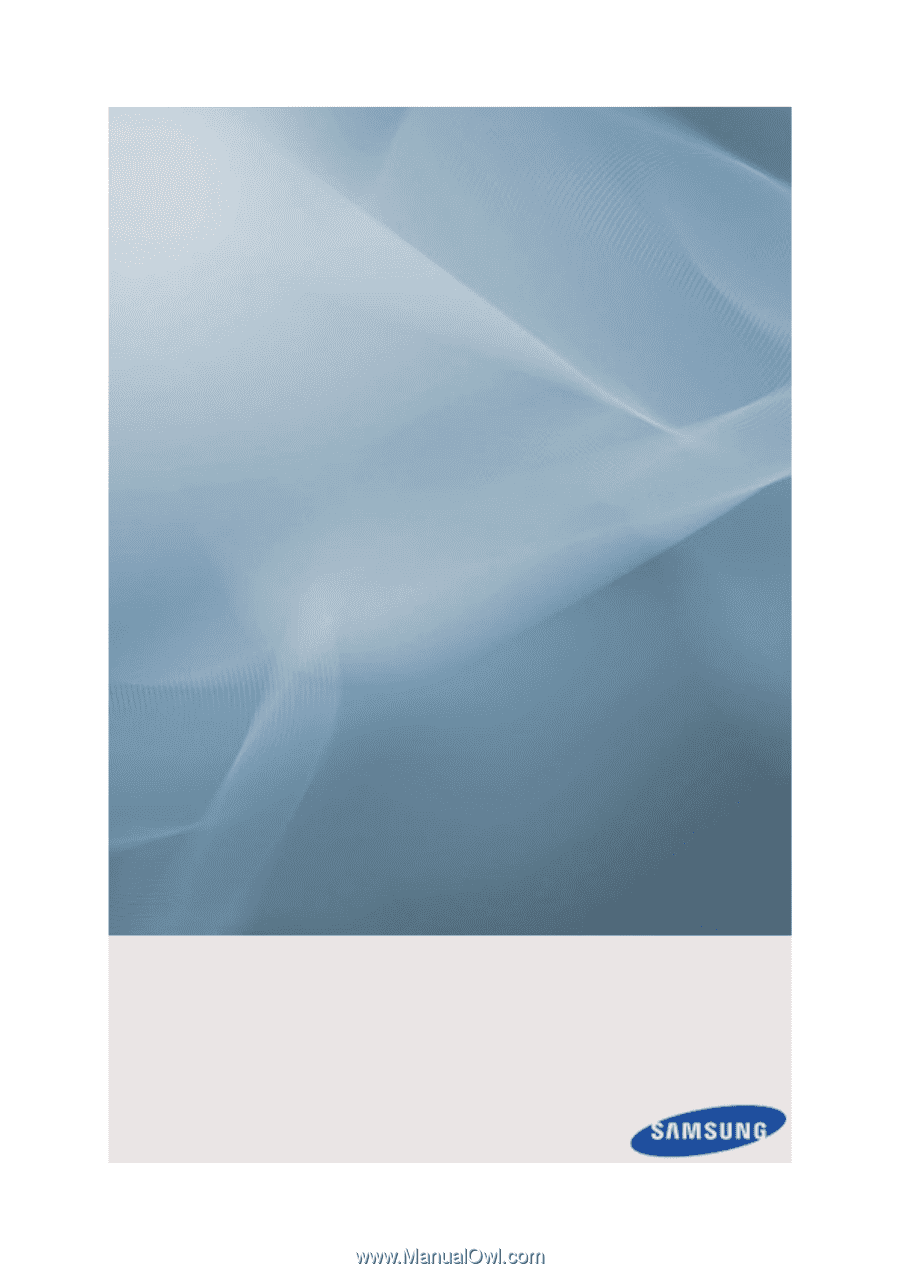
SyncMaster 400MX-3, 460MX-3, 400FP-3, 460FP-3
LCD Display
User Manuals
The c
olor
and the appearance may differ depending on the
product, and the specifications are subject to change
without prior notice to improve the performance.