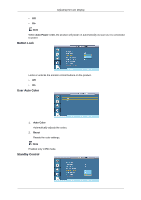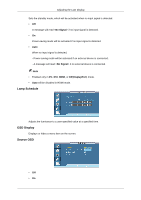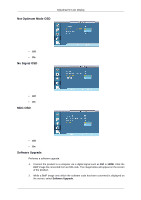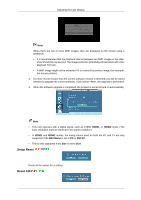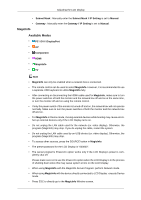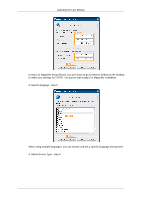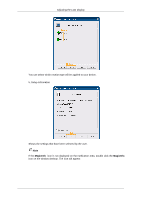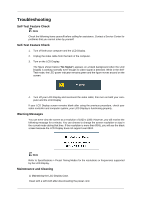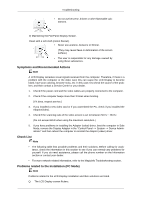Samsung 460DX User Manual - Page 127
MagicInfo, Subnet Mask, IP Setting, Manual, Gateway, DisplayPort, Component
 |
UPC - 729507802534
View all Samsung 460DX manuals
Add to My Manuals
Save this manual to your list of manuals |
Page 127 highlights
Adjusting the LCD Display • Subnet Mask : Manually enter the Subnet Mask if IP Setting is set to Manual. • Gateway : Manually enter the Gateway if IP Setting is set to Manual. MagicInfo Available Modes • PC / DVI / DisplayPort • AV • Component • HDMI • MagicInfo • TV Note • MagicInfo can only be enabled when a network box is connected. • The remote control can be used to select MagicInfo. However, it is recommended to use a separate USB keyboard to utilize MagicInfo fully. • After connecting or disconnecting the HDMI cable used for MagicInfo, make sure to turn the power switches of both the monitor and the network box off and on at the same time, or turn the monitor off and on using the remote control. • If only the power switch of the monitor is turned off and on, the network box will not operate normally. Make sure to turn the power switches of both the monitor and the network box off and on. • For MagicInfo in Device mode, moving external devices while booting may cause errors. Set up external devices only if the LCD Display turns on. • Do not unplug the LAN cable used for the network (ex: video display). Otherwise, the program (MagicInfo) may stop. If you do unplug the cable, restart the system. • Do not unplug the LAN cable used by an USB device (ex: video display). Otherwise, the program (MagicInfo) may stop. • To access other sources, press the SOURCE button in MagicInfo. • The preset password for the LCD Display is "000000". • The server program's Power-On option works only if the LCD Display's power is completely shut off. Please make sure not to use the Power-On option when the LCD Display is in the process of shutting down since this may cause system errors on the LCD Display. • When using MagicInfo with the MagicInfo Server Program: perform Network mode. • When using MagicInfo with the device directly connected to LCD Display : execute Device mode. • Press ESC to directly go to the MagicInfo Window screen.