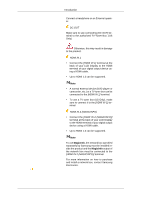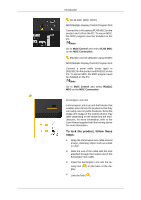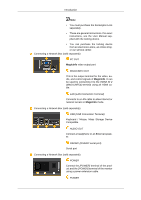Samsung 460DX User Manual - Page 13
Rear, PIP button, Power button, Brightness Sensor Optional, Power indicator, Remote Control Sensor - manual
 |
UPC - 729507802534
View all Samsung 460DX manuals
Add to My Manuals
Save this manual to your list of manuals |
Page 13 highlights
Introduction However, the picture may display abnormally if the connected external input signal is different from the selected video signal. • A TV tuner box (sold separately) must be connected to use the TV. (US Only) • MagicInfo can only be enabled when a network box is connected. PIP button Push the PIP button to turn the PIP screen On / Off. • PC : DVI / AV / HDMI1 / HDMI2 / DisplayPort / TV(Sold separately) • DVI : PC • AV : PC / TV(Sold separately) • Conponent : TV(Sold separately) • HDMI1 : PC • HDMI2 : PC • DisplayPort : PC / TV(Sold separately) • TV(Sold separately) : PC / AV / DisplayPort Rear Power button [ ] Use this button for turning the LCD Display on and off. Brightness Sensor (Optional) Automatically detects the surrounding brightness. Note This function is activated only on the models equipped with an auto brightness sensor. Power indicator Shows PowerSaver mode by blinking green Note See PowerSaver described in the manual for further information regarding power saving functions. For energy conservation, turn your LCD Display OFF when it is not needed or when leaving it unattended for long periods. Remote Control Sensor Aim the remote control towards this spot on the LCD Display. Note See the "Connections" section for details about cable connections. The LCD Display's configuration at the back may vary slightly depending on the model.