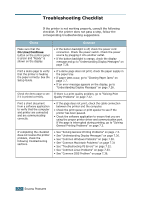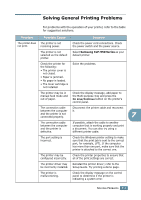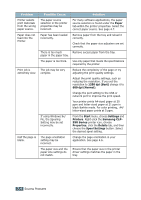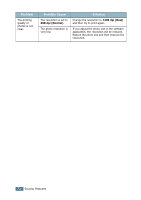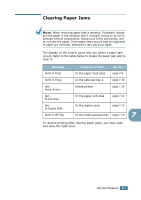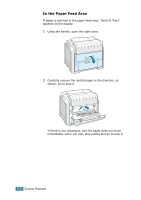Samsung 550N User Manual (ENGLISH) - Page 175
Clearing Paper Jams, Message, Location of Jam
 |
UPC - 635753700305
View all Samsung 550N manuals
Add to My Manuals
Save this manual to your list of manuals |
Page 175 highlights
Clearing Paper Jams NOTE: When removing paper that is jammed, if possible, always pull the paper in the direction that it normally moves so as not to damage internal components. Always pull firmly and evenly, and do not jerk the paper. If the paper tears ensure that all fragments of paper are removed, otherwise a jam will occur again. The display on the control panel tells you where a paper jam occurs. Refer to the table below to locate the paper jam and to clear it: Message Jam0 In Tray1 Location of Jam In the paper feed area Go to... page 7.8 Jam0 In Tray2 In the optional tray 2 page 7.18 Jam Inside Printer Inside printer page 7.10 Jam In Exit Area Jam In Duplex Path Jam0 In MP Tray In the paper exit area page 7.11 In the duplex area page 7.14 In the multi-purpose tray page 7.10 7 To resume printing after clearing paper jams, you must open and close the right cover. SOLVING PROBLEMS 7.7