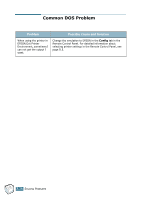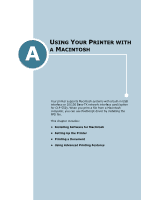Samsung 550N User Manual (ENGLISH) - Page 200
Troubleshooting PS Errors, PostScript, Advanced, Option Tray, Device, Installed, Black & White
 |
UPC - 635753700305
View all Samsung 550N manuals
Add to My Manuals
Save this manual to your list of manuals |
Page 200 highlights
Troubleshooting PS Errors The following situations are PS language specific and may occur when several printer languages are being used. NOTE: To receive a printed or screen displayed message when PS errors occur, open the Print Options window and click the desired selection next to the PostScript errors section. Problem Possible Cause Solution PostScript file can not be printed. The PostScript driver may not be installed correctly. Or a problem has occurred in the PostScript DIMM. • Reinstall the PS driver, referring to page B.2. • Print a configuration page and verify that the PS version is available for printing. • If the problem persists, contact a service representative. "This job contains binary data..." message appears. The pure binary data option is not supported by the PostScript driver. Open the Properties of the PostScript driver, click on PostScript, and click on Advanced. The pure binary data option is not supported. Choose another. A PS error page prints. Print job may not be PS. Make sure that the print job is a PS job. Check to see whether the software application expected a setup or PS header file to be sent to the printer. The optional Tray2 is not selected in the driver. The printer driver has not been configured to recognize the optional Tray2. Open the PostScript driver properties and set the Option Tray item of the Device option to Installed. In Windows NT 4.0/ 2000/XP, when you select Black & White in the Color option of the paper/quality properties, the document prints in color instead of in the black and white. In some programs, such as Acrobat Reader, Adobe Photoshop, and CorelDraw, the Color option may not be available. Open the PS driver properties and click the Advanced tab. Set the Color Mode under the Printer Features option to Gray. When print a document in Macintosh with Acrobat Reader 6.0 or higher, colors print incorrectly. The resolution setting in the printer driver may not be matched with that in Acrobat Reader. Make sure that the resolution setting in your printer driver matches that in Acrobat Reader. 7.32 SOLVING PROBLEMS