Samsung 580STFT User Manual (user Manual) (ver.1.0) (English) - Page 22
Troubleshooting
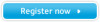 |
View all Samsung 580STFT manuals
Add to My Manuals
Save this manual to your list of manuals |
Page 22 highlights
4_E570S580Sbody.fm Page 20 Monday, July 16, 2001 2:53 PM Appendix Troubleshooting If you have a problem setting up or using your FPD monitor, you may be able to solve it yourself. Before contacting customer service, try the suggested actions that are appropriate to your problem. Table 5. Troubleshooting problems - Image What you see... Suggested Action Reference Screen is blank and power indicator is off I Ensure that the power cord is firmly connected and the FPD monitor is on. Connecting your FPD Monitor, page 5. "No Connection, Check I Ensure that the signal cable is firmly Signal Cable" message connected to the PC or video board. I Ensure that the PC is turned on. Connecting your FPD Monitor, page 5. "Video mode not supported" message I Check the maximum resolution and the frequency on the video port of your computer. I Compare these values with the data in the Display Modes Timing Chart. Display Modes, page 26. The image is too light or too dark I Adjust the Brightness and Contrast. Brightness, page 12 and page 13. Contrast, page 13. Horizontal bars appear I Adjust the Fine function. to flicker, jitter or shimmer on the image Image Lock, Fine, page 14. Vertical bars appear to I Adjust the Coarse function and then flicker, jitter or shimmer adjust the Fine function. on the image. Image Lock, Coarse, page 14. Image Lock, Fine, page 14. 20















