Samsung 580STFT User Manual (user Manual) (ver.1.0) (English) - Page 9
Plug and Play, Installing the Video Driver
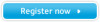 |
View all Samsung 580STFT manuals
Add to My Manuals
Save this manual to your list of manuals |
Page 9 highlights
4_E570S580Sbody.fm Page 7 Monday, July 16, 2001 2:53 PM English Setting up Your Monitor Table 1. Connector locations for multimedia bases (Continued ) Item Name Description F External microphone jack Connect an external microphone here. Using an external microphone automatically disconnects the monitor's internal microphone. G Headphone jack Connect headphones here. Connecting headphones automatically turns the speakers off. Plug and Play Our adoption of the new VESA® Plug and Play solution eliminates complicated and time consuming setup. It allows you to install your monitor in a Plug and Play compatible system without the usual hassles and confusion. Your PC system can easily identify and configure itself for use with your display. This monitor automatically tells the PC system its Extended Display Identification (EDID) data using Display Data Channel (DDC) protocols so the PC system can automatically configure itself to use the flat panel display. If your PC system needs a video driver, following the instructions given below according to the operating system your computer uses. Installing the Video Driver When prompted by the operating system for the monitor driver, insert the Driver diskette included with this monitor. Driver installation is slightly different from one operating system to another. Follow the directions as appropriate for the operating system you have. Windows® 98 1 Windows® 98 will auto-detect your new monitor and start the "Add New Hardware Wizard" if the drivers are not already installed. Click the NEXT button to search for drivers. 2 Check the diskette drive box to install the drivers off the diskette provided with your FPD monitor and click NEXT. 3 Confirm that Windows found the driver on the diskette and click NEXT again to install the driver. To manually install or update the driver, follow the directions below: 1 Click on START, SETTINGS, CONTROL PANEL, DISPLAY SETTINGS tab, ADVANCED, MONITOR tab, CHANGE. This will start the "Add New Hardware Wizard". 2 Follow the same directions as given in the steps in the section above. 7















