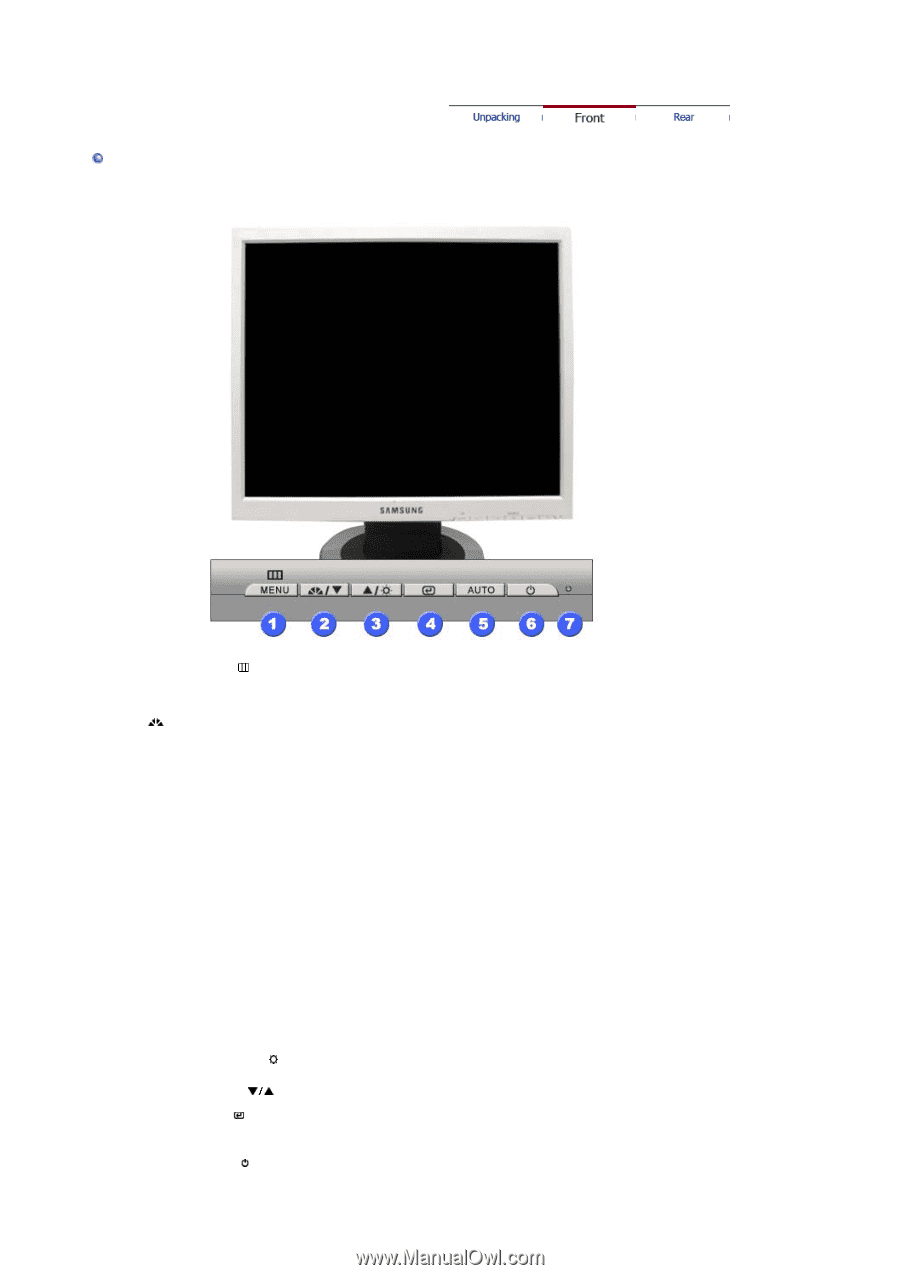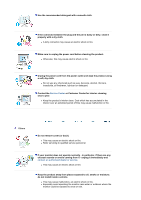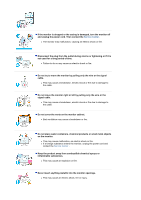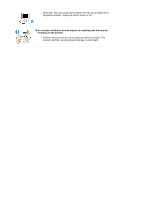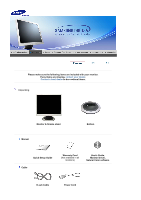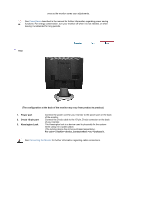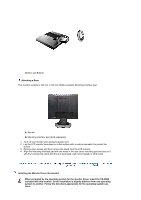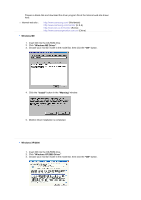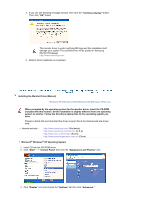Samsung 720N User Manual (ENGLISH) - Page 11
MENU button, MagicBright button, Custom, Internet, Entertain, Brightness button, Adjust buttons, - auto adjustment
 |
UPC - 729507700298
View all Samsung 720N manuals
Add to My Manuals
Save this manual to your list of manuals |
Page 11 highlights
Front 1. MENU button [ ] 2. MagicBright button [] 3. Brightness button [ ] 2,3. Adjust buttons [ ] 4. Enter button [ ] 5. AUTO button 6. Power button [ ] 7. Power indicator Opens the OSD menu. Also use to exit the OSD menu or return to the previous menu. MagicBright is a new feature providing optimum viewing environment depending on the contents of the image you are watching. Currently four different modes are available: Custom, Text, Internet, and Entertain. Each mode has its own preconfigured brightness value. You can easily select one of four settings by simply pressing MagicBright control button. 1) Custom Although the values are carefully chosen by our engineers, the pre-configured values may not be comfortable to your eyes depending on your taste. If this is the case, adjust the brightness and contrast by using the OSD menu. 2) Text : Normal brightness For documentations or works involving heavy text. 3) Internet : Medium brightness For working with a mixture of images such as text and graphics. 4) Entertain : High brightness For watching motion pictures such as a DVD or VCD. >>Click here to see an animation clip When OSD is not on the screen, push the button to adjust brightness. Adjust items in the menu. Activates a highlighted menu item. Use this button for auto adjustment. Use this button to turn the monitor on and off. This light glows green during normal operation, and blinks green