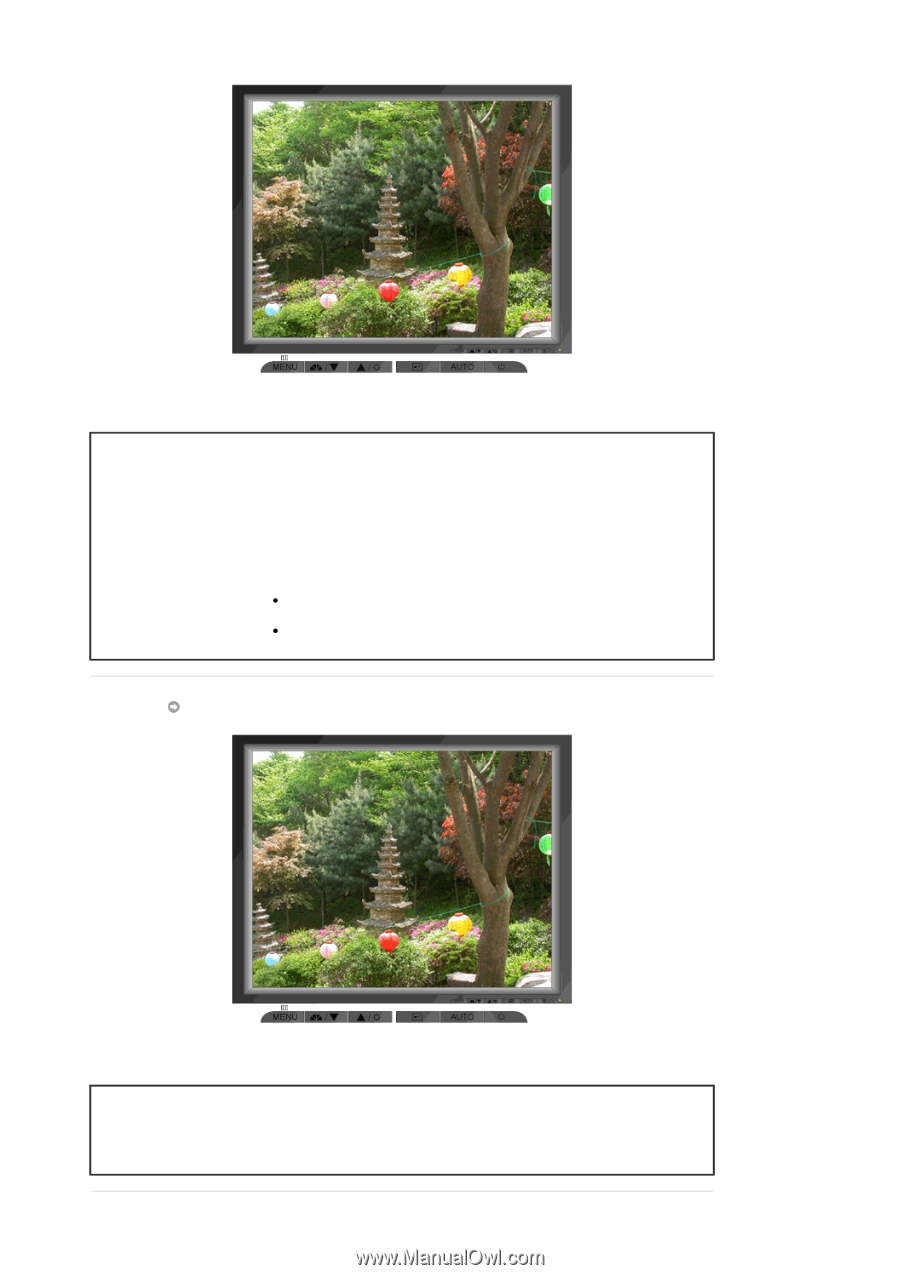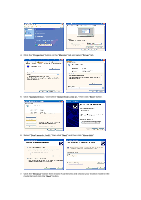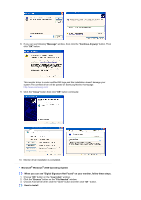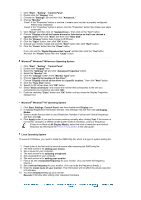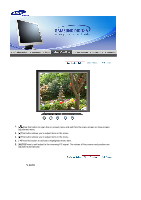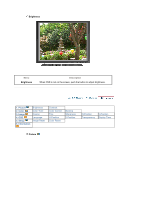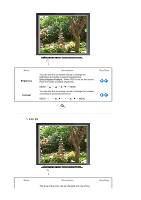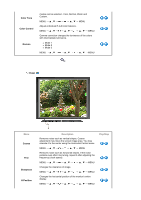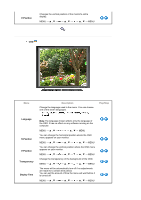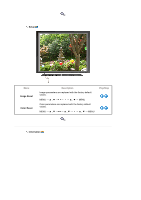Samsung 720N User Manual (ENGLISH) - Page 22
Description
 |
UPC - 729507700298
View all Samsung 720N manuals
Add to My Manuals
Save this manual to your list of manuals |
Page 22 highlights
Menu AUTO Description When the 'AUTO' button is pressed, the auto adjustment screen appears as shown in the animated screen on the center. Auto adjustment allows the monitor to self-adjust to the incoming video signal. The values of fine, coarse and position are adjusted automatically. To make the automatic adjustment function sharper, execute the 'AUTO' function while the AUTO PATTERN is on. z If auto adjustment does not work properly, press auto button again to adjust picture with more accuracy. z If you change resolution in the control panel, auto function will be executed automatically. MagicBright™ Menu MagicBright™ Description Then push the MagicBright button again to circle through available preconfigured modes. - four different modes(Custom/Text/Internet/Entertain)