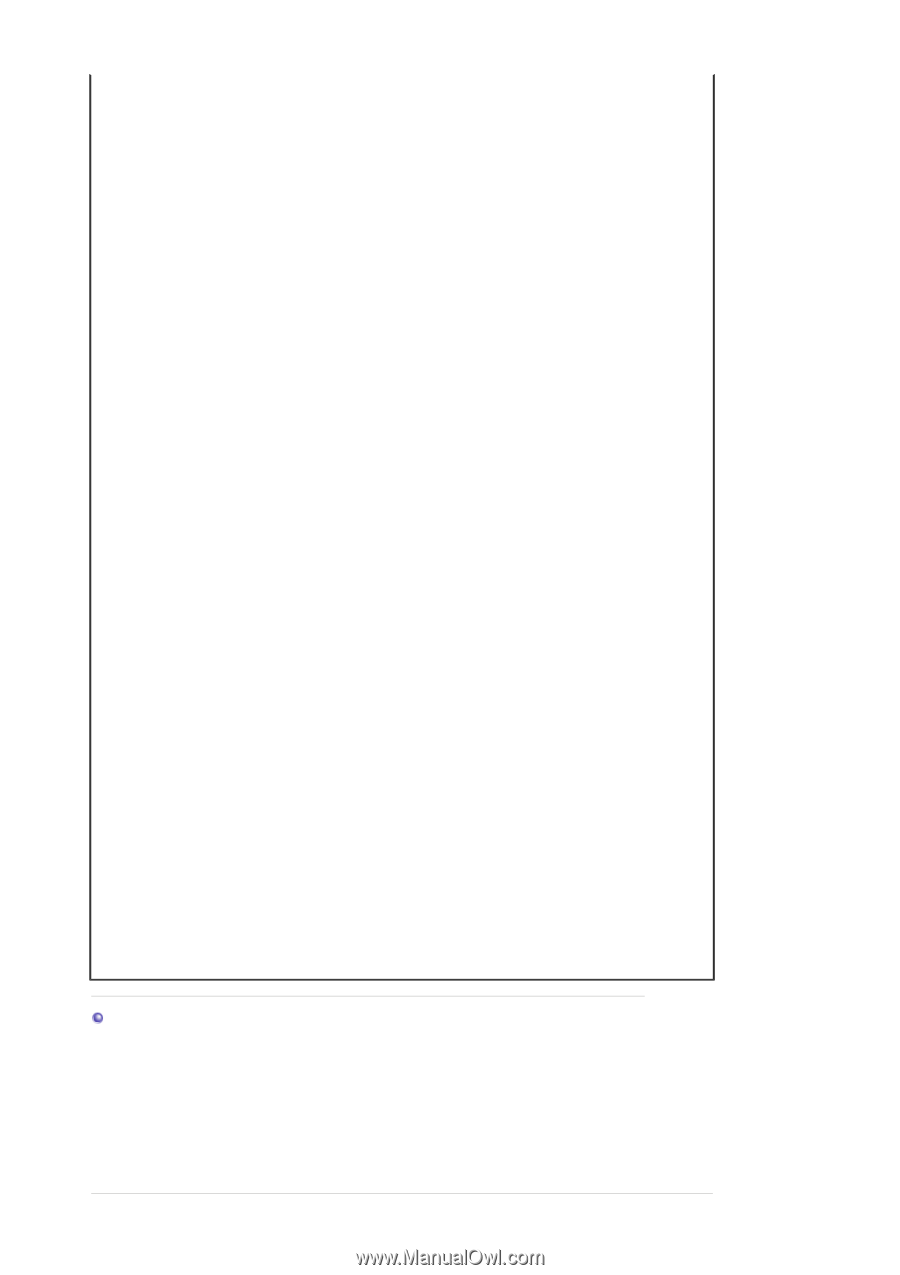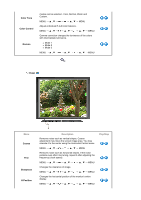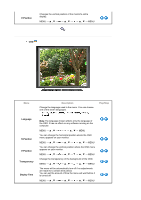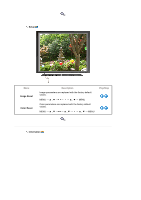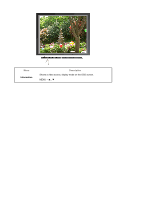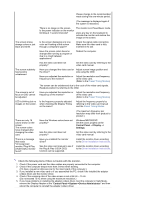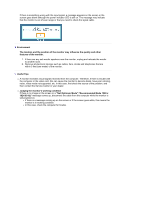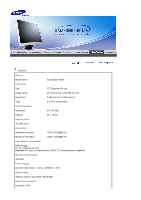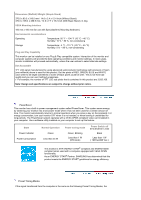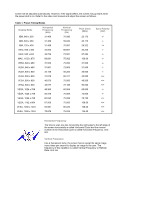Samsung 720N User Manual (ENGLISH) - Page 30
Control Panel, Display, Settings, System, Device Administrator - service manual
 |
UPC - 729507700298
View all Samsung 720N manuals
Add to My Manuals
Save this manual to your list of manuals |
Page 30 highlights
Please change to the recommended mode during this one-minute period. The screen shows strange colors or just black and white. (The message is displayed again if the system is rebooted.) There is no image on the screen. Is the power indicator on the monitor blinking at 1 second intervals? The monitor is in PowerSaver mode. press any key on the keyboard to activate the monitor and restore the image on the screen. Is the screen displaying only one color as if looking at the screen through a cellophane paper? Check the signal cable connection. Make sure the video card is fully inserted in it's slot. Have the screen colors become strange after running a program or due to a crash between applications? Reboot the computer. Has the video card been set properly? Set the video card by referring to the video card manual. The screen suddenly has become unbalanced. The screen is out of focus or OSD cannot be adjusted. LED is blinking but no images on the screen. Have you changed the video card or Adjust screen image position and the driver? size using the OSD. Have you adjusted the resolution or Adjust the resolution and frequency frequency to the monitor? at the video card. (Refer to the Preset Timing Modes). The screen can be unbalanced due to the cycle of the video card signals. Readjust position by referring to the OSD. Have you adjusted the resolution or Adjust the resolution and frequency frequency on the monitor? of the video card. (Refer to the Preset Timing Modes). Is the frequency properly adjusted when checking the Display Timing on the menu? Adjust the frequency properly by referring to the video card manual and the Preset Timing Modes. There are only 16 colors shown on the screen. The screen colors have changed after changing the video card. Have the Windows colors been set properly? Has the video card been set properly? (The maximum frequency per resolution may differ from product to product.) Windows ME/2000/XP: Set the colors properly at the Control Panel → Display → Settings. Set the video card by referring to the video card manual. There is a message that reads "Unrecognized monitor, Plug & Play (VESA DDC) monitor found". Have you installed the monitor driver? Install the monitor driver according to the Driver Installation Instructions. See the video card manual to see if Install the monitor driver according the Plug & Play (VESA DDC) to the Driver Installation Instructions. function can be supported. Check the following items if there is trouble with the monitor. 1. Check if the power cord and the video cables are properly connected to the computer. 2. Check if the computer beeps more than 3 times when booting. (If it does, request an after-service for the main board of the computer.) 3. If you installed a new video card or if you assembled the PC, check if the installed the adapter (video) driver and the monitor driver. 4. Check if the scanning ratio of the video screen is set at 56 Hz ~ 75 Hz. (Do not exceed 75 Hz when using the maximum resolution.) 5. If you have problems in installing the adapter (video) driver, boot the computer in Safe Mode, remove the Display Adapter at the "Control Panel→System→Device Administrator" and then reboot the computer to reinstall the adapter (video) driver.