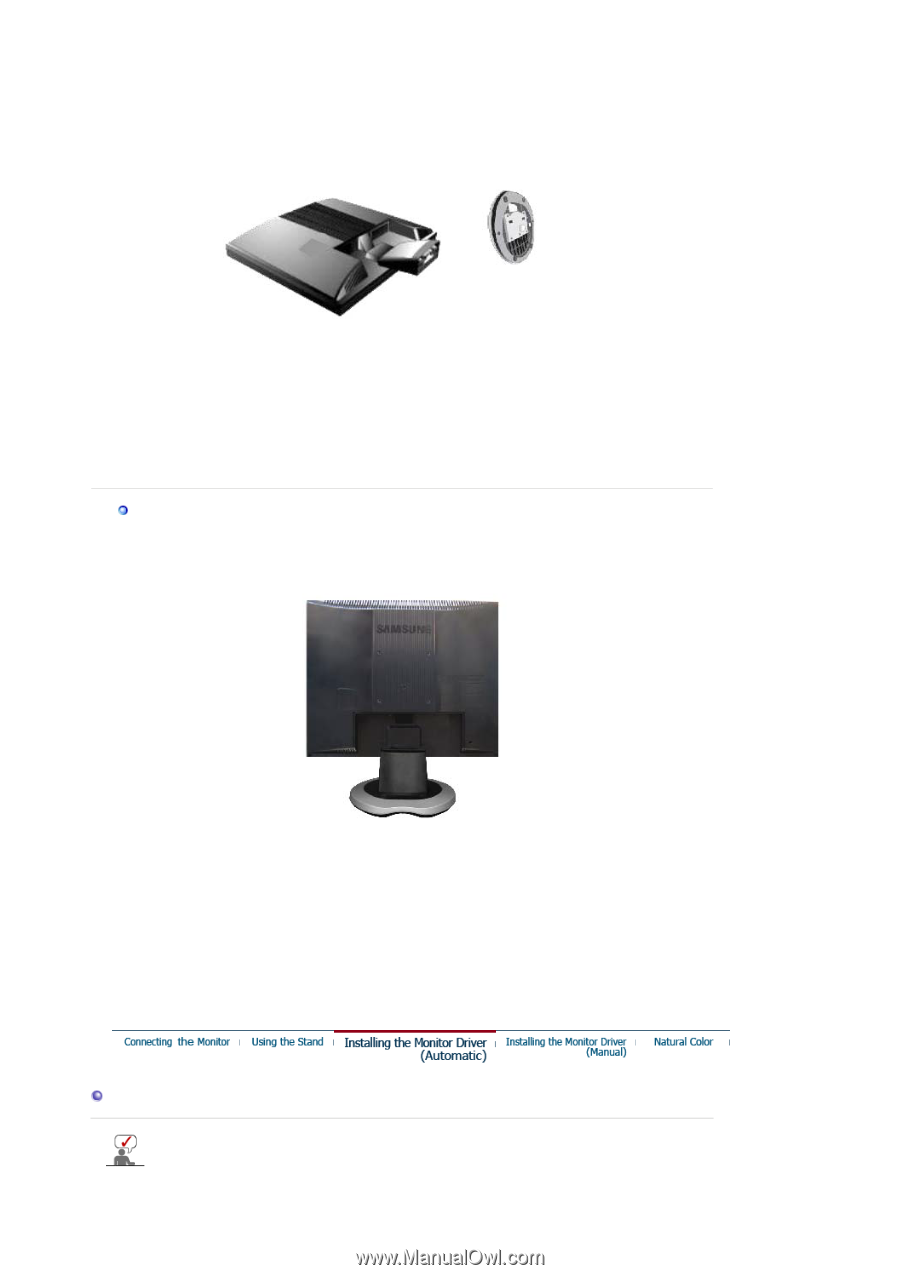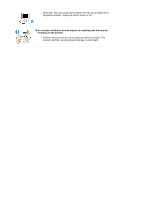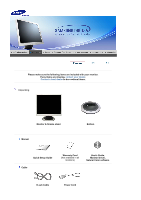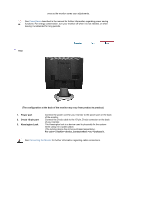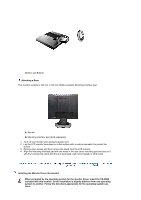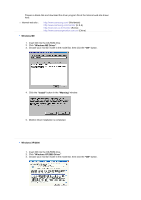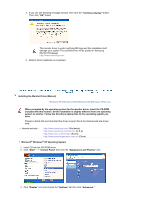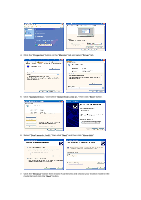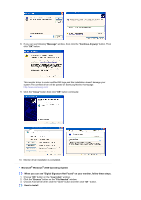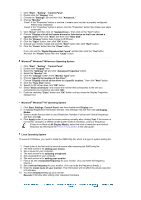Samsung 720N User Manual (ENGLISH) - Page 14
Installing the Monitor Driver Automatic - lcd monitor
 |
UPC - 729507700298
View all Samsung 720N manuals
Add to My Manuals
Save this manual to your list of manuals |
Page 14 highlights
Monitor and Bottom Attaching a Base This monitor accepts a 100 mm x 100 mm VESA-compliant Mounting interface pad . A. Monitor B. Mounting interface pad (Sold separately) 1. Turn off your monitor and unplug its power cord. 2. Lay the LCD monitor face-down on a flat surface with a cushion beneath it to protect the screen. 3. Remove four screws and then remove the stand from the LCD monitor. 4. Align the Mounting interface pad with the holes in the rear cover mounting pad and secure it with four screws that came with the arm-type base, wall mount hanger or other base. Installing the Monitor Driver (Automatic) When prompted by the operating system for the monitor driver, insert the CD-ROM included with this monitor. Driver installation is slightly different from one operating system to another. Follow the directions appropriate for the operating system you have.