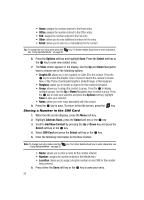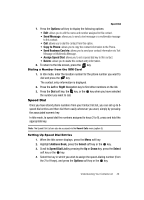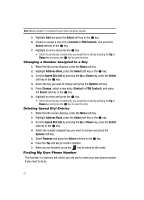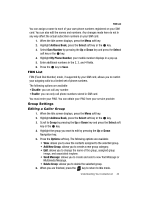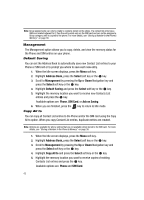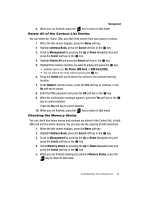Samsung A436 User Manual (ENGLISH) - Page 42
Storing a Number in the SIM Card, New, or My Photos, Downloaded Graphics, Default Image
 |
View all Samsung A436 manuals
Add to My Manuals
Save this manual to your list of manuals |
Page 42 highlights
• Home: assigns the number entered to the Home entry. • Office: assigns the number entered to the Office entry. • FAX: assigns the number entered to the Fax entry. • Other: allows you to enter additional numbers for the entry. • Email: allows you to enter an e-mail address for the contact. Tip: To change the text entry mode press the see "Using Alphabet Mode" on page 35. key. For further details about how to enter characters, 6. Press the Options soft key and highlight Save. Press the Select soft key or the key to save new contact entry. 7. The View screen appears in the display. Use the Up and Down Navigation keys to choose one of the following options: • Graphic ID: allows you to set a graphic or Caller ID to this contact. Press the key to access the Graphic menu. Choose to launch the camera to Create New, or My Photos, Downloaded Graphics, Default Image, or Not Assigned. • Ringtone: allows you to choose a ringtone for this contact information. • Group: allows you to assign this contact to group. Press the to display available groups. Use the Up or Down Navigation keys to select a group. Press the key to mark your selection and press the Options soft key, highlight Save to save your selection. • Notes: allows you enter notes associated with this contact. 8. Press the key to save. To return to the Idle screen, press the key. Storing a Number in the SIM Card 1. When the Idle screen displays, press the Menu soft key. 2. Highlight Address Book, press the Select soft key or the key. 3. Scroll to Add New Contact by pressing the Up or Down key and press the Select soft key or the key. 4. Select SIM Card and press the Select soft key or the key. 5. Enter the following information for the New Contact. Note: To change text entry mode press the "Using Alphabet Mode" on page 35. key. For further details about how to enter characters, see • Name: allows you to enter a name for the number entered. • Number: assigns the number entered to the Mobile entry. • Location: allows you to assign a location number on your SIM for the number being entered. 6. Press either the Save soft key or the key to save your entry. 39