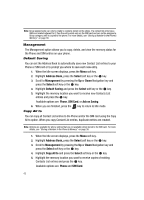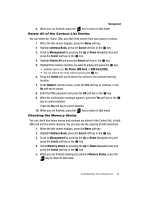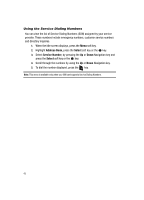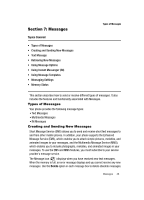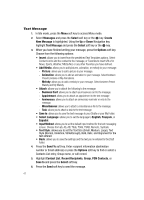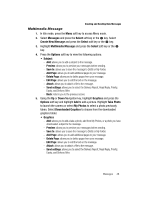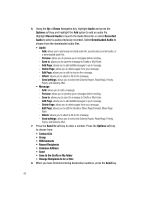Samsung A436 User Manual (ENGLISH) - Page 51
Multimedia Message, Preview, Save to, Add Delete Edit Attach, Send settings
 |
View all Samsung A436 manuals
Add to My Manuals
Save this manual to your list of manuals |
Page 51 highlights
Creating and Sending New Messages Multimedia Message 1. In Idle mode, press the Menu soft key to access Menu mode. 2. Select Messages and press the Select soft key or the key. Select Create New Message and press the Select soft key or the key. 3. Highlight Multimedia Message and press the Select soft key or the key. 4. Press the Options soft key to view the following options: • Subject - Add: allows you to add a subject to the message. - Preview: allows you to preview your messages before sending. - Save to: allows you to save the message to Drafts or My Folder. - Add Page: allows you to add additional pages to your message. - Delete Page: allows you to delete pages from your message. - Edit Page: allows you to edit the text on the message. - Attach: allows you to attach a file to the message. - Send settings: allows you to select the Delivery Report, Read Reply, Priority, Expiry, and Delivery After. - Back: returns you to the previous screen. 5. Using the Up or Down Navigation key, highlight Graphics and press the Options soft key and highlight Add to add a picture. Highlight Take Photo to launch the camera or select My Photos to select a photo previously taken. Select Downloaded Graphics to choose from the downloaded graphics folder. • Graphics - Add: allows you to add a take a photo, add from My Photos, or a photo you have downloaded. subject to the message. - Preview: allows you to preview your messages before sending. - Save to: allows you to save the message to Drafts or My Folder. - Add Page: allows you to add additional pages to your message. - Delete Page: allows you to delete pages from your message. - Edit Page: allows you to edit the text on the message. - Attach: allows you to attach a file to the message. - Send settings: allows you to select the Delivery Report, Read Reply, Priority, Expiry, and Delivery After. Messages 48