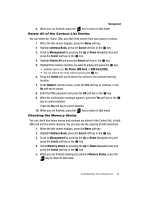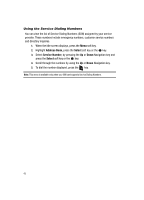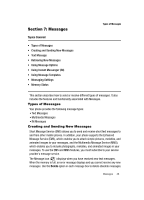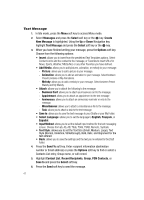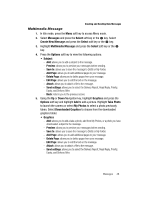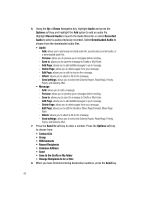Samsung A436 User Manual (ENGLISH) - Page 52
Change Recipients to Cc or Bcc, Contact List
 |
View all Samsung A436 manuals
Add to My Manuals
Save this manual to your list of manuals |
Page 52 highlights
6. Using the Up or Down Navigation key, highlight Audio and press the Options soft key and highlight the Add option to add an audio file. Highlight Record Audio to launch the Audio Recorder or select Recorded Audio to select a audio previously recorded. Select Downloaded Audio to choose from the downloaded audio files. • Audio - Add: allows you to add newly recorded audio file, a previously recorded audio, or a downloaded audio file. - Preview: allows you to preview your messages before sending. - Save to: allows you to save the message to Drafts or My Folder. - Add Page: allows you to add additional pages to your message. - Delete Page: allows you to delete pages from your message. - Edit Page: allows you to edit the text on the message. - Attach: allows you to attach a file to the message. - Send settings: allows you to select the Delivery Report, Read Reply, Priority, Expiry, and Delivery After. • Message - Add: allows you to add a message. - Preview: allows you to preview your messages before sending. - Save to: allows you to save the message to Drafts or My Folder. - Add Page: allows you to add additional pages to your message. - Delete Page: allows you to delete pages from your message. - Edit Page: allows you to edit the Duration, Move Page Forward, Move Page Back. - Attach: allows you to attach a file to the message. - Send settings: allows you to select the Delivery Report, Read Reply, Priority, Expiry, and Delivery After. 7. Press the Send To soft key to enter a contact. Press the Options soft key to choose from: • Contact List • Group • FDN Contacts • Recent Recipients • Common Address • Send • Save to the Drafts or My folder • Change Recipients to Cc or Bcc 8. When you have finished entering destination numbers, press the Send key. 49