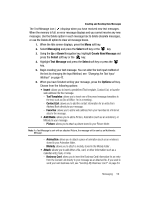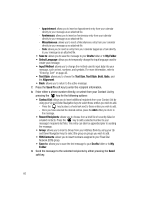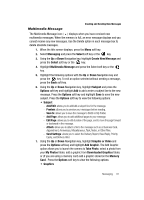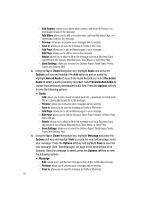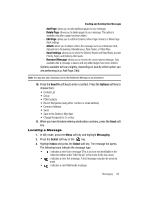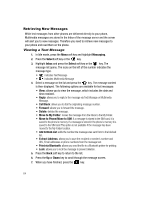Samsung A517 User Manual (ENGLISH) - Page 64
Messaging, Select, Inbox, Call Back, Move to My Folder, Move to Phone/Move to SIM, Extract Address,
 |
View all Samsung A517 manuals
Add to My Manuals
Save this manual to your list of manuals |
Page 64 highlights
Retrieving New Messages While text messages from other phones are delivered directly to your phone, Multimedia messages are stored in the Inbox of the message server and the server will alert you to new messages. Therefore you need to retrieve new messages to your phone and read them on the phone. Viewing a Text Message 1. In Idle mode, press the Menu soft key and highlight Messaging. 2. Press the Select soft key or the key. 3. Highlight Inbox and press the Select soft key or the key. The message list opens. The icons on the left of the number indicates the message type. • : indicates Text Message • : indicates Multimedia Message 4. Select a message on the list and press the key. The message content is then displayed. The following options are available for text messages: • View: allows you to view the message, which includes the date and time received. • Reply: allows you to reply to the message via Text Message or Multimedia Message. • Call Back: allows you to dial the originating message number. • Forward: allows you to forward the message. • Delete: deletes the message. • Move to My Folder: moves the message from the Inbox to the My Folder. • Move to Phone/Move to SIM: If a message is stored in the SIM card, it is saved to the phone's memory. If a message is stored in the phone's memory it is saved to the SIM card.This option is not available if the message has been moved to the My Folder location. • Add to Block List: adds the number the message was sent from to the blocked list. • Extract Address: allows you to save the recipient or sender's number and URL, Email addresses or phone numbers from the message text. • Print via Bluetooth: allows you send the file to a Bluetooth printer for printing. • Lock: allows you to lock the message to prevent deletion. 5. Press the Back soft key to return to the list. 6. Press the Up or Down key to scroll through the message screen. 7. When you have finished, press the key. 64