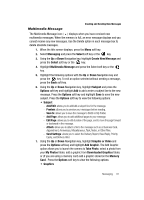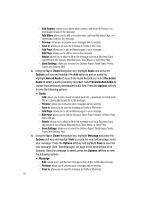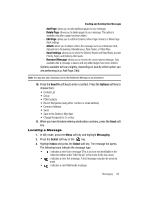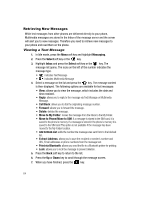Samsung A517 User Manual (ENGLISH) - Page 66
Messaging, Select, Mobile Email, Sign
 |
View all Samsung A517 manuals
Add to My Manuals
Save this manual to your list of manuals |
Page 66 highlights
• Properties: allows you to see the properties of the message, including the date and time sent, the sending number, and the recipients. 6. To scroll through the message, press the Up or Down key. 7. When you have finished, press the key. Using Mobile Email Take your email with you! With Mobile Email you can check your Yahoo!® Mail, AOL®, AIM, Windows Live Hotmail, AT&T Yahoo!®,BellSouth, and Other providers quickly and easily. 1. When the Idle screen displays, press the Menu soft key. 2. Highlight Messaging, and press the Select soft key or the key. 3. Select Mobile Email and press the Select soft key or the key. 4. Use the Navigation keys to select an e-mail carrier of your choice and press the Select soft key or the key. 5. Use the Navigation keys to select which domain your personal account uses (e.g., "@hotmail.com") and press the Select soft key or the key. 6. Type in your personal Email address (e.g., "silverfox2"), then enter your account's Password and press the Sign In soft key. You will be connected to your account's Inbox and contacts, where you can send and receive emails. Use the key to toggle off/on the Remember Password box, if applicable. Using Instant Messenger (IM) The Instant Messaging function allows you to send and receive instant messages using AIM, Windows Live, and Yahoo communities. You must first create a default community account before accessing it on your phone. To access your default community session settings, use the following steps: Default Community Settings 1. When the Idle screen displays, press the Menu soft key. 2. Highlight Messaging, and press the Select soft key or the key. 3. Select IM and press the Select soft key or the key. 66