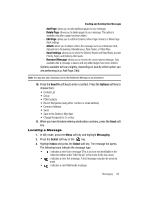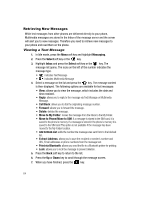Samsung A517 User Manual (ENGLISH) - Page 68
Delete, Move to My Folder, Move to SIM, Print via Bluetooth, Messaging, Select, Templates, Options - reviews
 |
View all Samsung A517 manuals
Add to My Manuals
Save this manual to your list of manuals |
Page 68 highlights
• Delete: allows you to delete the message from the Sent folder • Move to My Folder: allows you to move the message to your phone storage in My Folder. • Move to SIM: allows you to move the message to the SIM card. • Print via Bluetooth (when available): allows you to print a copy of the sent message using Bluetooth. • Lock: allows you to lock the message. Using the Outbox The Outbox allows you to view whether or not a message has been sent. An outgoing message, especially a multimedia message which may take longer to send, will appear in the Outbox until the send activity is complete. Messages that remain unsent due to unavailability of service are stored in the Outbox until service is available. Storing Message Drafts You can use the Drafts folder of the Message Box to store text or multimedia messages that are not ready to send. Once you access the message in the Draft folder, you can complete the message and send it, you can delete it, move it to My Folder, move it to SIM, sort it by the message parameters, or lock it. Using My Folder The My Folder option of the Message Box allows you to save a message, removing it from the Inbox. Once saved to My Folder, you can view it, delete selected entries or multiple entries, sort the messages, or lock the message. Important!: Messages saved in My Folder should be regularly reviewed and either moved to external memory or deleted. Using Message Templates Your phone has message templates to allow you to retrieve them when creating a message. You can change the templates as your preferences or send a message immediately. 1. In Idle mode, press the Menu soft key to access Menu mode. 2. Select Messaging and press the Select soft key or the key. 3. Highlight Templates and press the Select soft key or the key. 4. Highlight a template and press the Options soft key to access the following options: 68