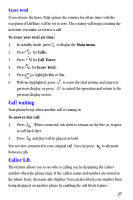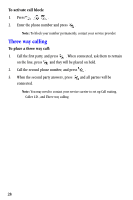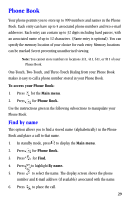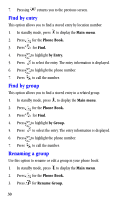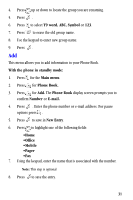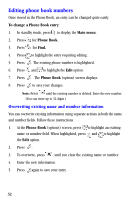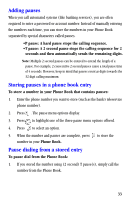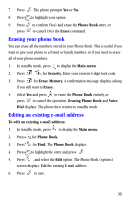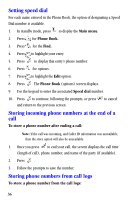Samsung A530 User Manual (user Manual) (ver.1.0) (English) - Page 44
Editing phone book numbers, Overwriting existing name and number information
 |
View all Samsung A530 manuals
Add to My Manuals
Save this manual to your list of manuals |
Page 44 highlights
Editing phone book numbers Once stored in the Phone Book, an entry can be changed quite easily. To change a Phone Book entry: 1. In standby mode, press to display the Main menu. 2. Press for Phone Book. 3. Press for Find. 4. Press to highlight the entry requiring editing. 5. Press . The existing phone number is highlighted. 6. Press and to highlight the Edit option. 7. Press . The Phone Book (option) screen displays. 8. Press to save your changes. Note: Press until the existing number is deleted. Enter the new number. (You can enter up to 32 digits.) Overwriting existing name and number information You can overwrite existing information using separate actions in both the name and number fields. Follow these instructions: 1. At the Phone Book (options) screen, press to highlight an existing name or number field. When highlighted, press and to highlight the Edit option. 2. Press . 3. To overwrite, press , until you clear the existing name or number. 4. Enter the new information. 5. Press again to save your entry. 32