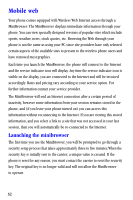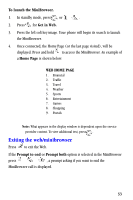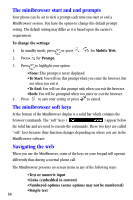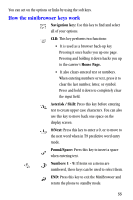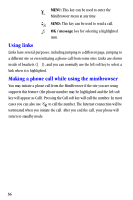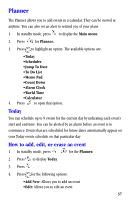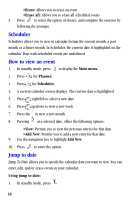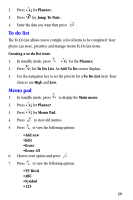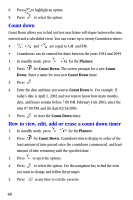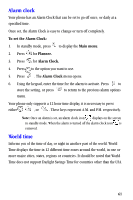Samsung A530 User Manual (user Manual) (ver.1.0) (English) - Page 69
Planner, Today, How to add, edit, or erase an event
 |
View all Samsung A530 manuals
Add to My Manuals
Save this manual to your list of manuals |
Page 69 highlights
Planner The Planner allows you to add events in a calendar. They can be viewed at anytime. You can also set an alert to remind you of your plans. 1. In standby mode, press to display the Main menu. 2. Press for Planner. 3. Press to highlight an option. The available options are: •Today •Scheduler •Jump To Date •To Do List •Memo Pad •Count Down •Alarm Clock •World Time •Calculator 4. Press to open that option. Today You can schedule up to 9 events for the current day by indicating each event's start and end time. You can be alerted by an alarm before an event is to commence. Events that are scheduled for future dates automatically appear on your Today events schedule on that particular day. How to add, edit, or erase an event 1. In standby mode, press for the Planner. 2. Press to display Today. 3. Press . 4. Press for the following options: •Add New: Allows you to add an event •Edit: Allows you to edit an event 57