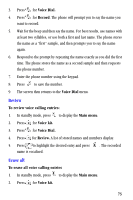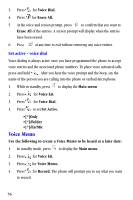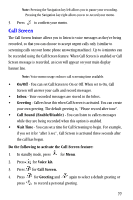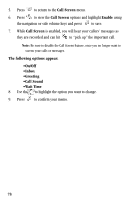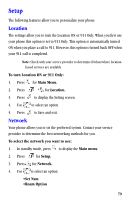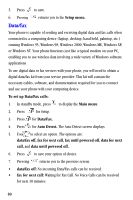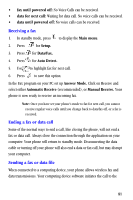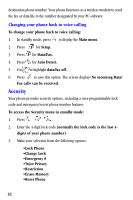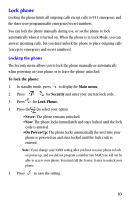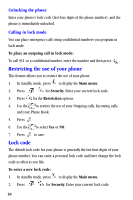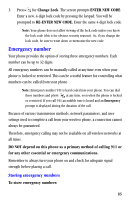Samsung A530 User Manual (user Manual) (ver.1.0) (English) - Page 92
Data/fax, Auto Detect. - laptop
 |
View all Samsung A530 manuals
Add to My Manuals
Save this manual to your list of manuals |
Page 92 highlights
5. Press to save. 6. Pressing returns you to the Setup menu. Data/fax Your phone is capable of sending and receiving digital data and fax calls when connected to a computing device (laptop, desktop, hand held, palmtop, etc.) running Windows 95, Windows 98, Windows 2000, Windows ME, Windows XP, or Windows NT. Your phone functions just like a typical modem on your PC, enabling you to use wireless data involving a wide variety of Windows software applications. To use digital data or fax services with your phone, you will need to obtain a digital data/fax kit from your service provider. This kit will contain the necessary cables, software, and documentation required for you to connect and use your phone with your computing device. To set up Data/Fax calls: 1. In standby mode, press to display the Main menu. 2. Press for Setup. 3. Press for Data/Fax. 4. Press for Auto Detect. The Auto Detect screen displays. 5. Use to select an option. The options are: data/fax off, fax for next call, fax until powered off, data for next call, and data until powered off. 6. Press to save your option of choice. 7. Pressing returns you to the previous screen. • data/fax off: No incoming Data/Fax calls can be received. • fax for next call: Waiting for Fax Call. No Voice Calls can be received for next 10 minutes. 80