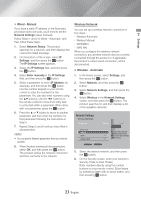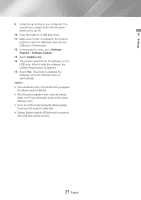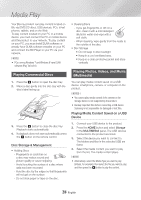Samsung BD-J7500 User Manual - Page 27
Settings, Support, Software Update, Update now, In the product's menu, go
 |
View all Samsung BD-J7500 manuals
Add to My Manuals
Save this manual to your list of manuals |
Page 27 highlights
04 Settings 9. Unzip the zip archive to your computer. You should have a single folder with the same name as the zip file. 10. Copy the folder to a USB flash drive. 11. Make sure no disc is inserted in the product, and then insert the USB flash drive into the USB port of the product. 12. In the product's menu, go to Settings > Support > Software Update. 13. Select Update now. 14. The product searches for the software on the USB drive. When it finds the software, the Update Request pop-up appears. 15. Select Yes. The product upgrades the software, turns off, and then turns on automatically. ||NOTES | \\ There should be no disc in the product when you upgrade the software using the USB jack. \\ When the system upgrade is done, check the software details in the Product Information section of the Contact Samsung screen. \\ Do not turn off the product during the Software Update. It may cause the product to malfunction. \\ Software Updates using the USB jack must be performed with a USB flash memory stick only. 27 English