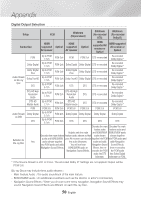Samsung BD-J7500 User Manual - Page 51
Troubleshooting, PROBLEM, SOLUTION
 |
View all Samsung BD-J7500 manuals
Add to My Manuals
Save this manual to your list of manuals |
Page 51 highlights
07 Appendix Troubleshooting Refer to the table below when this product does not function properly. If the problem you are experiencing is not listed below or if the instructions below do not help, turn off the product, disconnect the power cord, and contact Samsung Electronics at 1-800-SAMSUNG (1-800-726-7864). PROBLEM No operation can be performed with the remote control. SOLUTION • Check the batteries in the remote control. They may need replacing. • Operate the remote control at a distance of no more than 20 feet from the product. • Remove the batteries and hold down one or more buttons for several minutes to drain the microprocessor inside the remote control to reset it. Reinstall the batteries and try to operate the remote control again. The disc does not play. • Ensure that the disc is installed with the label side facing up. • Check the region number of the Blu-ray Disc/DVD. The disc Menu does not appear. • Ensure that the disc has disc menus. The prohibition message appears on the screen. • This message appears when an invalid button is pressed. • The Blu-ray Disc/DVD's software doesn't support the feature (e.g., angles). • You've requested a title or chapter number or search time that is out of range. Play mode differs from the Setup Menu selection. • Some of the functions selected in the Setup Menu may not work properly if the disc is not encoded with the corresponding function. The screen ratio cannot be changed. • The Screen Ratio on your Blu-ray Disc/DVD Disc is fixed and cannot be changed. • This is not a problem with the product. No audio. • Make sure you have selected the correct Digital Output in the Audio Options Menu. The screen is blank. • If the HDMI output is set to a resolution your TV cannot support (for example, 1080p), you may not see a picture on your TV. • Press the @ button (on top panel) for more than 5 seconds with no disc inside. The initialization message appears on the screen, and the player turns off automatically. When you turn your product on again, all the settings will be reset. • When the factory default settings are restored, all stored user BD data will be deleted. 51 English