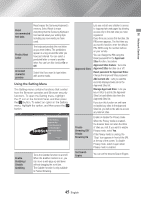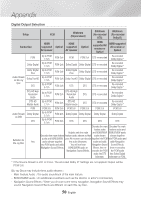Samsung BD-J7500 User Manual - Page 49
Resolution according to the contents type, Contents Type, Setup, Blu-ray Disc, E-contents
 |
View all Samsung BD-J7500 manuals
Add to My Manuals
Save this manual to your list of manuals |
Page 49 highlights
07 Appendix Resolution according to the contents type Setup Auto Contents Type BD Wise Movie Frame : Auto UHD Output : Auto UHD Output : Off Movie Frame : Off Movie Frame : Auto (24Fs) ※ 1080p & 1080i only 1080p 1080i 720p 480p Blu-ray Disc Resolution of Blu-ray Disc 2160p@24F 1080p@24F Max. Resolution of TV input 1080p@24F 1080p@60F 1080i 720p 480p E-contents/ Digital contents 1080p@60F 2160p@24F 1080p@24F Max. Resolution of TV input 1080p@24F 1080p@60F 1080i 720p 480p Setup Auto Contents Type BD Wise Movie Frame : Auto DVD 24Fs Conversion : Auto UHD Output : Auto UHD Output : Off DVD 24Fs Conversion : Off Movie Frame : Off Movie Frame : Auto (DVD 24Fs Conversion : Auto) ※ 1080p & 1080i only 1080p 1080i 720p 480p DVD 480i 2160p@24F 1080p@24F Max. Resolution of TV input Max. Resolution of TV input 1080p@24F 1080p@60F 1080i 720p 480p ||NOTES | \\ If the TV you connected to the product does not support Movie Frame or the resolution you selected, the message "If no pictures are shown after selecting 'Yes', please wait for 15 seconds to return to the previous resolution. Do you want to change the resolution?" appears. If you select Yes, the TV's screen will go blank for 15 seconds, and then the resolution will revert to the previous resolution automatically. \\ If the screen stays blank after you have changed the resolution, remove all discs, and then press and hold the @ button on the top of the product for more than 5 seconds. The initialization message appears on the screen, the player turns off automatically. When you turn your product on again, all the settings will be reset. Run the Initial Settings procedure again. Then, go to Settings > Picture > Resolution in the Menu, and select the correct resolution for your TV. \\ When you run the Initial Settings procedure, re-select the language and aspect ratio (screen size and format) only. Resetting does not affect your network settings, so you should be able to skip Network Setup and Software Update. \\ When the factory default settings are restored, all stored user BD data is deleted. \\ A Blu-ray Disc must have the 24 frame feature for the product to use the Movie Frame (24Fs) mode. 49 English