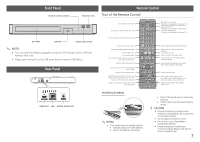Samsung BD-JM57 User Manual - Page 10
Settings - remote
 |
View all Samsung BD-JM57 manuals
Add to My Manuals
Save this manual to your list of manuals |
Page 10 highlights
Settings The Setup Procedure ~~ The Home screen will not appear if you do not configure the Setup. ~~ The OSD (On Screen Display) may change in this player after you upgrade the software version. ~~ The access steps may differ depending on the menu you selected. ~~ After the Setup process is complete, you can then operate the panel buttons and remote control. After you have connected the player to your TV, turn on the TV and player. When you turn on the player the first time, the player's Setup screen appears on the TV. The Setup procedure lets you set the On Screen Display (OSD) and menu languages, the aspect ratio (screen size), the network type, and connect the player to your network. To run the Setup procedure, follow these steps: 1. Plug in the Blu-ray player, turn on your TV, and then turn on the Bluray player by pressing the POWER button on the remote. The Setup Language screen appears. Setup I On-Screen Language Select a language for the on-screen displays Hrvatski Dansk Nederlands English > Move " Select 2. Select the desired language, and then press the v button. The Start screen appears. Setup TV Aspect and Network will be set. Each setting may be changed later under "Settings" Start a Previous " Select 3. Press the v button. The TV Aspect screen appears. 4. On the TV Aspect screen, select the desired TV Aspect Ratio, and then press the v button. The Network screen appears. ✎✎ NOTE ■■ An explanation of each Aspect Ratio appears on the screen. Highlight each choice to see each explanation. If you have an HDTV, we suggest you choose 16:9 original. 5. If you have connected a LAN cable to the Blu-ray player, Initial Setup defaults to Wired Network. Go to the Wired Network section below. If you have not connected a LAN cable, Initial Setup defaults to Wireless Network. Go to the Wireless Network section in the next column ✎✎ NOTE ■■ If you have no network, select Skip by pressing the BLUE (D) button, and then go to Step 6. 6. The Setup Complete window appears and remains on the screen for a few moments. Then, the Home screen appears. Wired Network 1. The Blu-ray player automatically verifies your wired network. Setup I Network Select your network type. Network type Wired Connect Network cable connected. a Previous d Skip m Move " Select 2. After the player verifies the network, press the v button. 3. Go to Step 6 of The Setup Procedure above. Wireless Network 1. The Blu-ray player automatically searches for and then lists all wireless networks that are within range. Setup I Network Select your network type. Network type Wireless network Add Network Wireless WPS(PBC) Search You can connect your Blu-ray player to the internet. Please select which wireless network to use. a Previous d Skip m Move " Select 2. Select a network, and then press the v button. The keyboard appears. Setup I Network Security Key Enter security key. linksys3 solugen_edu#2 iptime23 solugen_edu#1 0 / 64 Caps 1 2 3 4 5 6 7 8 9 0 Clear q w e r t y u i o p ^ * 123#& a s d f g h j k l ~ @ ! Done z x c v b n m Cancel ENG WPS(PBC) Refresh .com ◀ ▶ ▼ " Select ' Return a Previous d Skip m Move " Select 3. If your network has a password, use the keyboard to enter it. Press the number buttons on your remote to enter numbers. Use the keyboard to enter letters. When finished, use the buttons to select Done, and then press the v button. If you have no password, go to Step 4. 4. After the player verifies the network, press the v button. 10