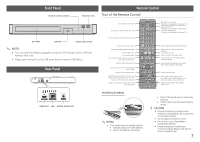Samsung BD-JM57 User Manual - Page 7
Front Panel, Rear Panel, Remote Control - stop play button
 |
View all Samsung BD-JM57 manuals
Add to My Manuals
Save this manual to your list of manuals |
Page 7 highlights
Front Panel REMOTE CONTROL SENSOR POWER BUTTON DISC TRAY USB HOST OPEN/CLOSE BUTTON ✎✎ NOTES ■■ You can perform software upgrades using the USB Host jack with a USB flash memory stick only. ■■ Please open and pull out the USB cover before inserting USB device. Rear Panel HDMI OUT LAN DIGITAL AUDIO OUT Remote Control Tour of the Remote Control Turn the player on and off. Press to open and close the disc tray. Press the number buttons to operate options. Turn the TV on and off. (This button is only available for Samsung TVs,) After setup, allows you to set the input source on your TV. (This button is only available for Samsung TVs,) TV volume adjustment. (This button is only available for Samsung TVs,) Use to enter the disc menu. Press to skip backwards or forwards. Press to stop a disc. Press to play a disc. Use to access various audio functions on a disc (Blu-ray Disc/DVD). Press to use the Tools menu. Use to select menu items and change menu values. Return to the previous menu. These buttons are used both for menus on the player and also several Blu-ray Disc functions. Press to use the bonusview function. Allows you to play selected portions of a disc repeatedly. BONUS REPEAT REPEAT FULL VIEW A-B SCREEN Use to enter the popup menu/title menu. Press to search a disc backwards or forwards. Press to pause a disc. Press to move to the Home menu. Press to switch the Blu-ray Disc/DVD's subtitle language. Use to display the playback information when playing a Blu-ray Disc/DVDs. Press to exit the menu. Press to see the full screen on a TV. During Blu-ray Disc/DVD playback, the Full Screen button does not operate. Allows you to repeat a title, chapter, track, or disc. Installing batteries ✎✎NOTES ■■ If the remote does not operate properly: ●● Check the polarity (+/-) of the batteries. ●● Check if the batteries are drained. ●● Check if the remote sensor is blocked by obstacles. ●● Check if there is any fluorescent lighting nearby. !! CAUTION ■■ Dispose of batteries according to local environmental regulations. Do not put them in the household trash. ■■ Do not dispose of batteries in a fire. ■■ Do not short circuit, disassemble or overheat the batteries. ■■ Danger of explosion if batteries are incorrectly replaced. Replace only with the same or equivalent type. 7