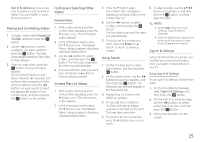Samsung BD-JM57 User Manual - Page 26
Appendix
 |
View all Samsung BD-JM57 manuals
Add to My Manuals
Save this manual to your list of manuals |
Page 26 highlights
Appendix Troubleshooting Before requesting service, please try the following solutions. PROBLEM SOLUTION No operation can be performed with the remote control. The disc does not play. The Disc Menu does not appear. The prohibition message appears on the screen. ~~ Check the batteries in the remote control. They may need replacing. ~~ Operatetheremotecontrolatadistanceofnomorethan20feetfromtheplayer. ~~ Remove the batteries, and then hold down one or more buttons for several minutes to drain the microprocessor inside the remote control to reset it. Reinstall the batteries and try to operate the remote control again. ~~ Ensure that the disc is installed with the label side facing up. ~~ Check the region number of the Blu-ray Disc/DVD. ~~ Ensure that the disc has disc menus. ~~ This message appears when an invalid button is pressed. ~~ The Blu-ray Disc/DVD's software doesn't support the feature (e.g., angles). ~~ You've requested a title or chapter number or search time that is out of range. Play mode differs from the Setup Menu selection. You cannot change the screen aspect ratio (screen size). No audio. The screen is blank. Forgot password The picture is noisy or distorted No HDMI output. Abnormal HDMI output screen. 26 ~~ Some of the functions selected in the Setup Menu may not work properly if those functions are not encoded on the disc. ~~ The Screen Ratio on your Blu-ray Disc/DVD Disc is fixed and cannot be changed. ~~ This is not a problem with the player. ~~ Make sure you have selected the correct Digital Output in the Audio Options Menu. ~~ If the HDMI output is set to a resolution your TV cannot support (for example, 1080p), you may not see a picture on your TV. ~~ Press the ^ button (on the front panel) for more than 5 seconds with no disc inside. All settings will revert to the factory settings. ~~ When the factory default settings are restored, all stored user BD data is deleted. ~~ Press the ^ button (on the front panel) for more than 5 seconds with no disc inside. All settings including the password will revert to the factory settings. Don't use this unless absolutely necessary. ~~ When the factory default settings are restored, all stored user BD data is deleted. ~~ Make sure that the disc is not dirty or scratched. ~~ Clean the disc. ~~ Check the connection between the TV and the HDMI jack of the player. ~~ Check if your TV supports 480p, 720p, 1080i, or 1080p HDMI input resolutions. ~~ If random noise appears on the screen, it means that TV does not support HDCP (High-bandwidth Digital Content Protection). PROBLEM SOLUTION If you experience other problems. DLNA function I can see folders shared through DLNA, but I cannot see the files. Video is played intermittently. The DLNA connection between the Player and PC is unstable. BD-LIVE I cannot connect to the BD-LIVE server. When using the BD-LIVE service, an error occurs. ~~ Go to the table of contents and find the section of the user manual that contains information about the feature you are having the problem with, and then follow the procedure again. ~~ If you still cannot resolve the problem, please contact Samsung Customer Support at the phone number listed on the last page of this manual. ~~ DLNA only shows Video, Photo, and Music files. Other types of files are not displayed. ~~ Check if the network is stable. ~~ Checkifthenetworkcableisproperlyconnectedandifthenetworkisoverloaded. ~~ The wireless connection between the DLNA compatible device and the player is unstable. Check the connection. ~~ IP addresses within the same subnetwork should be unique. If they are not, IP interference can cause this phenomenon. ~~ Check if you have a firewall enabled. If so, disable the firewall function. ~~ Check whether the network connection is working or not by accessing Network Status in Network Settings (Settings > Network Settings > Network Status). ~~ Check whether the USB memory device is connected to the player. ~~ The memory device must have at least 1GB of free space to accommodate the BD-LIVE service. You can check the available size in BD Data Management. ~~ Check whether the BD-LIVE Internet Connection menu is set to Allow(All). ~~ If all above fails, contact the content provider or update the player to the latest firmware. ~~ The memory device must have at least 1GB of free space to accommodate the BD-LIVE service. You can check the available size in BD Data Management. ✎✎ NOTES ■■ When the factory default settings are restored, all stored user BD data is deleted. Repairs If you contact us to repair your player, an administration fee may be charged if either: 1. An engineer is called out to your home at your request and there is no defect in the product. 2. You bring the unit to a repair center and there is no defect in the product. We will provide you with the amount of the administration fee before we make a home visit or begin any work on your player. We recommend you read this manual thoroughly, search for a solution on line at www.samsung.com, or contact Samsung Customer Care at 1-800-SAMSUNG (726-7864) before seeking to repair your player.