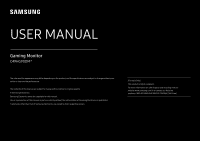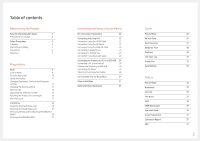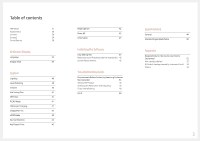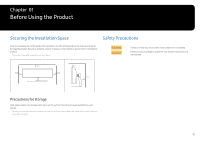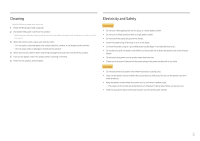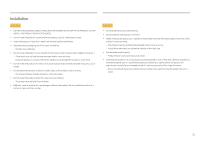Samsung CHG90 User Manual
Samsung CHG90 Manual
 |
View all Samsung CHG90 manuals
Add to My Manuals
Save this manual to your list of manuals |
Samsung CHG90 manual content summary:
- Samsung CHG90 | User Manual - Page 1
without prior notice to improve the performance. The contents of this manual are subject to change without notice to improve quality. © Samsung Electronics Samsung Electronics owns the copyright for this manual. Use or reproduction of this manual in parts or entirety without the authorization of - Samsung CHG90 | User Manual - Page 2
Panel 9 Function Key Guide 10 Game Setting Key Stand (For Attaching the BRACKET WALL) 20 Attaching the BRACKET WALL 21 Connecting and Using a Driver Installation 27 Setting Optimum Resolution 27 Game Picture Mode Refresh Rate Black Equalizer Response Time FreeSync Low Input Lag Screen - Samsung CHG90 | User Manual - Page 3
the Software Easy Setting Box 45 Restrictions and Problems with the Installation 45 System Requirements 45 Troubleshooting Guide Requirements Before Contacting Samsung Customer Service Center 46 Testing the Product 46 Checking the Resolution and Frequency 46 Check the following. 46 - Samsung CHG90 | User Manual - Page 4
to properties may result if instructions are not followed. 10 cm 10 cm 10 cm 10 cm 10 cm Precautions for storage High-glossy models can develop white stains on the surface if an ultrasonic wave humidifier is used nearby. ――Contact your nearest Samsung Customer Service Center if you want to - Samsung CHG90 | User Manual - Page 5
dry cloth. Caution •• Do not disconnect the power cord while the product is being used. •• Only use the power cord provided with your product by Samsung. Do not use the power cord with other products. •• Keep the power socket where the power cord is connected unobstructed. ‒‒ The power cord must be - Samsung CHG90 | User Manual - Page 6
such as a bookcase or closet. •• Install the product at least 10cm away from the wall to allow ventilation. •• Keep the plastic packaging out of the reach of children. ‒‒ Children performance. ‒‒ Be sure to consult Samsung Customer Service Center if you want to install the product at such a place. 6 - Samsung CHG90 | User Manual - Page 7
harmed. •• If the product is dropped or the outer case is damaged, turn off the power and disconnect the power cord. Then contact Samsung Customer Service Center. ‒‒ Continued use can result in a fire or electric shock. •• Do not leave heavy objects or items that children like (toys, sweets, etc - Samsung CHG90 | User Manual - Page 8
in or defective pixels. ‒‒ Activate power-saving mode or a moving-picture screen saver if you will not be using the product for an extended period electric shock or electric leakage. •• Use the product at the recommended resolution and frequency. ‒‒ Your eyesight may deteriorate. •• Do not hold the - Samsung CHG90 | User Manual - Page 9
(ENTER) RIGHT UP(REAR) JOG Button Parts JOG Button Power LED Function Key Guide Game Setting Key Description Multi directional button that helps navigate. ――The JOG button is located at the bottom right side of the screen and has 5 directions of UP, DOWN, LEFT, RIGHT, and PRESS (ENTER). This LED - Samsung CHG90 | User Manual - Page 10
. PRESS(ENTER): The selected item will be applied. Return Icons Description Menu Selects by moving the JOG button in the function key guide screen. The OSD (On Screen Display) of your Monitor's feature appears. Source Selects to change the input signal by moving the JOG button in the Function - Samsung CHG90 | User Manual - Page 11
When the monitor displays nothing (i.e. Power saving mode or Non-signal mode), 2 direct keys for control source and power could be used as below. JOG Button UP Power saving/Non-signal mode Source Change Down PRESS(ENTER) for 2 seconds Power Off Game Setting Key You can quickly view the setting - Samsung CHG90 | User Manual - Page 12
may mute the sound or cause choppy audio when applying the headphones or speakers. Set the input volume for the input device to at least 20% weak, usually due to a problem with the volume of an input device. ――To activate the Mute function, access the Volume control screen, then use the JOG button - Samsung CHG90 | User Manual - Page 13
a PC using a DP cable. Connects to a PC using a MINI DP cable. Connect to an audio output device such as headphones. Dedicated to service technicians. Connect to a microphone. Connect to a PC. Port 1 2 (PC IN) Description Connect to a USB device. ――Super charging is possible using the 2 port - Samsung CHG90 | User Manual - Page 14
following figure is displayed on the monitor, select Yes to upgrade the software. USB 1 HDMI IN 1 HDMI IN 2 DP IN MINI DP IN MIC IN /SERVICE MIC OUT 1 2 (PC IN) 3 When the screen as shown in the following figure is displayed, select Yes. Check Signal Cable DisplayPort When the - Samsung CHG90 | User Manual - Page 15
one upgrade file for each model, and then follow the instructions in this guide. 4 If you want to revert or downgrade to a lower version, change the file name as m-HG949CCAA-0000.0[4 digits], and then take the same steps. 5 If the No valid update files found. Please check your USB device and try - Samsung CHG90 | User Manual - Page 16
the left and right sides of the monitor and adjust the tilt. 0 ~ 120.0 mm (±5.0 mm) After adjusting the product tilt and height, if the screen is not level, take the following actions. -4˚ +4˚ •• The monitor tilt and height can be adjusted. •• When adjusting the tilt and height, hold both sides - Samsung CHG90 | User Manual - Page 17
you to use the product securely even in public places. ――The locking device shape and locking method depend on the manufacturer. Refer to the user guide provided with your anti-theft locking device for details. To lock an anti-theft locking device: 1 Fix the cable of your anti-theft locking device - Samsung CHG90 | User Manual - Page 18
Installation Attaching the Stand (Type one) ――Before assembling the product, place the product down on a flat and stable surface so that the screen is facing downwards. : The product is curved. Placing pressure on the product when on a flat surface may damage the product. When the product is on - Samsung CHG90 | User Manual - Page 19
Attaching the Stand (Type two) ――Before assembling the product, place the product down on a flat and stable surface so that the screen is facing downwards. : The product is curved. Placing pressure on the product when on a flat surface may damage the product. When the product is on - Samsung CHG90 | User Manual - Page 20
Removing the Stand (For Attaching the BRACKET WALL) ――Before removing the stand from the monitor, place the monitor on a flat and stable surface with the screen facing down. : The product is curved. Placing pressure on the product when on a flat surface may damage the product. When the product is on - Samsung CHG90 | User Manual - Page 21
on the specifications. ‒‒ Do not use screws that do not comply with the VESA standards. Do not attach the wall-mount kit or desktop stand using excessive force. The product may get damaged or fall and cause personal injury. Samsung shall not be held liable for any damage or injury caused by using - Samsung CHG90 | User Manual - Page 22
Chapter 03 Connecting and Using a Source Device Pre-connection Checkpoints ――Before connecting a source device, read the user manual provided with it. The number and locations of ports on source devices may differ from device to device. ――Do not connect the power cable before - Samsung CHG90 | User Manual - Page 23
Connection Using the MINI DP Cable MINI DP IN Connecting to Headphones /SERVICE ――Use headphones when activating sound with an HDMI-HDMI, DP or MINI DP cable. Connecting to Microphone MIC IN Connection Using the Audio Cable MIC OUT 23 - Samsung CHG90 | User Manual - Page 24
product to a PC. However, to take full advantage of the USB 3.0 function, connect a USB 3.0 cable between the PC and the product. Ensure the PC supports USB 3.0. If multiple source devices are connected to the PC, the many cables around the PC may look messy. Connecting the devices directly to the - Samsung CHG90 | User Manual - Page 25
be affected by the USB device and your PC. ――The product does not support media play. If you need to play a file in your USB device, Hub to your PC and play the file on your PC. ――For USB-related problems caused by OS, drive programs or software, please contact relevant suppliers. ――With the - Samsung CHG90 | User Manual - Page 26
Tidying Up the Connected Cables : Headphones hanger : Downward : Upward 1 2 Connect the corresponding cables. Arrange the cables against the bend Hang the HOLDER-CABLE in the direction Arrange the cables against their bend Push the COVER STAND BODY REAR in tendency of the cables and pull the - Samsung CHG90 | User Manual - Page 27
to use the product Driver Installation ――You can set the optimum resolution and frequency for this product by installing the corresponding drivers. ――To install the latest version of the product driver, download it from the Samsung Electronics website at http://www.samsung.com. Use the product - Samsung CHG90 | User Manual - Page 28
calibration. (HDR with Calibration applied) •• Custom: Customize the contrast and brightness as required. (HDR VESA certification applied) •• FPS: Increase the brightness of darker areas of the FPS game screen. This mode increases visibility of your enemies during an FPS game. •• RTS: Increase the - Samsung CHG90 | User Manual - Page 29
or Ultimate Engine mode. ――When changing the Refresh Rate, the screen may flicker depending on the computer graphics card. ――The function is value. As the value gets closer to 20, the darker areas of the screen become darker and the contrast increases. ――This menu is not available when Picture - Samsung CHG90 | User Manual - Page 30
check your graphics driver's version and update it with the latest one. •• While you are using the FreeSync function, the screen may flicker due contact the Samsung Service Center. ――When the resolution is changed while setting FreeSync to Standard Engine or Ultimate Engine, the screen tearing can - Samsung CHG90 | User Manual - Page 31
AMD graphics card models. Refer to the following list for supported graphics cards: Make sure to install the latest official graphics drivers from AMD that support FreeSync. ――For additional AMD graphics card models that support the FreeSync feature, visit the official AMD website. ――Select FreeSync - Samsung CHG90 | User Manual - Page 32
. Pictures with a different aspect ratio will not be displayed. ――The function may not be supported depending on the ports provided with the product. ――Changing the screen size is available when the following conditions are satisfied. ――A digital output device is connected using the HDMI/DP/MINI - Samsung CHG90 | User Manual - Page 33
Save Settings Save up to three custom game modes to suit your preferences. Press a game mode shortcut key at the lower part of the monitor to directly access your favorite custom game mode. ――If you edit and save a custom game mode, the previous settings will be deleted. Be careful when editing a - Samsung CHG90 | User Manual - Page 34
calibration. (HDR with Calibration applied) •• Custom: Customize the contrast and brightness as required. (HDR VESA certification applied) •• FPS: Increase the brightness of darker areas of the FPS game screen. This mode increases visibility of your enemies during an FPS game. •• RTS: Increase the - Samsung CHG90 | User Manual - Page 35
In AV mode When the external input is connected through HDMI/DP/MINI DP and PC/AV Mode is set to AV, Picture Mode has four automatic picture settings (Dynamic, Standard, Movie and Custom) that are preset at the factory. You can activate either Dynamic, Standard, Movie or Custom. You can select - Samsung CHG90 | User Manual - Page 36
Color Adjust the tint of the screen. ――This menu is not available when Picture Mode is set to be compatible with some source devices. ――The HDMI Black Level feature is only activated at a certain AV resolution, such as 720P and 1080P. ――This menu is not available when PBP is enabled. Eye Saver Mode - Samsung CHG90 | User Manual - Page 37
card supports the PBP function. Visit the website of the graphics card manufacturer to check and update its driver to the latest version. ――The screen may PBP function is enabled, the resolution will not be able to automatically switch to the optimum resolution due to a compatibility issue between - Samsung CHG90 | User Manual - Page 38
•• 21:9(11:9): Select this option if you want to use PBP mode where the optimum resolution for the left side of the screen is 2560 x 1080 (width x height) and the optimum resolution for the right side of the screen is 1280 x 1080 (width x height). •• 11:9(21:9): Select this option if you want to use - Samsung CHG90 | User Manual - Page 39
Display System Information Language Display Time On Low Input Lag Picture Mode: Custom English Set the menu language. 20 sec Display Time Set the on-screen display (OSD) menu to automatically disappear if the menu is not used for a specified period of time. Display Time can be used to specify - Samsung CHG90 | User Manual - Page 40
not available when Response Time is set to Faster or Fastest mode. ――Use Off or Auto mode when not playing a video or game. Otherwise, screen flickering may occur. ――This menu is not available when PBP is enabled. Volume Adjust the Volume controlling the JOG button LEFT/RIGHT. ――The displayed image - Samsung CHG90 | User Manual - Page 41
current setting. (The reduction of power consumption depends on the customer screen brightness condition.) •• Low: Saves up to 25 % energy compared , depending on the connected device. ――Quick battery charging may not be supported and/or charging may take more time on some mobile devices. ――When - Samsung CHG90 | User Manual - Page 42
supportable device and resolution may differ depending on its version. ――When the version is changed, the screen may blink. ――If you set the HDMI Mode to 1.4, some high resolutions may not be supported . Source Detection Select either Auto or Manual as the method to recognize input signal. 42 - Samsung CHG90 | User Manual - Page 43
Information View the current input source, frequency and resolution. 12 120 Hz Black Equalizer Response Time Refresh be recognized as an HDR signal. In this case, Local Dimming needs to be enabled manually so as to ensure optimal HDR effects. The HDR (High Dynamic Range) technology implements - Samsung CHG90 | User Manual - Page 44
of this product can enable the HDR effect. ――For information about whether the graphics card and game support HDR, visit their manufacturer's websites. Sometimes, the latest versions of the graphics card driver or game updates need to be installed to enable the HDR effect. 2 When a Blu-Ray DVD that - Samsung CHG90 | User Manual - Page 45
version of Easy Setting Box, download it from the Samsung Electronics website at http://www.samsung.com. ――The software may not work properly if you least 60MB of free space on the hard disk drive Restrictions and Problems with the Installation The Easy Setting Box installation may be affected by - Samsung CHG90 | User Manual - Page 46
Chapter 09 Troubleshooting Guide Requirements Before Contacting Samsung Customer Service Center ――Before calling Samsung Customer Service Center, test your product as follows. If the problem persists, contact Samsung Customer Service Center. Testing the Product Check if your product is operating - Samsung CHG90 | User Manual - Page 47
resolution and frequency compatible with the product. Next, if required, change the settings, referring to Standard Signal Mode Table (P.50) in this manual and the Information menu on the product. The screen is too bright. The screen sound is heard when your PC is booting, have your PC serviced. 47 - Samsung CHG90 | User Manual - Page 48
――Refer to the user manual for your PC or graphics card for further instructions on adjustment. How can I change the frequency? Set the frequency on your graphics card. •• Windows 7: Go to Control Panel → Appearance and Personalization → Display → Screen Resolution → Advanced settings → Monitor, and - Samsung CHG90 | User Manual - Page 49
performance. ――The above specifications are subject to change without notice to improve quality. ――This device is a Class B digital apparatus. ――For detailed device specifications, visit the Samsung Electronics website. 49 - Samsung CHG90 | User Manual - Page 50
does not belong to the standard signal modes, the screen may be blank even though the power LED turns on. In such a case, change the settings according to the following table by referring to the graphics card user manual. Resolution Horizontal Frequency (kHz) Vertical Frequency (Hz) Pixel Clock - Samsung CHG90 | User Manual - Page 51
rate" and is indicated in Hz. ――This product can be set to only one resolution for each screen size to obtain the optimum picture quality due to the nature of the panel. Using a resolution other than the specified resolution may degrade the picture quality. To avoid this, it is recommended that you - Samsung CHG90 | User Manual - Page 52
on how to use because of another company's product. •• If customer requests instructions on how to use the network or another company's program. •• If customer requests software installation and setup for the product. •• If a service technician removes/cleans dusts or foreign materials inside of the

USER MANUAL
The color and the appearance may differ depending on the product, and the specifications are subject to change without prior
notice to improve the performance.
The contents of this manual are subject to change without notice to improve quality.
© Samsung Electronics
Samsung Electronics owns the copyright for this manual.
Use or reproduction of this manual in parts or entirety without the authorization of Samsung Electronics is prohibited.
Trademarks other than that of Samsung Electronics are owned by their respective owners.
C49HG90DM*
Gaming Monitor
(For India Only)
This product is RoHS compliant.
For more information on safe disposal and recycling visit our
website www.samsung.com/in or contact our Helpline
numbers-1800 40 SAMSUNG(1800 40 7267864) (Toll-Free)