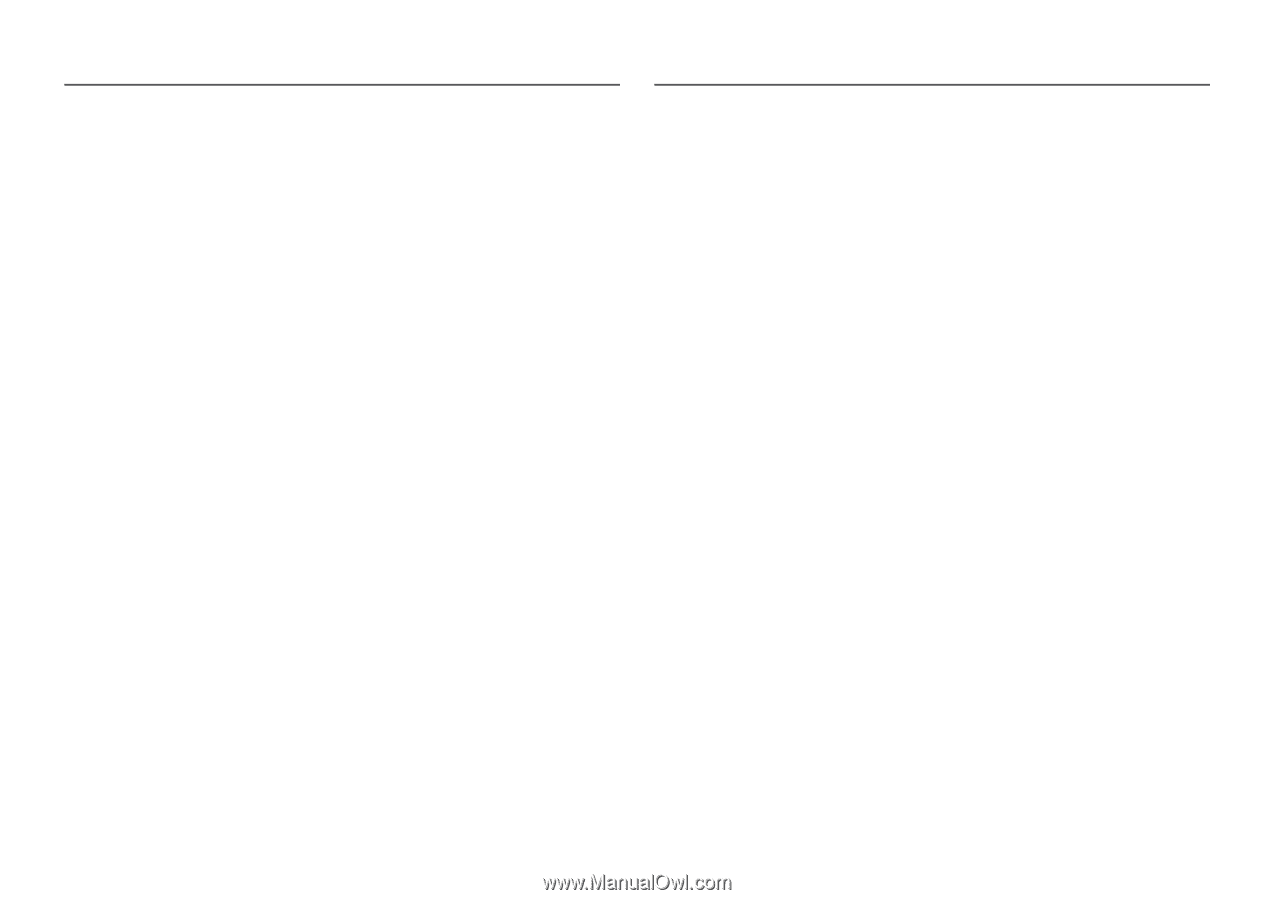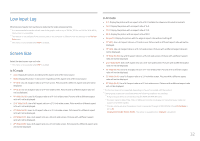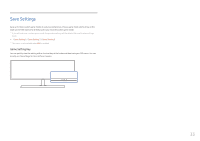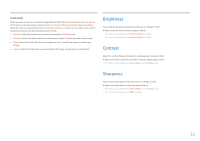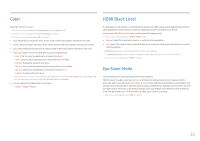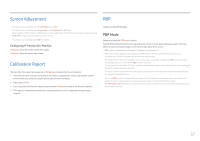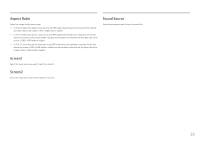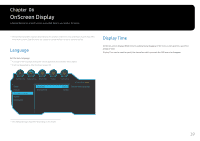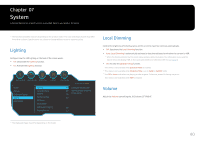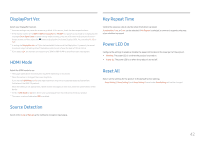Samsung CHG90 User Manual - Page 37
Screen Adjustment, Calibration Report, PBP, PBP Mode
 |
View all Samsung CHG90 manuals
Add to My Manuals
Save this manual to your list of manuals |
Page 37 highlights
Screen Adjustment ――This option is only available when PC/AV Mode is set to AV. ――This menu is only available when Screen Size is set to Screen Fit in AV Mode. When a 480P or 576P or 720P or 1080P signal is input in AV mode and the monitor can display normally, select Screen Fit to adjust horizontal position in 0-6 levels. ――This menu is not available when PBP is enabled. Configuring H-Position & V-Position H-Position: Move the screen to the left or right. V-Position: Move the screen up or down. Calibration Report The data from this report are measured in Professional mode at the time of shipment. •• The measurements may vary according to the measuring equipment, measuring location, system environment (e.g. computer, graphic board, etc) and other variables. •• Input signal: HDMI •• Each measurement from this report is based on the Professional mode at the time of shipment. •• This report is not provided on the menu of some products, but in an separate hardcopy report instead. PBP Configuring the PBP Settings. PBP Mode Enable or disable the PBP Mode function. The PBP (Picture by Picture) function separates the screen into two parts displaying output from two different sources simultaneously on the left and right sides of the screen. ――PBP mode is compatible with Windows 7, Windows 8, and Windows 10. ――Make sure that the graphics card supports the PBP function. Visit the website of the graphics card manufacturer to check and update its driver to the latest version. ――The screen may flicker briefly or appear after a delay when you enable or disable the PBP function or when you change the screen size with the PBP function activated. This can typically arise when a PC and a monitor are connected to two or more input sources. It has nothing to do with the performance of a monitor. The issue is mainly caused when the video signals are delayed in transmission to the monitor depending on the graphics card performance. ――When the PBP function is enabled, the resolution will not be able to automatically switch to the optimum resolution due to a compatibility issue between the graphics card and the Windows system. Set PBP Mode to Off. Alternatively, restart the monitor, then set the resolution to the optimum setting using the Windows interface. 37