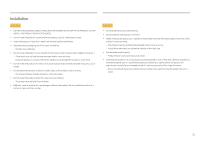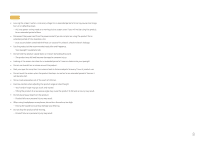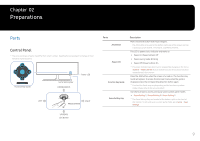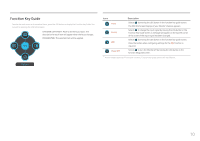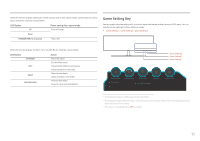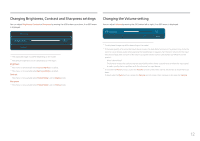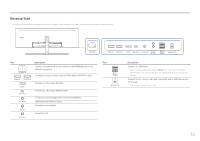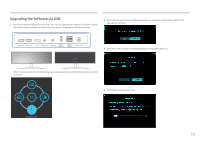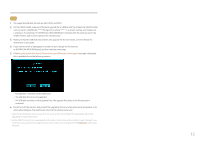Samsung CHG90 User Manual - Page 11
Game Setting Key, JOG Button, Power saving/Non-signal mode, Action
 |
View all Samsung CHG90 manuals
Add to My Manuals
Save this manual to your list of manuals |
Page 11 highlights
When the monitor displays nothing (i.e. Power saving mode or Non-signal mode), 2 direct keys for control source and power could be used as below. JOG Button UP Power saving/Non-signal mode Source Change Down PRESS(ENTER) for 2 seconds Power Off Game Setting Key You can quickly view the setting with a shortcut key at the bottom without using an OSD menu. You can directly see the settings for three different modes. •• Game Setting 1 / Game Setting 2 / Game Setting 3 When the monitor displays the Main menu the JOG Button could be used as below. JOG Button UP/DOWN LEFT RIGHT PRESS(ENTER) Action Move the option Exit the Main menu. Close Sublist without saving value. Value decreases in the slider. Move to next depth. Value increases in the slider. Move to next depth. Save the value and close Sublist. Game Setting 3 Game Setting 2 Game Setting 1 12 120 Hz Off Black Equalizer Game Setting 1 Response Time Refresh Rate FreeSync Picture Mode: Custom On Low Input Lag ――The displayed image may differ depending on the model. ――The displayed images reflect the status of the functions as the settings in OSD of the corresponding functions other than the real-time values. ――This menu is not available when PBP is enabled. 11