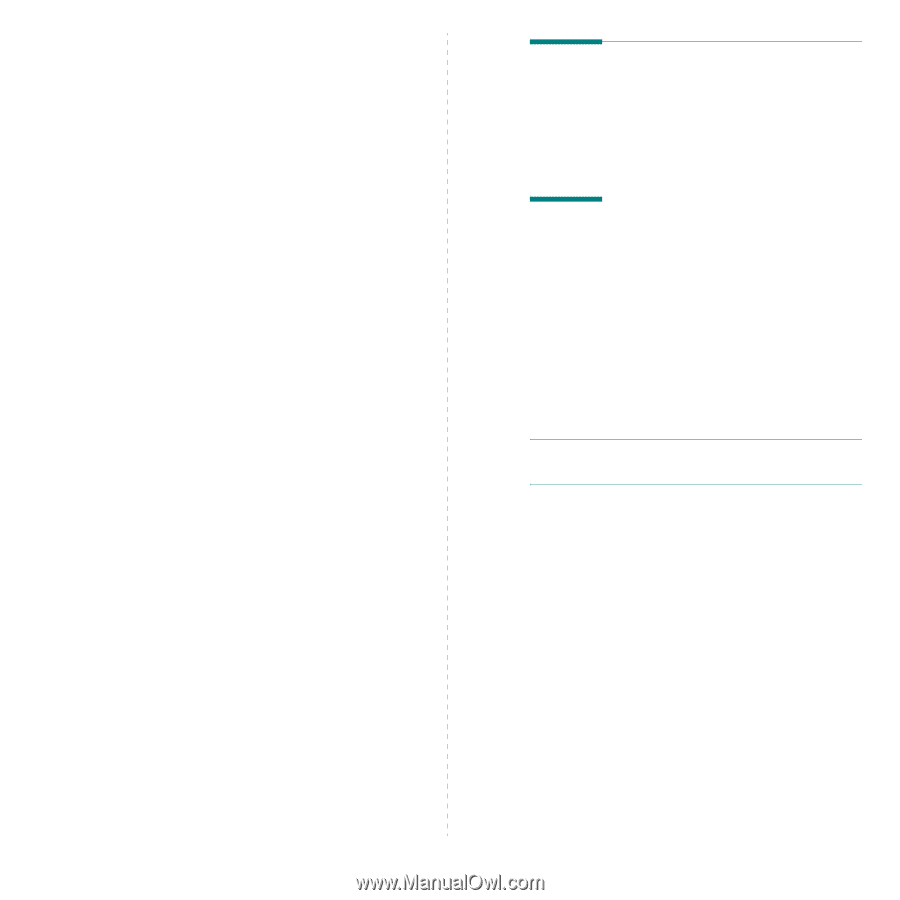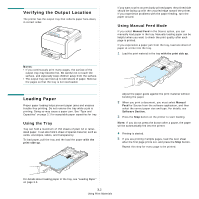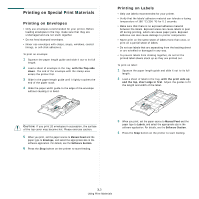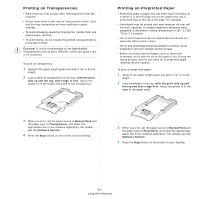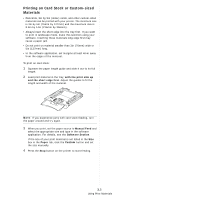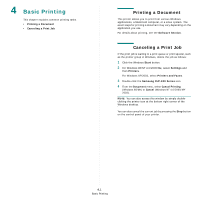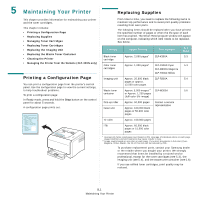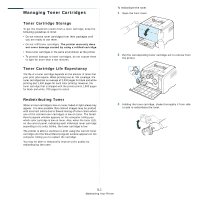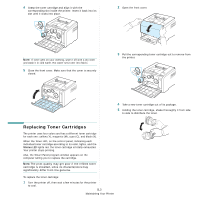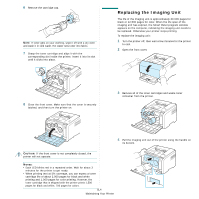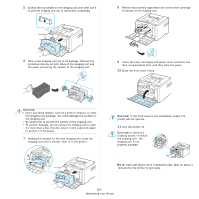Samsung CLP 300 User Manual (ENGLISH) - Page 27
Basic Printing, Printing a Document, Canceling a Print Job - series
 |
UPC - 635753721041
View all Samsung CLP 300 manuals
Add to My Manuals
Save this manual to your list of manuals |
Page 27 highlights
4 Basic Printing This chapter explains common printing tasks. • Printing a Document • Canceling a Print Job Printing a Document This printer allows you to print from various Windows applications, a Macintosh computer, or a Linux system. The exact steps for printing a document may vary depending on the application you use. For details about printing, see the Software Section. Canceling a Print Job If the print job is waiting in a print queue or print spooler, such as the printer group in Windows, delete the job as follows: 1 Click the Windows Start button. 2 For Windows 98/NT 4.0/2000/Me, select Settings and then Printers. For Windows XP/2003, select Printers and Faxes. 3 Double-click the Samsung CLP-300 Series icon. 4 From the Document menu, select Cancel Printing (Windows 98/Me) or Cancel (Windows NT 4.0/2000/XP/ 2003). NOTE: You can also access this window by simply doubleclicking the printer icon at the bottom right corner of the Windows desktop. You can also cancel the current job by pressing the Stop button on the control panel of your printer. 4.1 Basic Printing