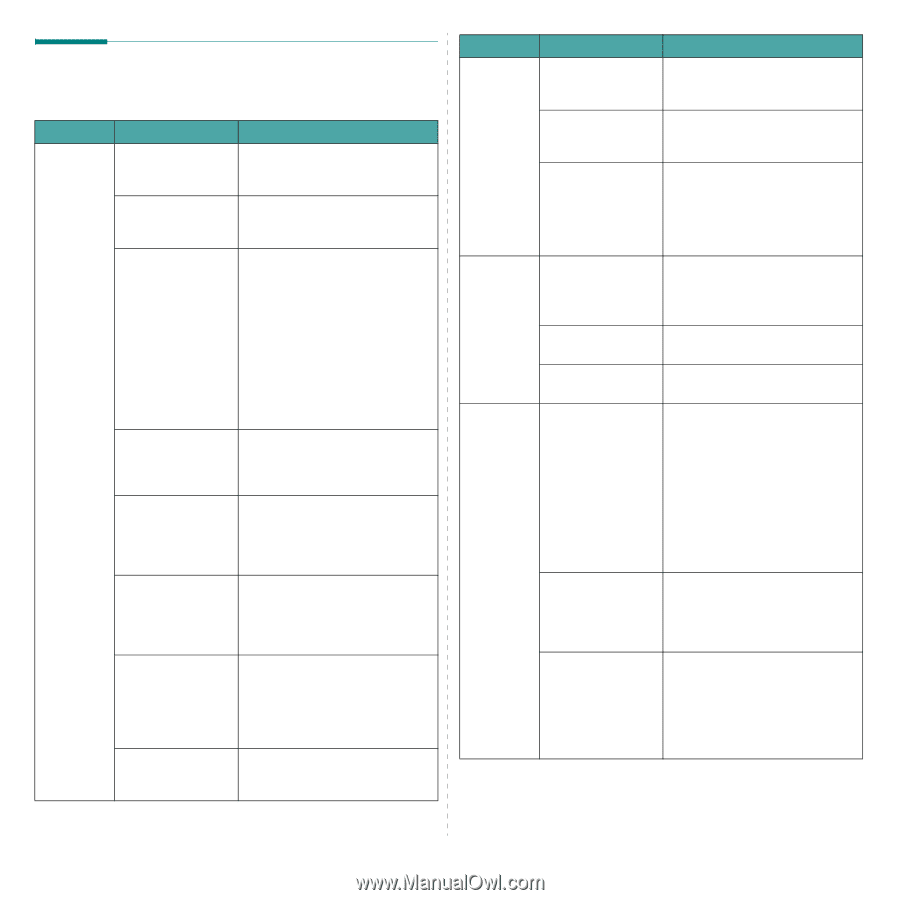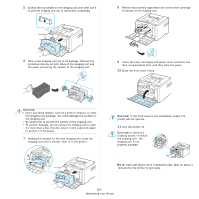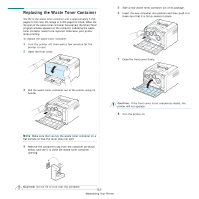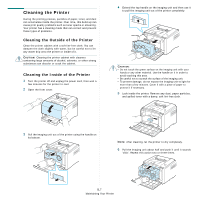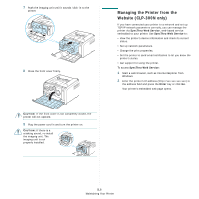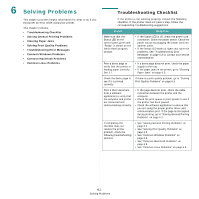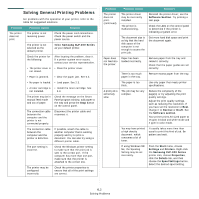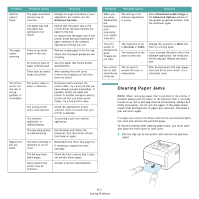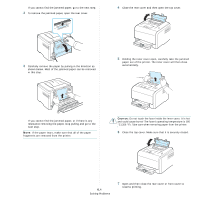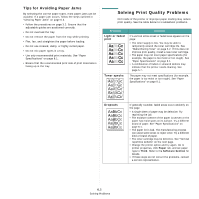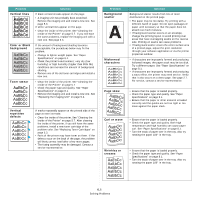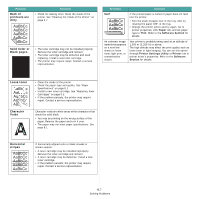Samsung CLP 300 User Manual (ENGLISH) - Page 37
Solving General Printing Problems, Samsung CLP-300 Series, Software Normal, Draft, Start - printer driver
 |
UPC - 635753721041
View all Samsung CLP 300 manuals
Add to My Manuals
Save this manual to your list of manuals |
Page 37 highlights
Solving General Printing Problems For problems with the operation of your printer, refer to the table for suggested solutions. Problem The printer does not print. Possible Cause The printer is not receiving power. The printer is not selected as the default printer. Solution Check the power cord connections. Check the power switch and the power source. Select Samsung CLP-300 Series as your default printer. Check the printer for the following: After locating the problem, clear it. If a printer system error occurs, contact your service representative. • The printer cover is • Close the printer cover. not closed. • Paper is jammed. • Clear the paper jam. See 6.3. • No paper is loaded. • Load paper. See 2.3. • A toner cartridge is • Install the toner cartridge. See not installed. 5.3. The printer may be in manual feed mode and out of paper. Check the message on the Smart Panel program window, add paper to the tray and press the Stop button on the control panel. The connection cable between the computer and the printer is not connected properly. Disconnect the printer cable and reconnect it. The connection cable between the computer and the printer is defective. If possible, attach the cable to another computer that is working properly and try to print a document. You can also try using a different printer cable. The port setting is incorrect. Check the Windows printer setting to make sure that the print job is sent to the correct port. If the computer has more than one port, make sure that the printer is attached to the correct one. The printer may be configured incorrectly. Check the printer properties to ensure that all of the print settings are correct. Problem Possible Cause Solution The printer does not print. (continued) The printer driver may be incorrectly installed. The printer is malfunctioning. Reinstall the printer driver; see the Software Section. Try printing a test page. Check the LEDs on the control panel to determine if the printer is indicating a system error. The document size is so big that the hard disk space of the computer is not enough to access the print job. Get more hard disk space and print the document again. Paper does not feed into the printer. Paper has been loaded incorrectly. Remove paper from the tray and reload it correctly. Check that the paper guides are set correctly. There is too much paper in the tray. Remove excess paper from the tray. The paper is too thick. Use only paper that meets printer specifications. A print job is extremely slow. The job may be very complex. Reduce the complexity of the page(s) or try adjusting the print quality settings. Adjust the print quality settings, such as reducing the resolution. If you have set the resolution to Best, change it to Normal or Draft. See the Software section. Your printer prints A4-sized paper at 16 ppm in black and white mode and 4 ppm in color mode. You may have printed a high density document which consumes a lot of toner. It usually takes more time than usual to print this kind of job. Be patient and wait. If using Windows 98/ Me, the Spooling Setting may be set incorrectly. From the Start menu, choose Settings and Printers. Right-click the Samsung CLP-300 Series printer icon, choose Properties, click the Details tab, and then choose the Spool Settings button. Select the desired spool setting. 6.2 Solving Problems