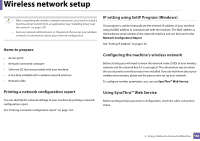Samsung CLP-680ND User Manual Ver.1.0 (English) - Page 166
Setting up the mobile device, Problems during setup or driver installation
 |
View all Samsung CLP-680ND manuals
Add to My Manuals
Save this manual to your list of manuals |
Page 166 highlights
Wireless network setup From the network-connected computer If your printer is using a network cable or a wireless access point, you can enable and configure Wi-Fi Direct from SyncThru™ Web Service. • Access SyncThru™ Web Service, select Settings > Network Settings > Wireless > Wi-Fi Direct. • Enable or disable Wi-Fi Direct and set other options. • When you have found the printer you want to connect to from your mobile device, select the printer and the printer's LED will blink. Press the WPS button on the printer and it will be connected to your mobile device. • If your mobile device does not support Wi-Fi Direct, you need to enter the "Network Key" of a printer instead of pushing the WPS button. • For Linux OS users, - Print an IP network configuration report to check the output (see "Printing a network configuration report" on page 134). - Access SyncThru Web Service, select Settings > Network Settings > Wireless > Wi-Fi Direct. - Enable or disable Wi-Fi Direct. Setting up the mobile device • After setting up Wi-Fi Direct from the printer, refer to the user manual of the mobile device you are using to set its Wi-Fi Direct. • After setting up Wi-Fi Direct, you need to download the mobile printing application (For example: Samsung Mobile printer) to print from your smartphone. 21 Troubleshooting for wireless network Problems during setup or driver installation Printers Not Found • Your machine may not be turned on. Turn on your computer and the machine. • USB cable is not connected between your computer and machine. Connect the machine to your computer using the USB cable. • The machine does not support wireless networking. Check the machine's user's guide included on the software CD supplied with your machine and prepare a wireless network machine. 2. Using a Network-Connected Machine 167