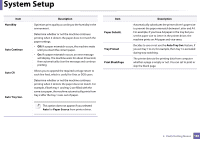Samsung CLP-680ND User Manual Ver.1.0 (English) - Page 189
Network
 |
View all Samsung CLP-680ND manuals
Add to My Manuals
Save this manual to your list of manuals |
Page 189 highlights
Network Some menus may not appear in the display depending on options or models. If so, it is not applicable to your machine (see "Menu overview" on page 25). To change the menu options: • Press (Menu) > Network on the control panel. You can also use this feature from the SyncThru™ Web Service. Open the Web browser from your networked computer and type the IP address of your machine. When SyncThru™ Web Service opens, click Settings > Network Settings (see "Using SyncThru™ Web Service" on page 220). Option Ethernet Speed 802.1x Wireless Option TCP/IP (IPv4) TCP/IP (IPv6) Description Selects the appropriate protocol and configure parameters to use the network environment (see "Setting IP address" on page 134). There are lots of parameters to be set. If you are not sure, leave as is, or consult the network administrator. Selects this option to use the network environment through IPv6 (see "IPv6 configuration" on page 145). Clear Setting Network Conf. Net. Activate Description Configure the network transmission speed. Turn the power off and on after you change this option. You can selects the user authentication for network communication. For detailed information consult the network administrator. Selects this option to use the wireless network (see "Wireless network setup" on page 148). Reverts the network settings to the default values. Turn the power off and on. This list shows information on your machine's network connection and configuration (see "Printing a network configuration report" on page 134). You can sets whether to use Ethernet on or off. Turn the power off and on after you change this option. 3. Useful Setting Menus 190