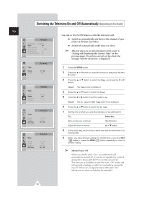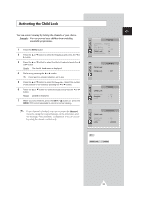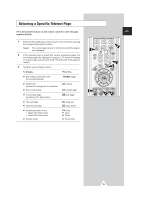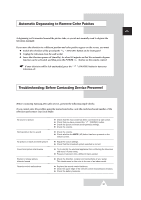Samsung CW-29M064N User Manual (user Manual) (ver.1.0) (English) - Page 33
Activating the Child Lock
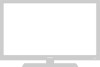 |
View all Samsung CW-29M064N manuals
Add to My Manuals
Save this manual to your list of manuals |
Page 33 highlights
Activating the Child Lock You can restrict viewing by locking the channels of your choice. Example: You can prevent your children from watching unsuitable programmes. 1 Press the MENU button. 2 Press the ▲ or ▼ button to select the Function and press the œ or √ button. 3 Press the ▲ or ▼ button to select the Child Lock and press the œ or √ button. Result: The Child Lock menu is displayed. 4 Set to On by pressing the œ or √ button. ➣ If you want to unlock a channel, set to Off. 5 Press the ▲ or ▼ button to select the Prog.No.. Select the number of the channel to be locked by pressing the œ or √ button. 6 Press the ▲ or ▼ button to select the Lock and press the œ or √ button. Result: Locked is displayed. 7 When you have finished, press the EXIT ( ) button or, press the MENU ( ) button repeatedly to return to normal viewing. ➣ If any channel is locked, you can not enter the Channel menu by using the control buttons on the television, and the message "Not available" is displayed. You can access by using the remote control only. ENG Function Language : English Time √ Plug & Play √ Blue Screen : Off Child Lock √ Demonstration √ Child Lock Child Lock Function : Off Child Lock Child Lock Prog.No. Lock Function : On : 1 : ? Child Lock Child Lock Prog.No. Lock Function : On : 1 : Locked P 1 Child Lock : Locked 33