Samsung CW-29M066V User Manual (user Manual) (ver.1.0) (English) - Page 13
SETTING THE CHANNELS, Storing Channels Automatically, Channel, Auto Store, Country, Belgium, Germany
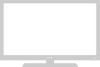 |
View all Samsung CW-29M066V manuals
Add to My Manuals
Save this manual to your list of manuals |
Page 13 highlights
Storing Channels Automatically You can scan for the frequency ranges available to you (and availability depends on your country). Automatically allocated programme numbers may not correspond to actual or desired programme numbers. However you can sort numbers manually and clear any channels you do not wish to watch. 1 Press the MENU ( ) button. Result: The main menu is displayed. 2 Press the ▲ or ▼ button to select Channel. Result: The options available in the Channel group are displayed. 3 Press the ENTER ( ) button. Result: The Auto Store is selected. 4 Press the ENTER ( ) button again. Result: The options available in the Auto Store group are displayed with Country is selected. 5 Select your country by pressing the œ or √ button. The areas are displayed in the following order: Belgium - Germany - Spain France - Italy - Netherlands - Sweden - Switzerland - United Kingdom - Others - Eastern Europe 6 Press the ▲ or ▼ button to select Search. 7 Press the œ or √ button to start the search. Result: The horizontal bar is displayed, and then channels are stored in an order which reflects their positions in the frequency range. Finally, the search will end automatically. ➢ To stop the search before it has finished, press the MENU ( ) button. 8 When searching and storing are complete, the Sort menu is displayed. ◆ To sort the stored channels into the desired numerical order, go to Step 6 of the "Sorting the Stored Channels" procedure on page 14. ◆ To exit from the channel store function without sorting the channels, press the MENU ( ) button repeatedly until the menus disappear. 9 When the channels have been stored, you can: ◆ Sort them in the order required (refer to page 14) ◆ Skip Unwanted Channels (refer to page 17) ◆ Assign a name to the stored channels (refer to page 18) ◆ Fine tune channel reception if necessary (refer to page 19) ◆ Activate the Digital Noise Reduction feature (refer to page 24) TV Auto Store Manual Store Add/Delete Sort Name † More Move Enter Channel Return TV Auto Store Country œ Belgium √ Search : -/+ Move œ √ Adjust Return TV Auto Store Country : Belgium Search œ -/+ √ Move œ √ Search Return P 1 C-- ----- 106 MHz 7 % Return TV From To Store Sort œ P 1 P-- ----: ? Move œ √ Adjust Return English - 13















